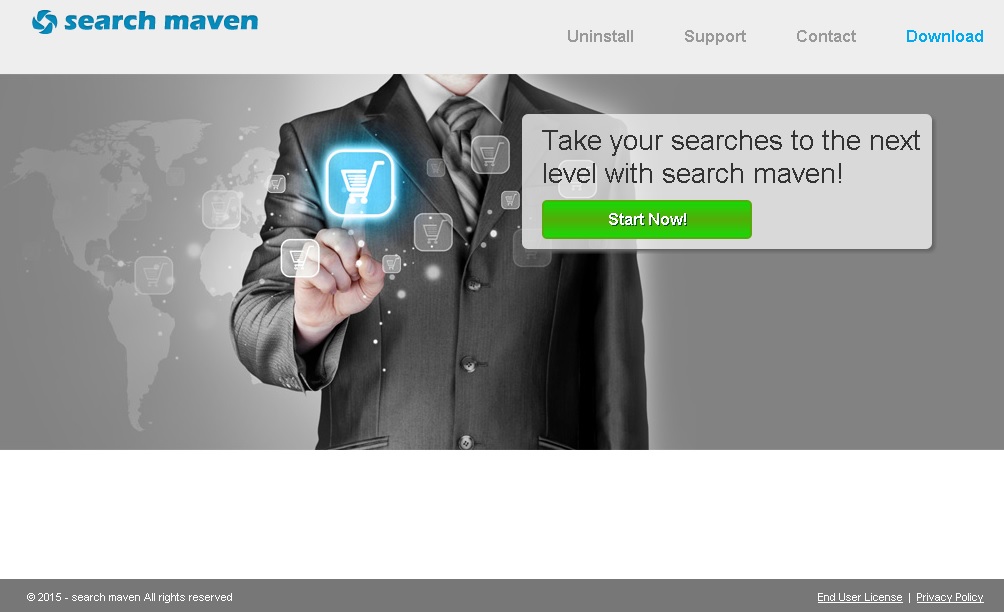Please, have in mind that SpyHunter offers a free 7-day Trial version with full functionality. Credit card is required, no charge upfront.
Can’t Remove Search Maven ads? This page includes detailed ads by Search Maven Removal instructions!
Search Maven is one of the newest products created by Super Web LLC that promises users to enhance their experience on the web, in particular to help them search for information more effectively. Unfortunately, that is all that is known about the functionality of the Search Maven application as there is no other information about it provided at searchmaven.co. Nevertheless, what the application can do is not as important as the fact that it is classified as adware, meaning that is unreliable and even potentially dangerous. Search Maven will display tons of commercial ads on any of the web pages you visit, which will not only interrupt you but also put your system’s security at risk. If Search Maven happens to be residing on your PC, it would be best to delete it immediately.
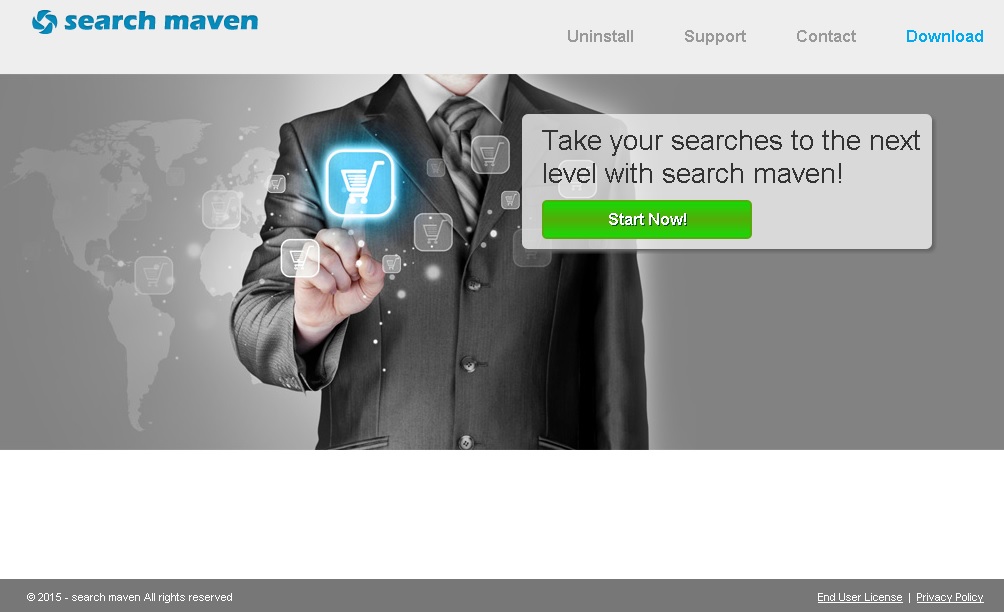
How did I get infected with?
You already know that Search Maven has its own official website, but what you do not know is that this website is identical to the ones belonging to other Super Web applications. All the homepages look exactly the same and do not contain useful information. You can compare searchmaven.co to radraven.info, appenable.info, boxedbooks.info, and many more. A similarity you might notice is the broken download button given on the websites. This signifies that Search Maven and all other Super Web applications are not distributed officially. In the majority of cases they travel bundled with freeware and enter the system silently. Remember to always go for official sources and to pay attention to all installation steps in order to keep unwanted software away from your PC.
Why are these ads dangerous?
Search Maven’s biggest drawback is that being an adware program makes it vulnerable towards third-party exploitation. This means that different third parties can use the application as an advertising platform for their products and services. The problem derives from the fact that these parties are not supervised by the developers of the application, and therefore the content they present users with may not be safe. Hence, clicking ads by Search Maven may expose you to a number of threats by taking you to third-party web pages spreading malware. You should remember to ignore those ads when you see them, and it would be best if you delete Search Maven so that it stops generating them as it is possible to click one by accident.
How Can I Remove Search Maven Ads?
Please, have in mind that SpyHunter offers a free 7-day Trial version with full functionality. Credit card is required, no charge upfront.
If you perform exactly the steps below you should be able to remove the Search Maven infection. Please, follow the procedures in the exact order. Please, consider to print this guide or have another computer at your disposal. You will NOT need any USB sticks or CDs.
STEP 1: Uninstall Search Maven from your Add\Remove Programs
STEP 2: Delete Search Maven from Chrome, Firefox or IE
STEP 3: Permanently Remove Search Maven from the windows registry.
STEP 1 : Uninstall Search Maven from Your Computer
Simultaneously press the Windows Logo Button and then “R” to open the Run Command

Type “Appwiz.cpl”

Locate the Search Maven program and click on uninstall/change. To facilitate the search you can sort the programs by date. review the most recent installed programs first. In general you should remove all unknown programs.
STEP 2 : Remove Search Maven from Chrome, Firefox or IE
Remove from Google Chrome
- In the Main Menu, select Tools—> Extensions
- Remove any unknown extension by clicking on the little recycle bin
- If you are not able to delete the extension then navigate to C:\Users\”computer name“\AppData\Local\Google\Chrome\User Data\Default\Extensions\and review the folders one by one.
- Reset Google Chrome by Deleting the current user to make sure nothing is left behind
- If you are using the latest chrome version you need to do the following
- go to settings – Add person

- choose a preferred name.

- then go back and remove person 1
- Chrome should be malware free now
Remove from Mozilla Firefox
- Open Firefox
- Press simultaneously Ctrl+Shift+A
- Disable and remove any unknown add on
- Open the Firefox’s Help Menu

- Then Troubleshoot information
- Click on Reset Firefox

Remove from Internet Explorer
- Open IE
- On the Upper Right Corner Click on the Gear Icon
- Go to Toolbars and Extensions
- Disable any suspicious extension.
- If the disable button is gray, you need to go to your Windows Registry and delete the corresponding CLSID
- On the Upper Right Corner of Internet Explorer Click on the Gear Icon.
- Click on Internet options
- Select the Advanced tab and click on Reset.

- Check the “Delete Personal Settings Tab” and then Reset

- Close IE
Permanently Remove Search Maven Leftovers
To make sure manual removal is successful, we recommend to use a free scanner of any professional antimalware program to identify any registry leftovers or temporary files.