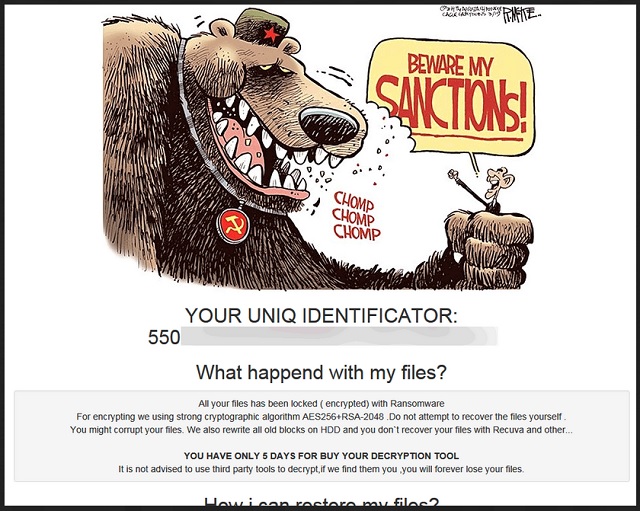Please, have in mind that SpyHunter offers a free 7-day Trial version with full functionality. Credit card is required, no charge upfront.
How to Remove Sanctions Ransomware?
Readers recently started to report the following message being displayed when they boot their computer:
YOUR UNIQ IDENTIFICATOR:
550*********************
What happend with my files?
All your files has been locked (encrypted) with Ransomware
For encrypting we using strong cryptographic algorithm AES256+RSA-2048. Do not attempt to recover the files yourself.
You might corrupt your files. We also rewrite all old blocks on HDD and you don’t recover your files with Recuva and other…
YOU HAVE ONLY 5 DAYS FOR BUY YOUR DECRYPTION TOOL
It is not advised to use third party tools to decrypt, if we find them you, you will forever lose your files.
How i can restore my files?
1) Go to link: BUY DECRYPTION INFO and look your price for decryption
2) Go to BTC exchange services and buy Bitcoin
3) Buy your decryption info
BTC Guide:
Top BTC exchange sites: LocalBitcoins (We recomend), Coinbase, BTC-E,
Online wallets: Blockchainlnfo, Block.io
Ransomware infections are the worst type of cyber threat you can imagine. They make a profit out of their victims’ worst nightmares. And Sanctions 2017 is not an exception. This ransomware has some political connotation. It is designed to implement the idea that Russia does not care about the sanctions the USA has imposed on it. Furthermore, the ransomware itself appears to be “selecting” its victims. Sanctions 2017 was first spotted on March 2017, yet, it is not actively spreading. Security experts believe that the hackers behind Sanctions 2017 have something special in mind for this parasite. Otherwise, the ransomware is a classic in its field. It sneaks into its victims’ computers and locks all kinds of files. You will be able to see the icons of your documents, presentations, archives etc.; however, you won’t be able to open or use them. The virus will add the “.wallet” suffix at the end of each encrypted file. The virus will scan your hard drive and detect all target files. Don’t worry. It won’t affect essentials for your OS files. After all, your computer must be usable. Otherwise, you won’t be able to pay the ransom. Furthermore, Sanctions 2017 will not disturb your normal computing experience. It will lock your files in complete silence. Once the encrypting process is complete, the pest will notify you about its presence. Sanctions 2017 drops a file named “RESTORE_ALL_DATA.html” as a ransom note. There, you can see your ID number and a short explanation of what had happened to your files. The hackers, also threaten that they will lock your files permanently if you use third party decryption software. Their arrogance is not ending here. Other ransomware infections usually demand about 0.5 to 1 Bitcoins. But not this one. The Sanctions 2017 expect you to pay 6 BTC for your files. That is about 6 700 USD. On top of that, you have only five days to pay the ransom. Don’t fall for this trick. The hackers are playing with you. They give you a short time frame to push you into acting impulsively. Don’t panic! You have five days to gather more information about this virus. Use that time wisely. Bear in mind that the crooks may not send you a working decryption tool, if they contact you at all. You are dealing with cyber criminals. Don’t expect them to play fair.
How did I get infected with?
Spam emails are the most common method used for ransomware distribution. Scammers are very imaginative nowadays. They write on behalf of well-known organizations and companies. They would steal logos and fabricate stamps to lure you into downloading an attached file. Don’t do it! When you receive a suspicious email, check the sender’s contacts first! You can do so by entering the questionable email address into some search engine. If this email was used for questionable business, someone must have complained about it online. However, new emails are created for different spam. If you are part of the first wave of spam emails, there may not be evidence online. Be careful and judge for yourself. Ransomware viruses are lurking everywhere on the Internet. They can be spread via malicious torrents, fake program updates and exploit kits. Stay away from shady websites. As strange as it may sound, trust your instincts. If you think something looks suspicious, there probably is a good reason for that.
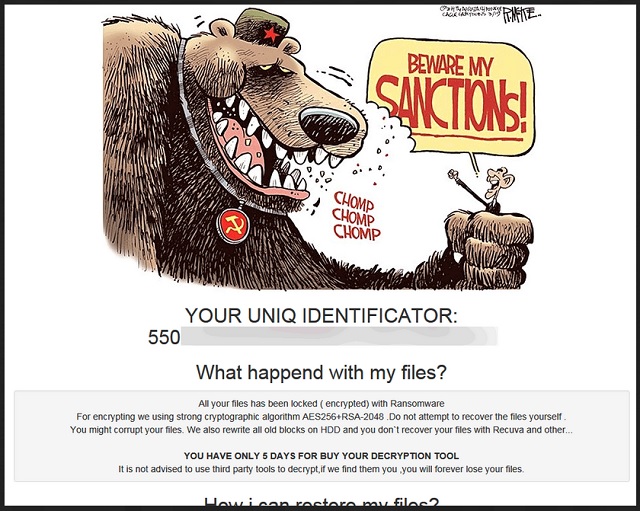
Why is Sanctions dangerous?
To lock your files, Sanctions 2017 uses a combination of AES256 and RSA-0286 encrypting algorithms. The ransomware will also delete all Shadow Volume Copies from your HDD. This means that you will not be able to restore your documents using standard techniques. Unfortunately, there is no way to decrypt your files without paying the ransom. However, we strongly advise you to refrain yourself from doing so. Keep in mind the decryption of your files won’t remove the virus itself. There are cases where the victims restored their files, only to have them re-encrypted just hours later. How many times are you willing to pay for your files? You must remove the infection first! Use our guide to do it manually, or download an automated solution. Don’t waste time! Act now!
Sanctions Removal Instructions
Please, have in mind that SpyHunter offers a free 7-day Trial version with full functionality. Credit card is required, no charge upfront.
STEP 1: Kill the Malicious Process
STEP 3: Locate Startup Location
STEP 4: Recover Sanctions Encrypted Files
STEP 1: Stop the malicious process using Windows Task Manager
- Open your task Manager by pressing CTRL+SHIFT+ESC keys simultaneously
- Locate the process of the ransomware. Have in mind that this is usually a random generated file.
- Before you kill the process, type the name on a text document for later reference.

- Locate any suspicious processes associated with Sanctions encryption Virus.
- Right click on the process
- Open File Location
- End Process
- Delete the directories with the suspicious files.
- Have in mind that the process can be hiding and very difficult to detect
STEP 2: Reveal Hidden Files
- Open any folder
- Click on “Organize” button
- Choose “Folder and Search Options”
- Select the “View” tab
- Select “Show hidden files and folders” option
- Uncheck “Hide protected operating system files”
- Click “Apply” and “OK” button
STEP 3: Locate Sanctions encryption Virus startup location
- Once the operating system loads press simultaneously the Windows Logo Button and the R key.
- A dialog box should open. Type “Regedit”
- WARNING! be very careful when editing the Microsoft Windows Registry as this may render the system broken.
Depending on your OS (x86 or x64) navigate to:
[HKEY_CURRENT_USER\Software\Microsoft\Windows\CurrentVersion\Run] or
[HKEY_LOCAL_MACHINE\SOFTWARE\Microsoft\Windows\CurrentVersion\Run] or
[HKEY_LOCAL_MACHINE\SOFTWARE\Wow6432Node\Microsoft\Windows\CurrentVersion\Run]
- and delete the display Name: [RANDOM]

- Then open your explorer and navigate to:
Navigate to your %appdata% folder and delete the executable.
You can alternatively use your msconfig windows program to double check the execution point of the virus. Please, have in mind that the names in your machine might be different as they might be generated randomly, that’s why you should run any professional scanner to identify malicious files.
STEP 4: How to recover encrypted files?
- Method 1: The first and best method is to restore your data from a recent backup, in case that you have one.

- Method 2: File Recovery Software – Usually when the ransomware encrypts a file it first makes a copy of it, encrypts the copy, and then deletes the original. Due to this you may try to use file recovery software to recover some of your original files.
- Method 3: Shadow Volume Copies – As a last resort, you can try to restore your files via Shadow Volume Copies. Open the Shadow Explorer part of the package and choose the Drive you want to recover. Right click on any file you want to restore and click Export on it.