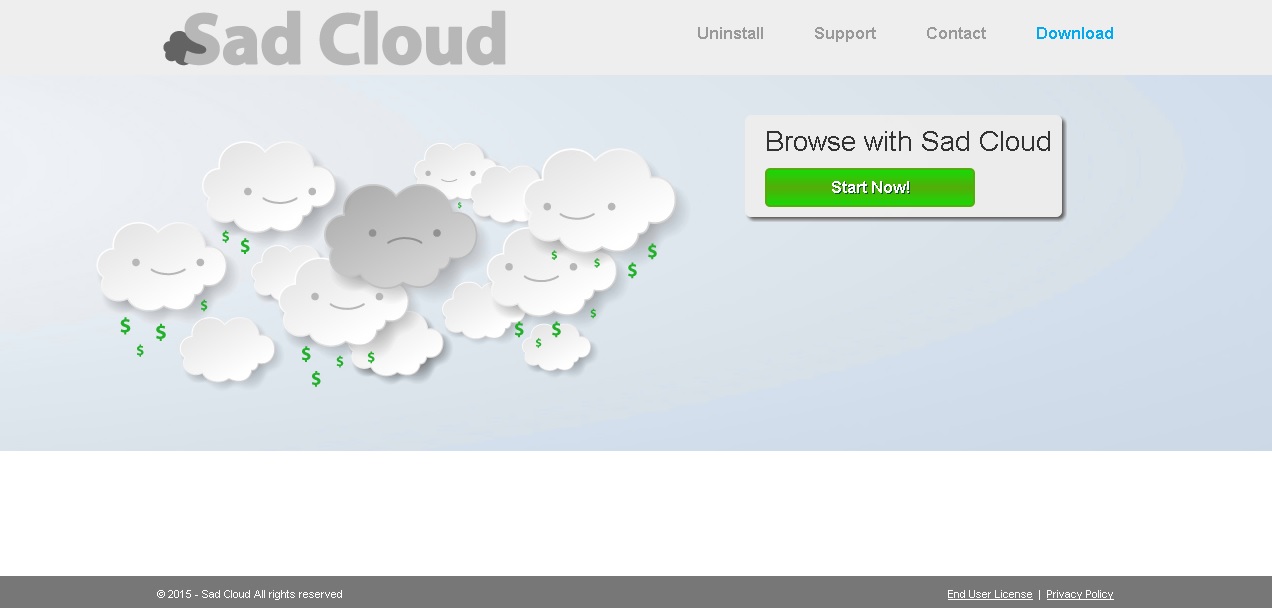Please, have in mind that SpyHunter offers a free 7-day Trial version with full functionality. Credit card is required, no charge upfront.
Can’t Remove Sad Cloud ads? This page includes detailed ads by Sad Cloud Removal instructions!
Sad Cloud ads have been terrorizing you recently? Read this article to find out why this is happening and how to stop it. Another of the products created by the infamous adware developer Super Web LLC is the Sad Cloud application. Same as its counterparts, this application will display tons of annoying ads which you will recognize thanks to their labels – “Ads by Sad Cloud”, “Powered by Sad Cloud”, and so on. As soon as you see these ads, you should find and delete the application causing them to appear. The main reason for you to do that is because of the potential threats the ads might expose you to. Moreover, even if it was not for the threats, you would surely want to stop the constantly appearing ads because they are extremely irritating and will disrupt your online activity. Continue reading to find out how Sad Cloud managed to enter your PC and how to deal with this adware infection.
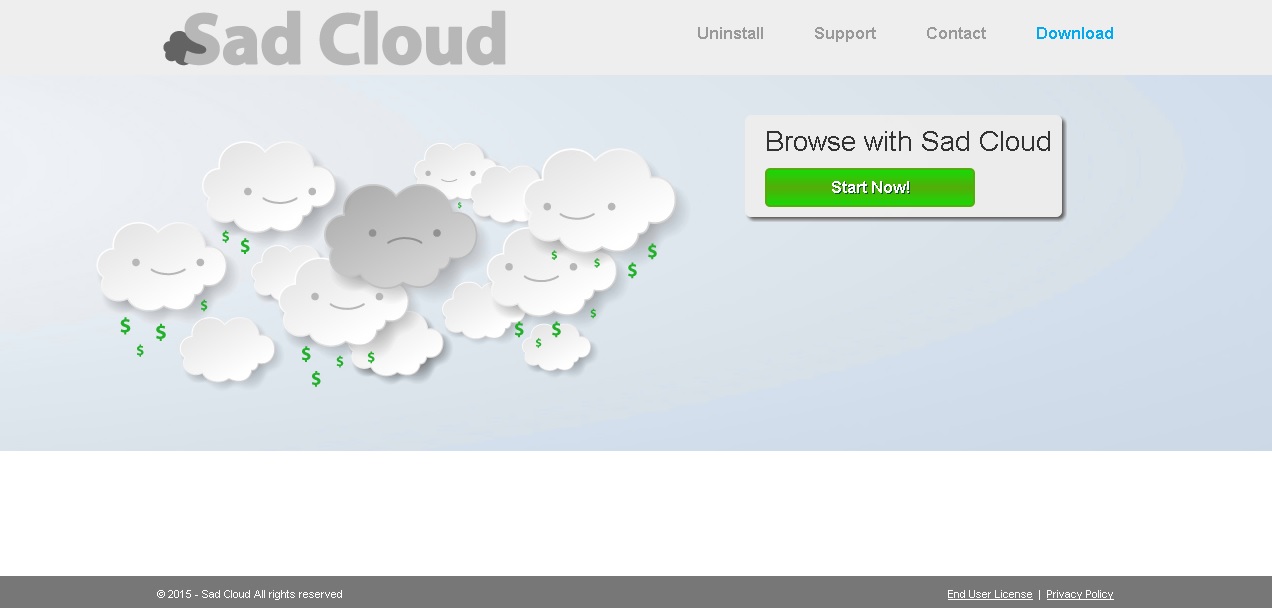
How did I get infected with?
Sad Cloud is known to have had an official representative website, which is not functioning at the moment of writing. That is neither surprising nor it is in any way useful because the homepages of Super Web applications are usually fictitious, and the chosen app cannot be downloaded from them. The case is the same with the Sad Cloud adware. The application cannot be acquired in any official manner, on the contrary it is only distributed using dubious methods. One way for Sad Cloud to access your system is with the help of pop-up ads you will see on the web. Such ads usually promoted some supposedly useful software, which in reality is some adware program. Another method used by Sad Cloud is software bundling. Using this method, additional software is installed alongside programs you have chosen to download. It is possible to disable their setup if you pay attention to the installation process, however, sometimes additional software is installed silently, so you just better avoid suspicious sources.
Why are these ads dangerous?
The reason why applications like Sad Cloud are created is to earn money for their developers. That happens when the applications display different ads promoting third-party content. Each of the third parties whose content is being advertised pays the application for its advertising services. The adware developers also receive money for every ad that is clicked, this is why you will see Sad Cloud ads so frequently. It is important to remember not to click them because you will be redirected to the websites of those third parties, which might turn out to be malicious. You should also know that while Sad Cloud is residing on your PC, it will constantly track your browsing habits and will record information about them. You will probably not be very happy to be monitored all the time you are on the web, so you should hurry to delete Sad Cloud because of that and for all the reasons mentioned above.
How Can I Remove Sad Cloud Ads?
Please, have in mind that SpyHunter offers a free 7-day Trial version with full functionality. Credit card is required, no charge upfront.
If you perform exactly the steps below you should be able to remove the Sad Cloud infection. Please, follow the procedures in the exact order. Please, consider to print this guide or have another computer at your disposal. You will NOT need any USB sticks or CDs.
STEP 1: Uninstall Sad Cloud from your Add\Remove Programs
STEP 2: Delete Sad Cloud from Chrome, Firefox or IE
STEP 3: Permanently Remove Sad Cloud from the windows registry.
STEP 1 : Uninstall Sad Cloud from Your Computer
Simultaneously press the Windows Logo Button and then “R” to open the Run Command

Type “Appwiz.cpl”

Locate the Sad Cloud program and click on uninstall/change. To facilitate the search you can sort the programs by date. review the most recent installed programs first. In general you should remove all unknown programs.
STEP 2 : Remove Sad Cloud from Chrome, Firefox or IE
Remove from Google Chrome
- In the Main Menu, select Tools—> Extensions
- Remove any unknown extension by clicking on the little recycle bin
- If you are not able to delete the extension then navigate to C:\Users\”computer name“\AppData\Local\Google\Chrome\User Data\Default\Extensions\and review the folders one by one.
- Reset Google Chrome by Deleting the current user to make sure nothing is left behind
- If you are using the latest chrome version you need to do the following
- go to settings – Add person

- choose a preferred name.

- then go back and remove person 1
- Chrome should be malware free now
Remove from Mozilla Firefox
- Open Firefox
- Press simultaneously Ctrl+Shift+A
- Disable and remove any unknown add on
- Open the Firefox’s Help Menu

- Then Troubleshoot information
- Click on Reset Firefox

Remove from Internet Explorer
- Open IE
- On the Upper Right Corner Click on the Gear Icon
- Go to Toolbars and Extensions
- Disable any suspicious extension.
- If the disable button is gray, you need to go to your Windows Registry and delete the corresponding CLSID
- On the Upper Right Corner of Internet Explorer Click on the Gear Icon.
- Click on Internet options
- Select the Advanced tab and click on Reset.

- Check the “Delete Personal Settings Tab” and then Reset

- Close IE
Permanently Remove Sad Cloud Leftovers
To make sure manual removal is successful, we recommend to use a free scanner of any professional antimalware program to identify any registry leftovers or temporary files.