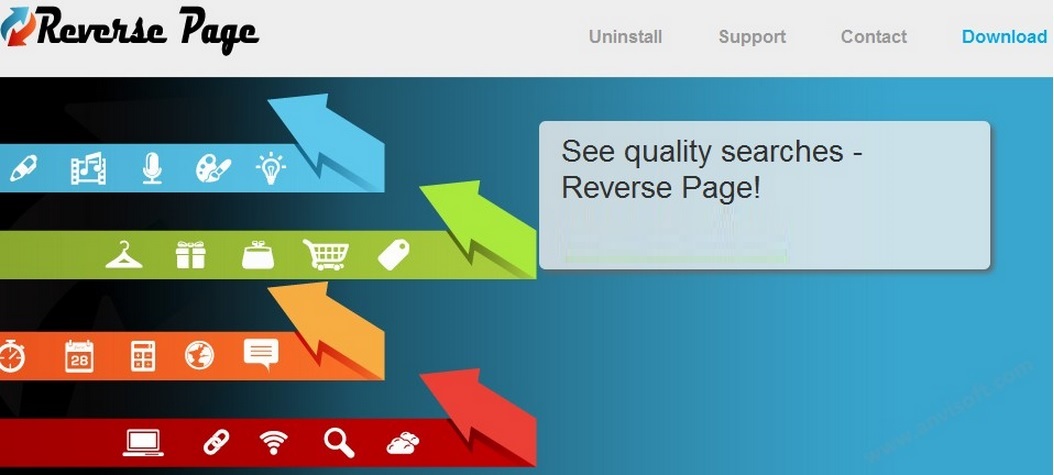Please, have in mind that SpyHunter offers a free 7-day Trial version with full functionality. Credit card is required, no charge upfront.
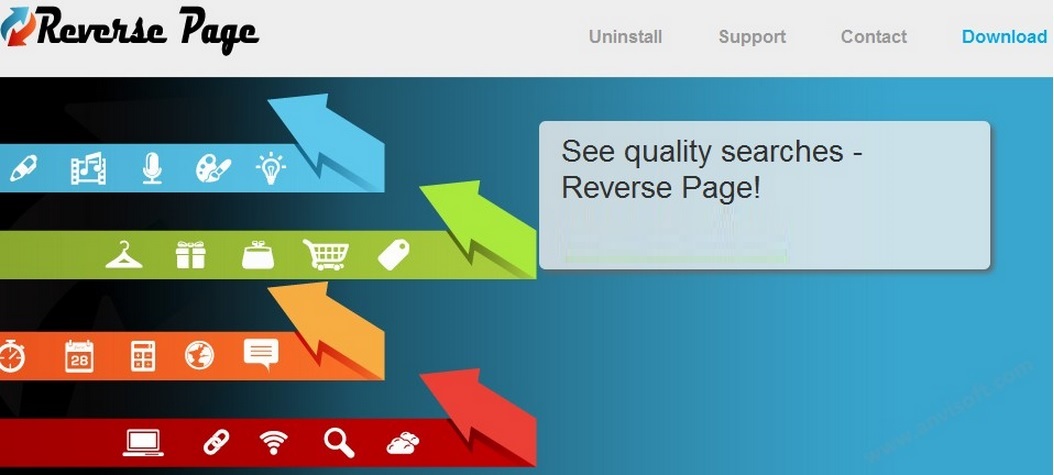
Can’t Remove Reverse Page ads? This page includes detailed ads by Reverse Page Removal instructions!
Just a glance at Reverse Page’s website is enough to conclude that the application is a member of the enormous adware family of SuperWeb LLC. This company has created so many unreliable programs that it is hard to keep track of all of them. As a proud member of the SuperWeb family, Reverse Page will flood your screen with countless ads that will appear on each web page you visit. This is not only extremely annoying, but could also be dangerous, which is why the existence of Reverse Page should not be tolerated.
How did I get infected with Reverse Page?
You found out already that Reverse Page has its own website which is reversepage.com. Do not be fooled by the provided download button as it is not active. It is very likely that you have installed Reverse Page yourself alongside another questionable free program. Such programs travel bundled together and get installed in packs. You may be surprised but this happens all the time because users do not like to spend too much time on the setup of freeware and thus skip the installation steps where additional programs are mentioned.
Why are Reverse Page ads dangerous?
It is essential for your virtual security to avoid clicking ads by Reverse Page because they contain links to third-party websites. Some of these websites may be harmless, while others could spread malicious infections. Since you can never be certain what you will be taken to, it is better not to risk finding out by interacting with the ads. Many users are sometimes tempted by the attractive offers the ads present but what they do not know is that they are so relevant to their interests because they are based on the information collected by Reverse Page about their browsing habits. This, as well as the danger to your system’s security that the ads pose, is why you should delete the application immediately.
How Can I Remove Reverse Page Ads?
Please, have in mind that SpyHunter offers a free 7-day Trial version with full functionality. Credit card is required, no charge upfront.
If you perform exactly the steps below you should be able to remove the Reverse Page infection. Please, follow the procedures in the exact order. Please, consider to print this guide or have another computer at your disposal. You will NOT need any USB sticks or CDs.
STEP 1: Uninstall Reverse Page from your Add\Remove Programs
STEP 2: Delete Reverse Page from Chrome, Firefox or IE
STEP 3: Permanently Remove Reverse Page from the windows registry.
STEP 1 : Uninstall Reverse Page from Your Computer
Simultaneously press the Windows Logo Button and then “R” to open the Run Command

Type “Appwiz.cpl”

Locate the Reverse Page program and click on uninstall/change. To facilitate the search you can sort the programs by date. review the most recent installed programs first. In general you should remove all unknown programs.
STEP 2 : Remove Reverse Page from Chrome, Firefox or IE
Remove from Google Chrome
- In the Main Menu, select Tools—> Extensions
- Remove any unknown extension by clicking on the little recycle bin
- If you are not able to delete the extension then navigate to C:\Users\”computer name“\AppData\Local\Google\Chrome\User Data\Default\Extensions\and review the folders one by one.
- Reset Google Chrome by Deleting the current user to make sure nothing is left behind

- If you are using the latest chrome version you need to do the following
- go to settings – Add person

- choose a preferred name.

- then go back and remove person 1
- Chrome should be malware free now
Remove from Mozilla Firefox
- Open Firefox
- Press simultaneously Ctrl+Shift+A
- Disable and remove the unwanted add on
- Open the Firefox’s Help Menu

- Then Troubleshoot information
- Click on Reset Firefox

Remove from Internet Explorer
- Open IE
- On the Upper Right Corner Click on the Gear Icon
- Go to Toolbars and Extensions
- Disable any suspicious extension.
- If the disable button is gray, you need to go to your Windows Registry and delete the corresponding CLSID
- On the Upper Right Corner of Internet Explorer Click on the Gear Icon.
- Click on Internet options
- Select the Advanced tab and click on Reset.

- Check the “Delete Personal Settings Tab” and then Reset

- Close IE
Permanently Remove Reverse Page Leftovers
To make sure manual removal is successful, we recommend to use a free scanner of any professional antimalware program to identify any registry leftovers or temporary files.