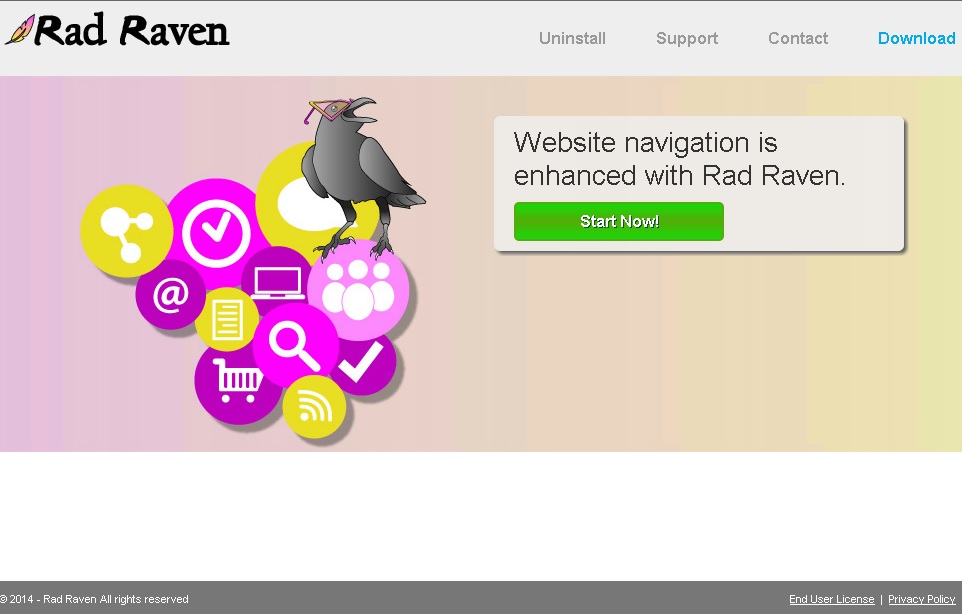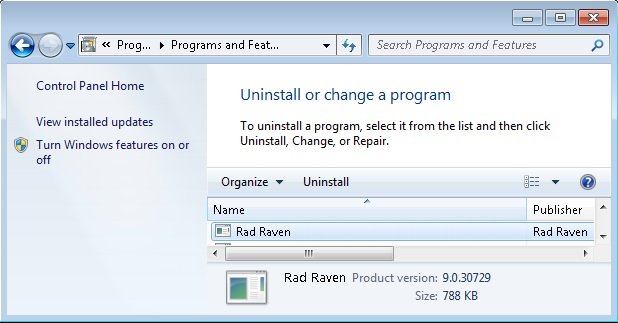Please, have in mind that SpyHunter offers a free 7-day Trial version with full functionality. Credit card is required, no charge upfront.
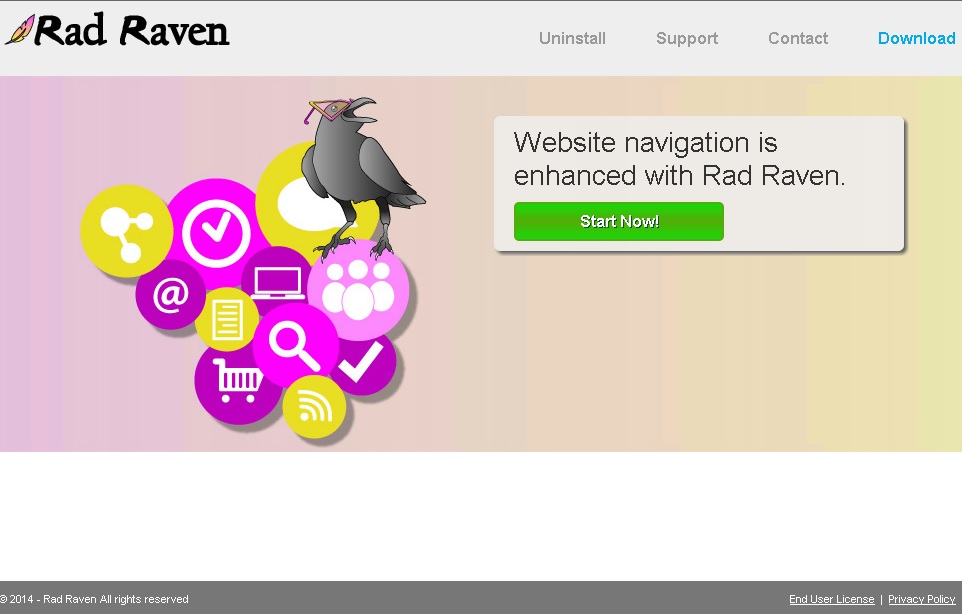
Can’t Remove Rad Raven ads? This page includes the ad by Rad Raven Removal instructions!
Rad Raven is an adware program that is not advertised as doing anything in particular. At radraven.info you can only see that “website navigation is enhanced with Rad Raven” but it is not specified how that is supposed to happen. What you can be certain of is that your browser will be bombarded with numerous ads appearing in all kinds of forms. These ads will promote various content, ranging from system optimization tools to coupons for online shopping websites. What they all have in common is that they are highly intrusive and may expose you to a number of threats.
How did I get infected with?
Rad Raven’s official web page is identical to the web pages of other ad-supported applications like Browser Gloss, EnterDigital, AppEnable, and many others. All these programs have been created by the infamous SuperWeb LLC and cannot be downloaded directly from their homepages. They are distributed using deceptive methods. One such method is known as software bundling and it involves silent installation of additional applications. This occurs when you download freeware from unreliable sources. Rad Raven can also be acquired when you open spam email attachments or when you click ads found on suspicious web pages or caused by another adware program.
Why are these ads dangerous?
It is important to remember that any of the content promoted by Rad Raven ads is deceptive. Thus, if actually agree to download any program or use a coupon to buy something at a lower price, you will probably end up installing malware or purchasing a non-existing item. The reason for this is that Rad Raven is sponsored by anonymous third parties and the displayed ads represent the content of these third parties. You will notice that although some of the ads are quite random, others will seem as if they were custom-made for you. This is due to the fact that Rad Raven collects information related to your web usage, which is used to create more relevant ads. All in all, you should not let yourself be deceived by Rad Raven and should not tolerate its disturbing and potentially dangerous activity.
How Can I Remove Rad Raven Ads?
Please, have in mind that SpyHunter offers a free 7-day Trial version with full functionality. Credit card is required, no charge upfront.
If you perform exactly the steps below you should be able to remove the Rad Raven infection. Please, follow the procedures in the exact order. Please, consider to print this guide or have another computer at your disposal. You will NOT need any USB sticks or CDs.
STEP 1: Uninstall Rad Raven from your Add\Remove Programs
STEP 2: Disable Rad Raven from Chrome, Firefox or IE
STEP 3: Permanently Remove Rad Raven from the windows registry.
STEP 1 : Uninstall Rad Raven from Your Computer
Simultaneously press the Windows Logo Button and then “R” to open the Run Command

Type “Appwiz.cpl”

Locate the Rad Raven program and click on uninstall/change. To facilitate the search you can sort the programs by date. review the most recent installed programs first. In general you should remove all unknown programs.
STEP 2 : Remove Rad Raven from Chrome, Firefox or IE
Remove from Google Chrome
- In the Main Menu, select Tools—> Extensions
- Remove any unknown extension by clicking on the little recycle bin
- If you are not able to delete the extension then navigate to C:\Users\”computer name“\AppData\Local\Google\Chrome\User Data\Default\Extensions\and review the folders one by one.
- Reset Google Chrome by Deleting the current user to make sure nothing is left behind
- If you are using the latest chrome version you need to do the following
- go to settings – Add person

- choose a preferred name.

- then go back and remove person 1
- Chrome should be malware free now
Remove from Mozilla Firefox
- Open Firefox
- Press simultaneously Ctrl+Shift+A
- Disable and remove the unwanted add on
- Open the Firefox’s Help Menu

- Then Troubleshoot information
- Click on Reset Firefox

Remove from Internet Explorer
- Open IE
- On the Upper Right Corner Click on the Gear Icon
- Go to Toolbars and Extensions
- Disable any suspicious extension.
- If the disable button is gray, you need to go to your Windows Registry and delete the corresponding CLSID
- On the Upper Right Corner of Internet Explorer Click on the Gear Icon.
- Click on Internet options
- Select the Advanced tab and click on Reset.

- Check the “Delete Personal Settings Tab” and then Reset

- Close IE
Permanently Remove Rad Raven Leftovers
To make sure manual removal is successful, I recommend to use a free scanner of any professional antimalware program to identify any registry leftovers or temporary files.