Please, have in mind that SpyHunter offers a free 7-day Trial version with full functionality. Credit card is required, no charge upfront.
How to Remove Proden Ransomware?
There’s yet another variant of the STOP ransomware, plaguing users. It goes by the name Proden, and it’s a hazard. Other variants, users have complained about, include Promorad, Pulsar1, and Kropun. An, that’s to name a few. Proden makes for a horrendous companion. After it invades your system, it corrupts it. The tool uses cryptography algorithms to lock your files. All of them! Every picture, video and music file, document, archive. It all falls under lock-down. The ransomware locks it with sophisticated cipher algorithms, like RSA and AES. Then, demands payment to unlock them. It’s a classic extortion scheme. Heed expert advice, and don’t pay! Don’t pay the cyber kidnappers a dime. Don’t reach out to them. Don’t follow their demands. Don’t comply. Compliance assures nothing but loss of time, energy and money. It does not provide guarantees that you’ll get your files back. Keep that in mind.
How did I get infected with?
The Proden threat invades via trickery. It uses the old but gold methods to slither into your system. That includes the usual antics. Posing as a system or program update. Like, a fraudulent Java or Adobe Flash Player. Hiding behind corrupted sites, links, and torrents. And, of course, turning to freeware and spam emails. The list of potential tricks is rather extensive. But, here’s the thing. Neither method can prove successful without your assistance. You provide the key ingredient for success. The infection needs your carelessness. Yes, it needs you to rush, and give into gullibility. To throw caution to the wind, and rely on luck. It needs you to skip doing due diligence, but leave your fate to chance. Why would you oblige? Why would you ease the ransomware’s infiltration? Don’t! Do the opposite. Instead of choosing carelessness over caution, be extra thorough. Take the time to be vigilant. And, keep in mind that caution helps to keep an infection-free PC. Te lack thereof has the opposite outcome.
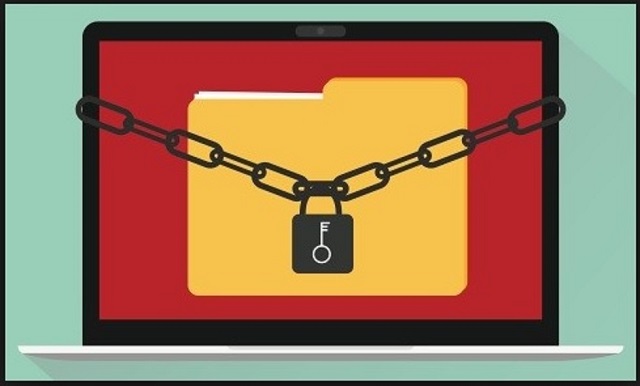
Why is Proden dangerous?
After Proden strikes, you find your data encrypted. Each file, on your computer, has the ‘.proden‘ extension. A photo called ‘yes.jpg‘ turns into ‘yes.jpg.proden.’ After that, it becomes unusable. You can no longer access it, and moving or renaming it, is futile. The only way to decrypt the encrypted data is via unique key. One, the extortionists promise to give you, once you pay. The infection makes that quite clear, in the ransom note it leaves you. You can find it on your Desktop, as well as in each folder with encrypted files. The ransom amount varies, and it’s usually demanded in Bitcoin. Supposedly, once you transfer the sum, you’ll get sent the key, you need. The word, you should focus on, is ‘supposedly.’ You rest on the word of cyber criminals. Strangers, who seized control over your data. Then, demanded you pay them, if you wish to regain your control. These are hardly trustworthy individuals. To believe their promises is a mistake. Don’t make it. Promises can be broken. What if you pay, but they send you nothing? Or, send a key that doesn’t work? And, even if it does work, what then? You paid to remove a symptom, not the infection itself. Don’t get scammed by malicious cyber criminals. Don’t comply. Compliance is futile.
Proden Removal Instructions
Please, have in mind that SpyHunter offers a free 7-day Trial version with full functionality. Credit card is required, no charge upfront.
STEP 1: Kill the Malicious Process
STEP 3: Locate Startup Location
STEP 4: Recover Proden Encrypted Files
STEP 1: Stop the malicious process using Windows Task Manager
- Open your task Manager by pressing CTRL+SHIFT+ESC keys simultaneously
- Locate the process of the ransomware. Have in mind that this is usually a random generated file.
- Before you kill the process, type the name on a text document for later reference.

- Locate any suspicious processes associated with Proden encryption Virus.
- Right click on the process
- Open File Location
- End Process
- Delete the directories with the suspicious files.
- Have in mind that the process can be hiding and very difficult to detect
STEP 2: Reveal Hidden Files
- Open any folder
- Click on “Organize” button
- Choose “Folder and Search Options”
- Select the “View” tab
- Select “Show hidden files and folders” option
- Uncheck “Hide protected operating system files”
- Click “Apply” and “OK” button
STEP 3: Locate Proden encryption Virus startup location
- Once the operating system loads press simultaneously the Windows Logo Button and the R key.
- A dialog box should open. Type “Regedit”
- WARNING! be very careful when editing the Microsoft Windows Registry as this may render the system broken.
Depending on your OS (x86 or x64) navigate to:
[HKEY_CURRENT_USER\Software\Microsoft\Windows\CurrentVersion\Run] or
[HKEY_LOCAL_MACHINE\SOFTWARE\Microsoft\Windows\CurrentVersion\Run] or
[HKEY_LOCAL_MACHINE\SOFTWARE\Wow6432Node\Microsoft\Windows\CurrentVersion\Run]
- and delete the display Name: [RANDOM]

- Then open your explorer and navigate to:
Navigate to your %appdata% folder and delete the executable.
You can alternatively use your msconfig windows program to double check the execution point of the virus. Please, have in mind that the names in your machine might be different as they might be generated randomly, that’s why you should run any professional scanner to identify malicious files.
STEP 4: How to recover encrypted files?
- Method 1: The first and best method is to restore your data from a recent backup, in case that you have one.

- Method 2: File Recovery Software – Usually when the ransomware encrypts a file it first makes a copy of it, encrypts the copy, and then deletes the original. Due to this you may try to use file recovery software to recover some of your original files.
- Method 3: Shadow Volume Copies – As a last resort, you can try to restore your files via Shadow Volume Copies. Open the Shadow Explorer part of the package and choose the Drive you want to recover. Right click on any file you want to restore and click Export on it.


