Please, have in mind that SpyHunter offers a free 7-day Trial version with full functionality. Credit card is required, no charge upfront.
How to Remove .Paas File Extension Ransomware?
The Paas file virus falls under the ransomware umbrella. The dreaded infection makes its way into your PC and wreaks havoc. It encrypts every single file you keep on your computer. Then the people behind the ransomware demand you pay them a ransom if you want to get your data decrypted. It’s a simple scheme, and make no mistake, while it’s a win-win for the cybercriminals, it’s the opposite for you. Whatever you do, it’s a loss. If you pay them, you’ll lose money, your privacy, and it’s unlikely you’ll get your files back. If you don’t, you’re stuck with your data encrypted. The Paas infection belongs to the Djvu/STOP ransomware family. It uses the AES-256 cryptography algorithm, and when it strikes, it adds the “.paas” extension to your files. A photo called “sunday.jpg” becomes “sunday.jpg.paas.” When it finishes encrypting everything, it leaves you a “_readme.txt” file. It’s in every folder with encrypted files and contains your ransom message and instructions.
The message in the wYUI.txt reads as follows:
ATTENTION!
Don’t worry, you can return all your files!
All your files like photos, databases, documents, and other important are encrypted with the strongest encryption and unique key.
The only method of recovering files is to purchase a decrypt tool and unique key for you.
This software will decrypt all your encrypted files.
What guarantees you have?
You can send one of your encrypted file from your PC and we decrypt it for free.
But we can decrypt only 1 file for free. File must not contain valuable information.
You can get and look video overview decrypt tool:
https://we.tl/t-WJa63R98Ku
Price of private key and decrypt software is $980.
Discount 50% available if you contact us first 72 hours, that’s price for you is $490.
Please note that you’ll never restore your data without payment.
Check your e-mail “Spam” or “Junk” folder if you don’t get an answer for more than 6 hours.
To get this software you need write on our e-mail:
helpteam@mail.ch
Reserve e-mail address to contact us:
helpmanager@airmail.cc
How did I get infected with?
The shortest answer is: you clicked something you shouldn’t have. Infections like the Paas one prey on carelessness. They send phishing emails masked as legitimate ones and prompt you to click a link or download a file. They can also turn to the old but gold invasive methods, like freeware and fake bogus updates. Like, you might think you’re updating your Java, but you’d be allowing a threat into your system. Be wary of everything you click! The web is dangerous, and cyber threats lurk everywhere. Read the terms and conditions before you agree to them, get a spam filter, and install software from vetted sources. Always do your due diligence.
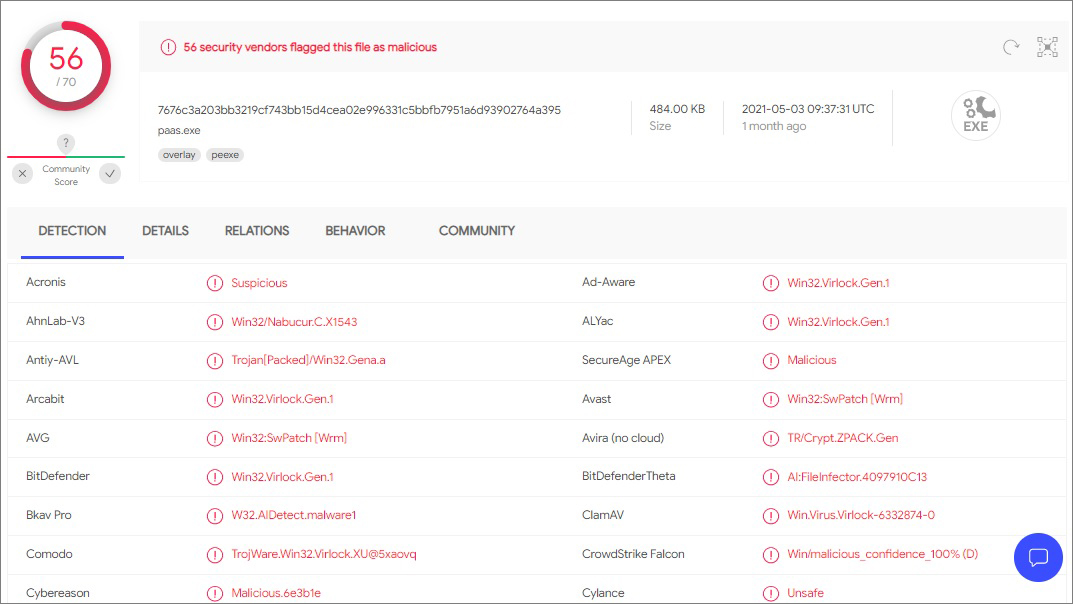
Why is .Paas File Extension dangerous?
Once the ransomware encrypts your data, you face a choice. Throw everything to chance and attempt a payout, or cut your losses. It may seem tough, but you’d best pick the latter. Otherwise, you risk getting into even more trouble. Think about it. Say you reach out to the cybercrooks and try to pay for the decryption key you need to decrypt your data. What happens then? You send the money and wait. The crooks can choose not to send you the key or send you one that doesn’t work. Even if you get the right one, nothing’s stopping them from striking again and putting you back to square one. Don’t waste your time, energy, and money. With ransomware like Paas, it’s best to accept your circumstance and try to do better in the future.
.Paas File Extension Removal Instructions
Please, have in mind that SpyHunter offers a free 7-day Trial version with full functionality. Credit card is required, no charge upfront.
STEP 1: Kill the Malicious Process
STEP 3: Locate Startup Location
STEP 4: Recover .Paas File Extension Encrypted Files
STEP 1: Stop the malicious process using Windows Task Manager
- Open your task Manager by pressing CTRL+SHIFT+ESC keys simultaneously
- Locate the process of the ransomware. Have in mind that this is usually a random generated file.
- Before you kill the process, type the name on a text document for later reference.

- Locate any suspicious processes associated with .Paas File Extension encryption Virus.
- Right click on the process
- Open File Location
- End Process
- Delete the directories with the suspicious files.
- Have in mind that the process can be hiding and very difficult to detect
STEP 2: Reveal Hidden Files
- Open any folder
- Click on “Organize” button
- Choose “Folder and Search Options”
- Select the “View” tab
- Select “Show hidden files and folders” option
- Uncheck “Hide protected operating system files”
- Click “Apply” and “OK” button
STEP 3: Locate .Paas File Extension encryption Virus startup location
- Once the operating system loads press simultaneously the Windows Logo Button and the R key.
- A dialog box should open. Type “Regedit”
- WARNING! be very careful when editing the Microsoft Windows Registry as this may render the system broken.
Depending on your OS (x86 or x64) navigate to:
[HKEY_CURRENT_USER\Software\Microsoft\Windows\CurrentVersion\Run] or
[HKEY_LOCAL_MACHINE\SOFTWARE\Microsoft\Windows\CurrentVersion\Run] or
[HKEY_LOCAL_MACHINE\SOFTWARE\Wow6432Node\Microsoft\Windows\CurrentVersion\Run]
- and delete the display Name: [RANDOM]

- Then open your explorer and navigate to:
Navigate to your %appdata% folder and delete the executable.
You can alternatively use your msconfig windows program to double check the execution point of the virus. Please, have in mind that the names in your machine might be different as they might be generated randomly, that’s why you should run any professional scanner to identify malicious files.
STEP 4: How to recover encrypted files?
- Method 1: The first and best method is to restore your data from a recent backup, in case that you have one.

- Method 2: File Recovery Software – Usually when the ransomware encrypts a file it first makes a copy of it, encrypts the copy, and then deletes the original. Due to this you may try to use file recovery software to recover some of your original files.
- Method 3: Shadow Volume Copies – As a last resort, you can try to restore your files via Shadow Volume Copies. Open the Shadow Explorer part of the package and choose the Drive you want to recover. Right click on any file you want to restore and click Export on it.


