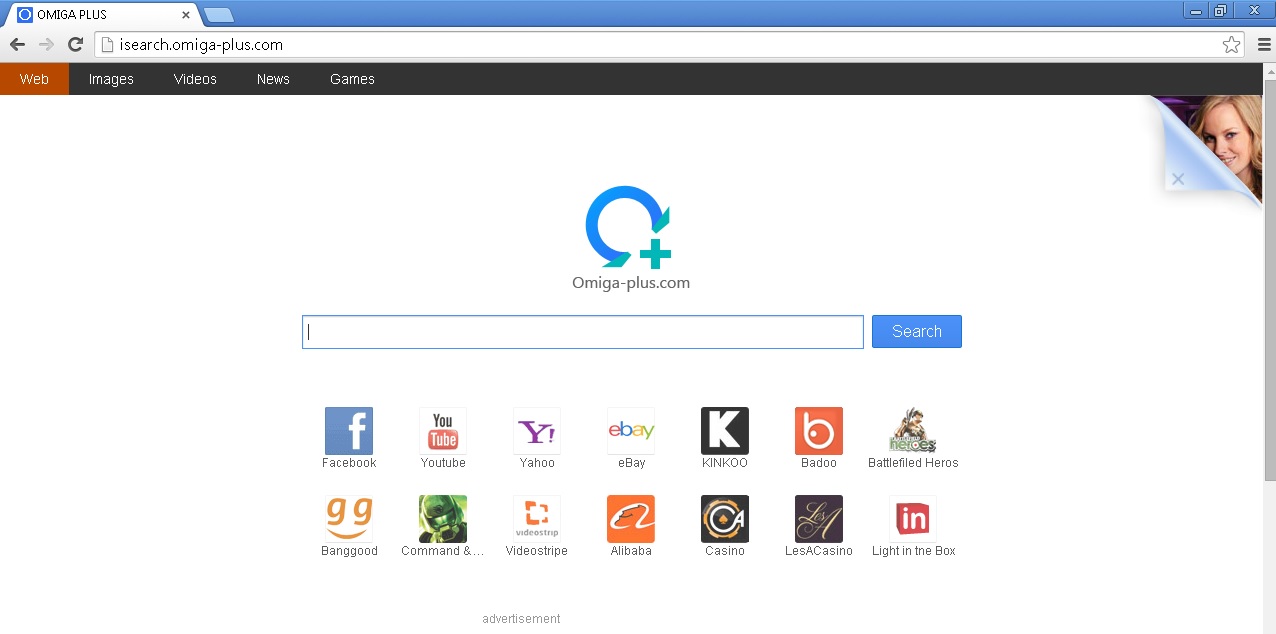Please, have in mind that SpyHunter offers a free 7-day Trial version with full functionality. Credit card is required, no charge upfront.
How to Remove Omiga Plus Homepage?
In order to remove omiga plus homepage, first you need to uninstall the malicious program from your add/remove programs and then purge the infection from your browsers. isearch.omiga-plus.com is a browser hijacker that will replace your homepage after you got infected with an adware program. Once you try to launch your webbrowser isearch.omiga-plus.com automatically will be displayed as your homepage an you will not be able to change it, unless yo clean the infection. Omiga plus is a bogus add-on presenting annoying advertisements. Its sole purpose is to generate fake traffic and gain revenue from displaying banners and sponsored links within Internet Explorer, Firefox and Google Chrome. People, who value their privacy, should be very careful when downloading free software as the freeware is very often bundled with an adware programs like omiga plus. Although, this program may sound like a good service, actually it can be very annoying by displaying ads regardless if you want them to or not.
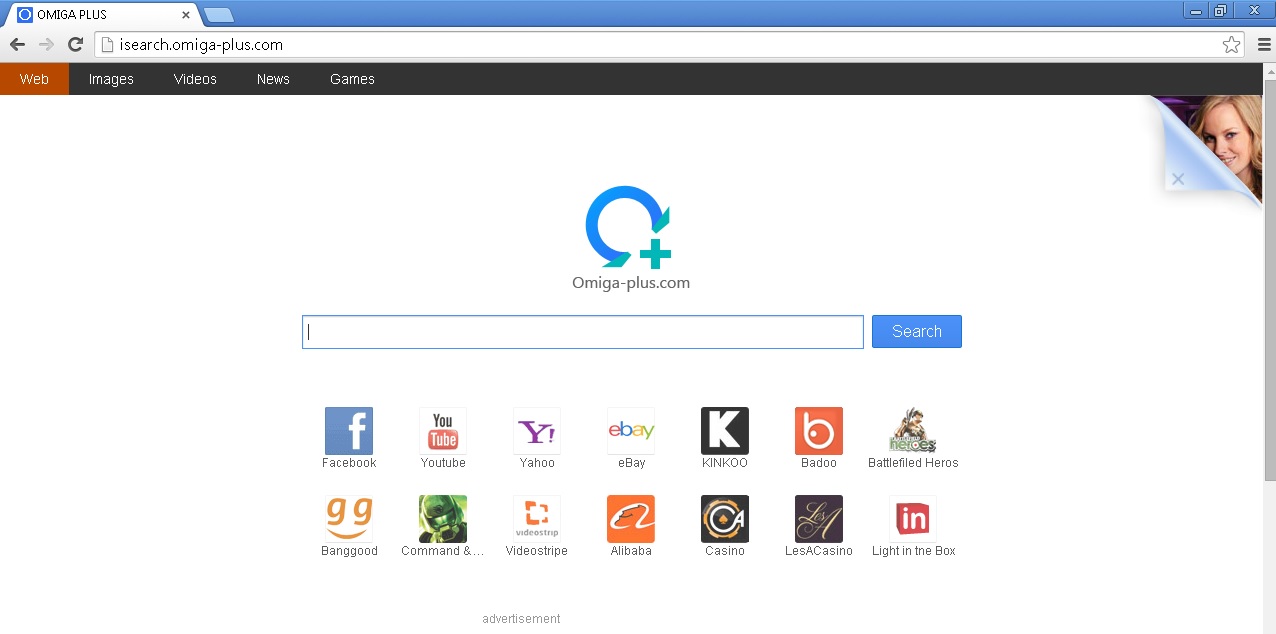
Omiga Plus Removal Instructions
If you perform exactly the steps below you should be able to remove the omiga plus infection. Please, follow the procedures in the exact order. Please, consider to print this guide or have another computer at your disposal. You will NOT need any USB sticks or CDs.
The Omiga Plus adware is specifically designed to make money. It generates web traffic, collects sales leads for other dubious sites, and will display advertisements and sponsored links within your web browser.
STEP 1: Uninstall Omiga Plus from Add\Remove Programs
STEP 2: Remove Omiga Plus from your browsers
Please, have in mind that SpyHunter offers a free 7-day Trial version with full functionality. Credit card is required, no charge upfront.
STEP 3: Permanently Remove Omiga Plus leftovers from your computer
STEP 1 : Uninstall Omiga Plus from your computer
Simultaneously press the Windows Logo Button and then “R” to open the Run Command
Type “Appwiz.cpl”
Locate the Omiga Plus Application and click on uninstall/change. In general you should remove all unknown programs.
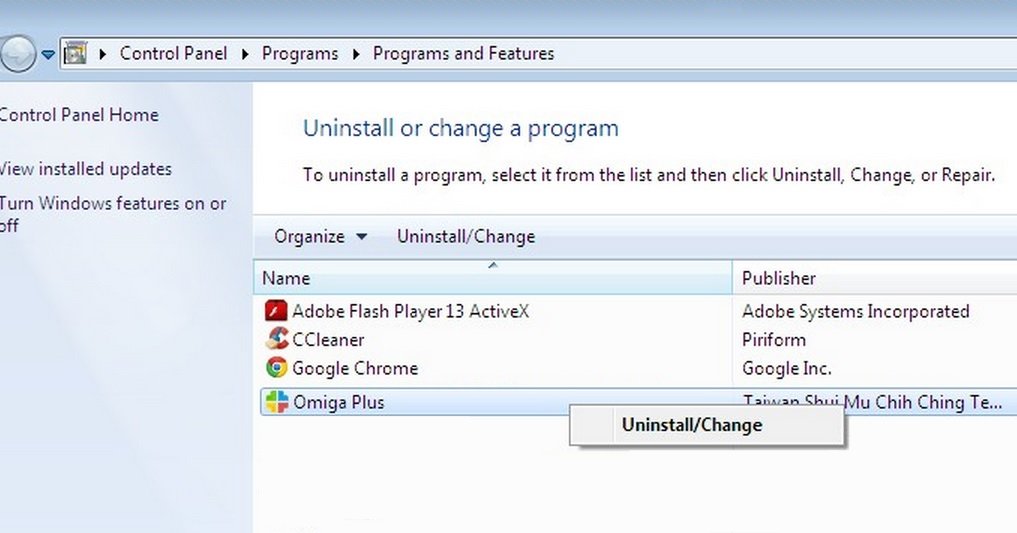
STEP 2 : Remove Omiga Plus from Your Browsers
Remove Omiga Plus from Chrome
- Open Google Chrome
- In the Main Menu (1), select Tools (2)—> Extensions (3)
- Remove Omiga Plus Extension by clicking on the little recycle bin
- Reset Google Chrome by Deleting the current user to make sure nothing is left behind

Remove Omiga Plus from Firefox
- Open Mozilla Firefox
- Press simultaneously Ctrl+Shift+A
- Disable the Omiga Plus Extension
- Go to Help (1)
- Then Troubleshoot information (2)
- Click on Reset Firefox (3)
Remove Omiga Plus from IE
- Open Internet Explorer
- On the Upper Right Corner Click on the Gear Icon (1)
- Click on Internet options (2)
- Select the Advanced tab (3) and click on Reset (4).
- You must clean all browser shortcuts as well. To do that just Right click on the shortcut that you use to launch the browser. Then select properties. Go to the Shortcut tab and remove trovi.com argument from the target field.
- Click Ok to save the changes.
- Close IE
How to Permanently Remove Omiga Plus Virus
Nevertheless, manual removal is successful, I recommend using any professional malware scanner to identify and remove all Omiga Plus malware leftovers.