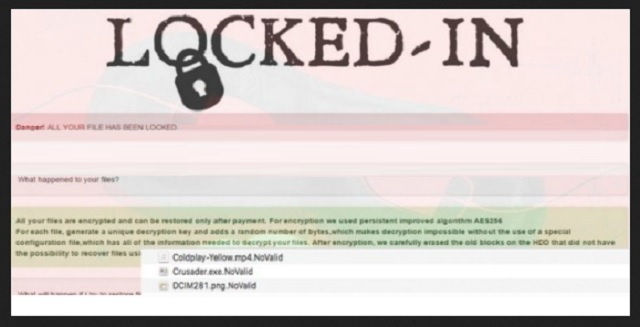Please, have in mind that SpyHunter offers a free 7-day Trial version with full functionality. Credit card is required, no charge upfront.
How to Remove NoValid Ransomware?
NoValid is the name of a problematic computer infection. You may come across this pest as Locked-in Ransomware. Regardless of its exact name, you’re now stuck with a dangerous parasite. Ransomware is rightfully considered to be among the most dreaded types of viruses online. To say the least, you’ve been quite unfortunate to download NoValid. This program strictly follows the classic ransomware pattern. It invades your machine and encrypts your files. Then the virus demands a certain sum of money in exchange for a decryptor. You see, it’s a very simple yet clever scheme. The infamous NoValid Ransomware takes down a huge variety of formats. It effectively locks pictures, music, documents, videos, etc. Before encryption, the virus performs a thorough scan. During this stage of the game, your computer is sluggish. If you notice that your machine underperforms, you might be able to stop the process. However, most people realize they’re dealing with ransomware when it’s too late. NoValid uses the AES-256 encrypting algorithm. Thanks to this strong cipher, your data is now unreadable and inaccessible. Ransomware changes the format of the target files. It goes without saying your permission is irrelevant. The virus doesn’t bother to search for authorization before it messes with your data. Infections don’t work that way. Crooks actually rely on the fact you’d give into your anxiety and panic. Remember, that could cost you a lot of money. The virus adds a malicious .novalid extension to your data. For example, KaraokeNight.mp4 gets renamed to KaraokeNight.mp4.novalid. As mentioned, this program goes after your precious files. Your important information. Your memories. The ransomware turns all your files into unusable gibberish. That is what makes it so immensely harmful. The NoValid Virus also creates RESTORE_NOVALID_FILES.HTML files. These are your payment instructions. Ransomware is nothing but an aggravating attempt for a cyber scam. Being a classic ransomware virus, NoValid is no exception. You will find the ransom notes in all folders that contain encrypted data. In addition, your desktop wallpaper is modified as well. Hackers are trying their best to force these ransom messages on you all the time. The more often you see them, the more likely it is that you’ll pay. Are you willing to let crooks steal your money, though? Don’t even consider complying.
How did I get infected with?
The easiest technique involves spam emails. All that hackers need to do is attach the virus to some legitimate-looking email. You do the rest. Eventually, you end up compromising your own machine. In order to prevent that, delete what you don’t trust. Restrain yourself from clicking open any bizarre email-attachments you might receive. You never know what vicious infection is lurking behind it. Same thing goes for the messages in your social media. Those might include a whole bunch of cyber parasites as well. Pay close attention when you don’t personally know the sender. This way, you may save yourself quite a headache. Ransomware also travels the Web via exploit kits, malicious torrents and fake updates. It could slither onto your PC with the help of a sneaky Trojan too. Check out your system for more intruders as NoValid might have company. As you can clearly see, infections use many different tactics to get spread online. It is your responsibility and yours only to prevent malware installation. If you fail to do so, you will have to battle the intruder later on. Trust us when we say, prevention is the better option.
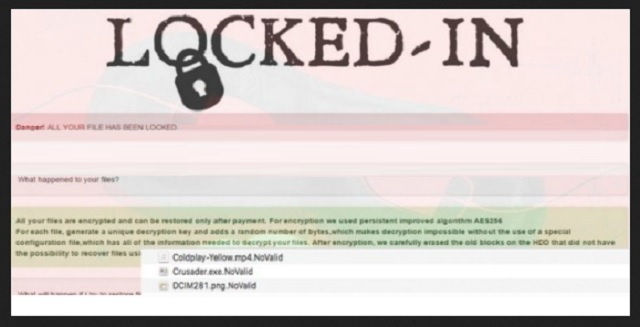
Why is NoValid dangerous?
The NoValid Ransomware must be deleted ASAP. This nuisance has only threats and troubles in store for you. It takes down your personal data. You can no longer view, open or use it. Ransomware will inevitably cause you some damage. Furthermore, the virus is attempting to scam you. There is only one reason why hackers hold your files hostage right now. They are relying on your despair to extort your Bitcoins. For those of you unfamiliar with Bitcoin – it’s a popular online currency. Crooks offer you a deal. They try to convince you that paying the ransom would solve your problem. It would not. If anything, giving your money away would just make matters worse. Ransomware tries to involve you in a cyber fraud. That means hackers have no intention whatsoever to provide a decryption key. They are focused on blackmailing you instead. To delete NoValid manually, please follow our detailed removal guide down below.
NoValid Removal Instructions
Please, have in mind that SpyHunter offers a free 7-day Trial version with full functionality. Credit card is required, no charge upfront.
STEP 1: Kill the Malicious Process
STEP 3: Locate Startup Location
STEP 4: Recover NoValid Encrypted Files
STEP 1: Stop the malicious process using Windows Task Manager
- Open your task Manager by pressing CTRL+SHIFT+ESC keys simultaneously
- Locate the process of the ransomware. Have in mind that this is usually a random generated file.
- Before you kill the process, type the name on a text document for later reference.

- Locate any suspicious processes associated with NoValid encryption Virus.
- Right click on the process
- Open File Location
- End Process
- Delete the directories with the suspicious files.
- Have in mind that the process can be hiding and very difficult to detect
STEP 2: Reveal Hidden Files
- Open any folder
- Click on “Organize” button
- Choose “Folder and Search Options”
- Select the “View” tab
- Select “Show hidden files and folders” option
- Uncheck “Hide protected operating system files”
- Click “Apply” and “OK” button
STEP 3: Locate NoValid encryption Virus startup location
- Once the operating system loads press simultaneously the Windows Logo Button and the R key.
- A dialog box should open. Type “Regedit”
- WARNING! be very careful when editing the Microsoft Windows Registry as this may render the system broken.
Depending on your OS (x86 or x64) navigate to:
[HKEY_CURRENT_USER\Software\Microsoft\Windows\CurrentVersion\Run] or
[HKEY_LOCAL_MACHINE\SOFTWARE\Microsoft\Windows\CurrentVersion\Run] or
[HKEY_LOCAL_MACHINE\SOFTWARE\Wow6432Node\Microsoft\Windows\CurrentVersion\Run]
- and delete the display Name: [RANDOM]

- Then open your explorer and navigate to:
Navigate to your %appdata% folder and delete the executable.
You can alternatively use your msconfig windows program to double check the execution point of the virus. Please, have in mind that the names in your machine might be different as they might be generated randomly, that’s why you should run any professional scanner to identify malicious files.
STEP 4: How to recover encrypted files?
- Method 1: The first and best method is to restore your data from a recent backup, in case that you have one.

- Method 2: File Recovery Software – Usually when the ransomware encrypts a file it first makes a copy of it, encrypts the copy, and then deletes the original. Due to this you may try to use file recovery software to recover some of your original files.
- Method 3: Shadow Volume Copies – As a last resort, you can try to restore your files via Shadow Volume Copies. Open the Shadow Explorer part of the package and choose the Drive you want to recover. Right click on any file you want to restore and click Export on it.