Please, have in mind that SpyHunter offers a free 7-day Trial version with full functionality. Credit card is required, no charge upfront.
Can’t Remove MyMapsExpress hijacker virus? This page includes detailed MyMapsExpress Removal instructions!
MyMapsExpress is a browser extension which is supposed to help you find maps and traffic information. Once you install it, however, the app reveals its true face. This extension is a parasite. It is an ad-generating menace which hijacks your browser and ruins your browsing experience. MyMapsExpress falls under the Browser Hijacker category. It follows programming to change your homepage, new tab page, and default search engine. The parasite, of course, locks these modifications and prevents you from restoring your preferences. It takes control of your web browser and initiates an aggressive ad bombardment. MyMapsExpress uses every opportunity to display ads. Whether you watch a video or browse your favorite website, the hijacker is always there to annoy you. It inserts banners on every website you visit, opens pop-ups, plays video commercials. And it doesn’t stop here. This menace also loads third-party websites in new tabs, as well as inserts sponsored links among the search results it provides you with. Do you think that ends well? The parasite has no filters nor security mechanisms. Its ads often redirect traffic to deceptive websites. They arise unwarranted expectations at best. At worst, they lure people into sharing sensitive information, downloading viruses, or subscribing to unneeded and overpriced services. Don’t risk falling into online traps. Protect yourself! Remove MyMapsExpress ASAP! That’s your best course of action.
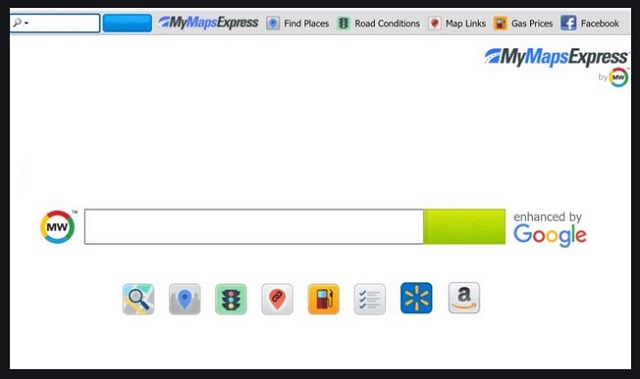
How did I get infected with?
MyMapsExpress has an official download. More often than not, however, it infects its victims through bundles, fake updates, corrupted links, and pirated software. This parasite travels the web camouflaged and preys on naive users. Don’t fall into its traps! The hijacker is a standard app that has many limitations. It, for example, can’t get installed without the user’s approval. The hijacker is bound to seek your consent. If you, however, throw caution to the wind, you are likely to install this menace unintentionally. The parasite lurks in the fine print and infects your PC when you “forget” to deselect it. Don’t make that mistake! Choose caution over carelessness. Your diligence can prevent such infections. Even a little extra attention can spare you an avalanche of problems. Don’t visit questionable websites. Download software and updates from reliable (preferably official) sources only. And, of course, don’t skip installation steps. Opt for the advanced/custom setup wizard. Deselect the bonus apps and go through the terms and conditions. Don’t hesitate to abort an installation process if you notice anything suspicious!
Why is this dangerous?
The MyMapsExpress ads are a plague. You can’t so much as touch your browser without getting your screen flooded with them. They cover even websites that used to be ad-free. If you, however, take a close look at the ads, you’ll realize that the ads are also a warning. They clue you that you are in serious trouble. You are under surveillance! The “Powered by MyMapsExpress” links, pop-ups, and banners are not random but targeted at you. The hijacker bases them on the websites you visit, the links you follow, the videos you watch. That’s how this menace operates: it studies your browsing habits and uses your preferences against you. Do you, however, believe that the parasite collects information for advertising purposes only? The news is bad! MyMapsExpress exists only to generate revenue for its shady operators. These people don’t have your best interest in mind. They bombard you with ads, as well as sell your information on the black market. Their practices jeopardize your security and privacy. Protect yourself! Remove the hijacker now. Find where this parasite hides and delete it for good!
How to Remove MyMapsExpress virus
Please, have in mind that SpyHunter offers a free 7-day Trial version with full functionality. Credit card is required, no charge upfront.
The MyMapsExpress infection is specifically designed to make money to its creators one way or another. The specialists from various antivirus companies like Bitdefender, Kaspersky, Norton, Avast, ESET, etc. advise that there is no harmless virus.
If you perform exactly the steps below you should be able to remove the MyMapsExpress infection. Please, follow the procedures in the exact order. Please, consider to print this guide or have another computer at your disposal. You will NOT need any USB sticks or CDs.
STEP 1: Track down MyMapsExpress related processes in the computer memory
STEP 2: Locate MyMapsExpress startup location
STEP 3: Delete MyMapsExpress traces from Chrome, Firefox and Internet Explorer
STEP 4: Undo the damage done by the virus
STEP 1: Track down MyMapsExpress related processes in the computer memory
- Open your Task Manager by pressing CTRL+SHIFT+ESC keys simultaneously
- Carefully review all processes and stop the suspicious ones.

- Write down the file location for later reference.
Step 2: Locate MyMapsExpress startup location
Reveal Hidden Files
- Open any folder
- Click on “Organize” button
- Choose “Folder and Search Options”
- Select the “View” tab
- Select “Show hidden files and folders” option
- Uncheck “Hide protected operating system files”
- Click “Apply” and “OK” button
Clean MyMapsExpress virus from the windows registry
- Once the operating system loads press simultaneously the Windows Logo Button and the R key.
- A dialog box should open. Type “Regedit”
- WARNING! be very careful when editing the Microsoft Windows Registry as this may render the system broken.
Depending on your OS (x86 or x64) navigate to:
[HKEY_CURRENT_USER\Software\Microsoft\Windows\CurrentVersion\Run] or
[HKEY_LOCAL_MACHINE\SOFTWARE\Microsoft\Windows\CurrentVersion\Run] or
[HKEY_LOCAL_MACHINE\SOFTWARE\Wow6432Node\Microsoft\Windows\CurrentVersion\Run]
- and delete the display Name: [RANDOM]

- Then open your explorer and navigate to: %appdata% folder and delete the malicious executable.
Clean your HOSTS file to avoid unwanted browser redirection
Navigate to %windir%/system32/Drivers/etc/host
If you are hacked, there will be foreign IPs addresses connected to you at the bottom. Take a look below:

STEP 3 : Clean MyMapsExpress traces from Chrome, Firefox and Internet Explorer
-
Open Google Chrome
- In the Main Menu, select Tools then Extensions
- Remove the MyMapsExpress by clicking on the little recycle bin
- Reset Google Chrome by Deleting the current user to make sure nothing is left behind

-
Open Mozilla Firefox
- Press simultaneously Ctrl+Shift+A
- Disable the unwanted Extension
- Go to Help
- Then Troubleshoot information
- Click on Reset Firefox
-
Open Internet Explorer
- On the Upper Right Corner Click on the Gear Icon
- Click on Internet options
- go to Toolbars and Extensions and disable the unknown extensions
- Select the Advanced tab and click on Reset
- Restart Internet Explorer
Step 4: Undo the damage done by MyMapsExpress
This particular Virus may alter your DNS settings.
Attention! this can break your internet connection. Before you change your DNS settings to use Google Public DNS for MyMapsExpress, be sure to write down the current server addresses on a piece of paper.
To fix the damage done by the virus you need to do the following.
- Click the Windows Start button to open the Start Menu, type control panel in the search box and select Control Panel in the results displayed above.
- go to Network and Internet
- then Network and Sharing Center
- then Change Adapter Settings
- Right-click on your active internet connection and click properties. Under the Networking tab, find Internet Protocol Version 4 (TCP/IPv4). Left click on it and then click on properties. Both options should be automatic! By default it should be set to “Obtain an IP address automatically” and the second one to “Obtain DNS server address automatically!” If they are not just change them, however if you are part of a domain network you should contact your Domain Administrator to set these settings, otherwise the internet connection will break!!!
You must clean all your browser shortcuts as well. To do that you need to
- Right click on the shortcut of your favorite browser and then select properties.

- in the target field remove MyMapsExpress argument and then apply the changes.
- Repeat that with the shortcuts of your other browsers.
- Check your scheduled tasks to make sure the virus will not download itself again.
How to Permanently Remove MyMapsExpress Virus (automatic) Removal Guide
Please, have in mind that once you are infected with a single virus, it compromises your whole system or network and let all doors wide open for many other infections. To make sure manual removal is successful, we recommend to use a free scanner of any professional antimalware program to identify possible registry leftovers or temporary files.





