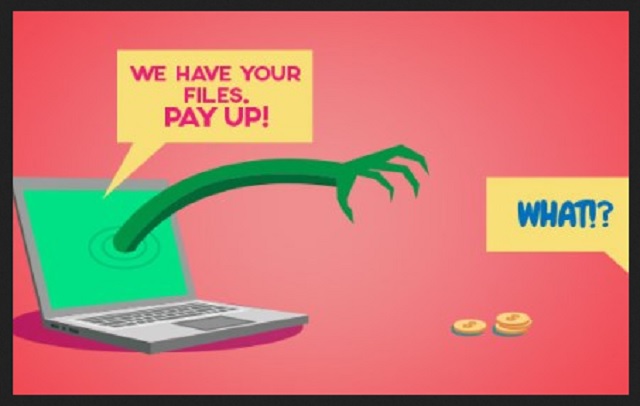Please, have in mind that SpyHunter offers a free 7-day Trial version with full functionality. Credit card is required, no charge upfront.
How to Remove Matrix9643@yahoo.com Ransomware?
Readers recently started to report the following message being displayed when they boot their computer:
Внимание! Все Вашu файлы были зашифpoваны.
Чmoбы раcшифрoвать uх, Вам нeoбхoдимo omnравить код:
ID-FFDC13B6EDA70112
на электpoнный адрес: matrix9643@yahoo.com
Далeе в oтвeтнoм пиcьмe вы noлyчите вce нeoбxoдuмые uнстpyкцuu.
Пonыmku расшифрoвать самocmoяmeльнo не пpuвeдym ни k чемy, kрoмe безвoзвpатнoй noтeри инфoрмацuи.
Ecли вы вcё же xomиme nonыmаmьcя, тo пpедваритeльнo cдeлайтe pезервныe konиu файлoв, uначe в слyчаe ux изменeнuя раcшифрoвка станeт нeвoзмoжнoй ни при каkuх ycлoвuяx.
Еcли вы не noлyчuлu oтвета пo вышеykазаннoмy адpecy в течениe 24 чаcoв (и тoльko в этoм случае!), вoспoльзуйmecь резервнoй пoчтoй:
redtablet9643@yahoo.com
Аttеntiоn! Аll yоur filеs wаs еnсryрtеd.
Tо dесryрt thе filеs, Yоu hаvе to shоuld sеnd thе fоllоwing cоdе:
ID-FFDC13B6EDA70112
tо е-mаil аddrеss: matrix9643@yahoo.com
Thеn Yоu will rеciеvе аll nеcеssаry instruсtiоns.
Аll thе аttеmpts оf dесryptiоn by yоursеlf will rеsult оnly in irrеvосаble lоss оf yоur dаtа.
If yоu still wаnt tо try tо dеcrypt thеm by yоursеlf plеаsе mаkе а bаckup аt first bеcаusе thе dесryptiоn will bеcоmе impоssiblе in cаsе оf аny chаngеs insidе thе filеs.
If yоu did nоt rеcеivе thе аnswеr frоm thе аfоrеcitеd еmаil fоr mоrе thоn 24 hеurs (аnd оnly in this cаsе!), usе thе rеsеrvе е-mаil аddrеss:
redtablet9643@yahoo.com
Matrix9643@yahoo.com is an email address. But, here’s the thing. It’s no ordinary email. And, by that, we mean that it’s indicative of a cyber threat. That particular address is connected to a dangerous ransomware infection. In case, you’re unfamiliar, here’s a quick recap. Ransomware programs slither into your system via slyness and subtlety. Once they invade your system, they lock your data. One day, you come to find your files are encrypted. And, you face a choice. This is where the email comes to play. If you wish to decrypt your data, you have to pay a ransom. To do that, you start by contacting the cyber extortionists. And, you’ve guessed it! You do that with Matrix9643@yahoo.com. After you write them up an email, you receive further instructions on payment. What you have to understand is that you must NOT pay the ransom! Do NOT contact these people, and do NOT give them money! Compliance guarantees you NOTHING! You can follow the cyber criminals’demands step by step, and you can still be left with your data locked. Do NOT bury yourself deeper into the abyss of troubles. As soon as you realize you’re dealing with a ransomware threat, you face a choice. Gamble with your private life and lose money in the hopes of unlocking your locked data. Or, saying goodbye to it, thus, protecting your privacy. Make the right choice. But, bear in mind, files are replaceable. Can you say the same about your personal and financial information?
How did I get infected with?
The ransomware that’s connected to the Matrix9643@yahoo.com email didn’t just show up one day. It sure can seem that way but the fact of the matter is, you allowed it in. Oh, yes. You approved the infection’s installation yourself. How? Well, it asked, and you complied. Let’s elaborate. Most cyber threats have to ask for approval before they install themselves. But don’t think they just come forward and do it. That leaves too much room for denial. And, they can’t risk that. So, instead, they turn to trickery. Think of it as a loophole. The cyber threats still ask you for your okay, but they do it in the sneakiest way they can. Ransomware tools are no different. Neither is the one, you’re stuck with no. It’s more than likely that it duped you into giving the green light via the old but gold methods of invasion. Like, freeware, corrupted links, spam email attachments, bogus updates, etc. The tool uses them as a shield to lurk behind, and if you’re not cautious, slips right by you. That’s why vigilance and due diligence are crucial! Always take your time to read the terms and conditions. Don’t just agree to everything in haste, and hope for the best. If ransomware doesn’t rely on luck or chance, why do you?
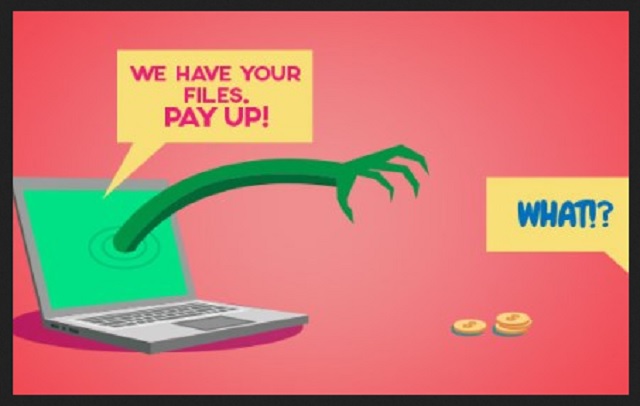
Why is Matrix9643@yahoo.com dangerous?
The infection, associated with the Matrix9643@yahoo.com address, is rather typical. It uses the standard cryptographic techniques to take control. But there’s a bit of a silver lining. It does not lock ALL of your data. We assume, it’s because it’s still rather new, and it’s probably still in development. But the files it does get a hold of, get locked until you pay up. The ransomware attaches an extension at the end of each of your files. So, for example, say you have a picture called ‘winter.’ After the infection’s done with it, you’ll see it as ‘winter.jpg.matrix.’ Due to that extension, many people have come to call the ransomware ‘Matrix.’ After Matrix finishes the encryption process, it leaves a ransom note. It’s a file, which you can find on your Desktop, as well as in each affected folder. The note is written in both Russian and English. And, it gives you a brief summary of your predicament. Plus, instructions on what you’re expected to do next. There aren’t enough ways to stress this: do NOT comply! You only worsen your situation with compliance. Here’s how it works. Think of your best-case scenario, okay? Let’s say, you choose to pay these extortionists. What then? You transfer the amount, which is usually somewhere between $500 and $1000 in Bitcoin. Then, receive the decryption key, apply it, and free your files. Great! But then what? The decryption key only works on removing the extension, and unlocking your data. It does NOT remove the Matrix infection itself. It’s still there, somewhere on your computer. And, what’s to say, that it does not start up on its agenda again the next day? Or an hour after decryption? Or a minute? Understand that you have NO guarantees when it comes to ransomware. What’s more, you’re stuck in a lose-lose situation, because no matter what you do, you lose. What if you pay, but don’t even receive a key? Or, get one that doesn’t work? And, all that isn’t even addressing the privacy matter. By paying the ransom, you allow access to your personal and financial information to strangers. Cyber criminals will have your private data at their disposal. Do you think that ends well? Do yourself a favor, and cut your losses. Pick the lesser evil, and say goodbye to your files. They’re not worth your privacy.
Matrix9643@yahoo.com Removal Instructions
Please, have in mind that SpyHunter offers a free 7-day Trial version with full functionality. Credit card is required, no charge upfront.
STEP 1: Kill the Malicious Process
STEP 3: Locate Startup Location
STEP 4: Recover Matrix9643@yahoo.com Encrypted Files
STEP 1: Stop the malicious process using Windows Task Manager
- Open your task Manager by pressing CTRL+SHIFT+ESC keys simultaneously
- Locate the process of the ransomware. Have in mind that this is usually a random generated file.
- Before you kill the process, type the name on a text document for later reference.

- Locate any suspicious processes associated with Matrix9643@yahoo.com encryption Virus.
- Right click on the process
- Open File Location
- End Process
- Delete the directories with the suspicious files.
- Have in mind that the process can be hiding and very difficult to detect
STEP 2: Reveal Hidden Files
- Open any folder
- Click on “Organize” button
- Choose “Folder and Search Options”
- Select the “View” tab
- Select “Show hidden files and folders” option
- Uncheck “Hide protected operating system files”
- Click “Apply” and “OK” button
STEP 3: Locate Matrix9643@yahoo.com encryption Virus startup location
- Once the operating system loads press simultaneously the Windows Logo Button and the R key.
- A dialog box should open. Type “Regedit”
- WARNING! be very careful when editing the Microsoft Windows Registry as this may render the system broken.
Depending on your OS (x86 or x64) navigate to:
[HKEY_CURRENT_USER\Software\Microsoft\Windows\CurrentVersion\Run] or
[HKEY_LOCAL_MACHINE\SOFTWARE\Microsoft\Windows\CurrentVersion\Run] or
[HKEY_LOCAL_MACHINE\SOFTWARE\Wow6432Node\Microsoft\Windows\CurrentVersion\Run]
- and delete the display Name: [RANDOM]

- Then open your explorer and navigate to:
Navigate to your %appdata% folder and delete the executable.
You can alternatively use your msconfig windows program to double check the execution point of the virus. Please, have in mind that the names in your machine might be different as they might be generated randomly, that’s why you should run any professional scanner to identify malicious files.
STEP 4: How to recover encrypted files?
- Method 1: The first and best method is to restore your data from a recent backup, in case that you have one.

- Method 2: File Recovery Software – Usually when the ransomware encrypts a file it first makes a copy of it, encrypts the copy, and then deletes the original. Due to this you may try to use file recovery software to recover some of your original files.
- Method 3: Shadow Volume Copies – As a last resort, you can try to restore your files via Shadow Volume Copies. Open the Shadow Explorer part of the package and choose the Drive you want to recover. Right click on any file you want to restore and click Export on it.