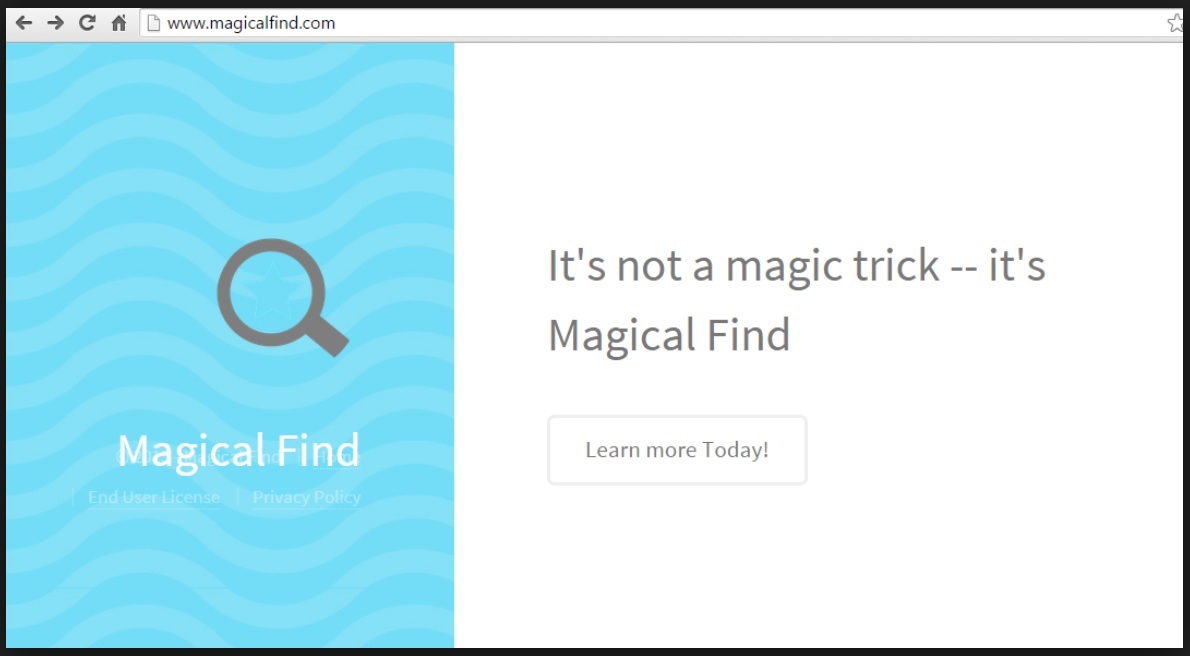Please, have in mind that SpyHunter offers a free 7-day Trial version with full functionality. Credit card is required, no charge upfront.
Can’t Remove Magical Find ads? This page includes detailed ads by Magical Find Removal instructions!
The Magical Find browsing software is advertised as a useful and completely harmless Internet tool. Instead of enhancing your browsing experience, however, this infection will do the exact opposite. Magical Find is nothing but a malicious adware program that you do not want on your device. Why not, you may ask? Because it will not only slow down your PC and burden the entire computer system, but it will also expose you to numerous cyber threats. Not to mention the incredibly annoying endless parade of advertisements on every single web page you visit – those ads will surely put your patience to the test. Long story short, the Magical Find virus has to go.
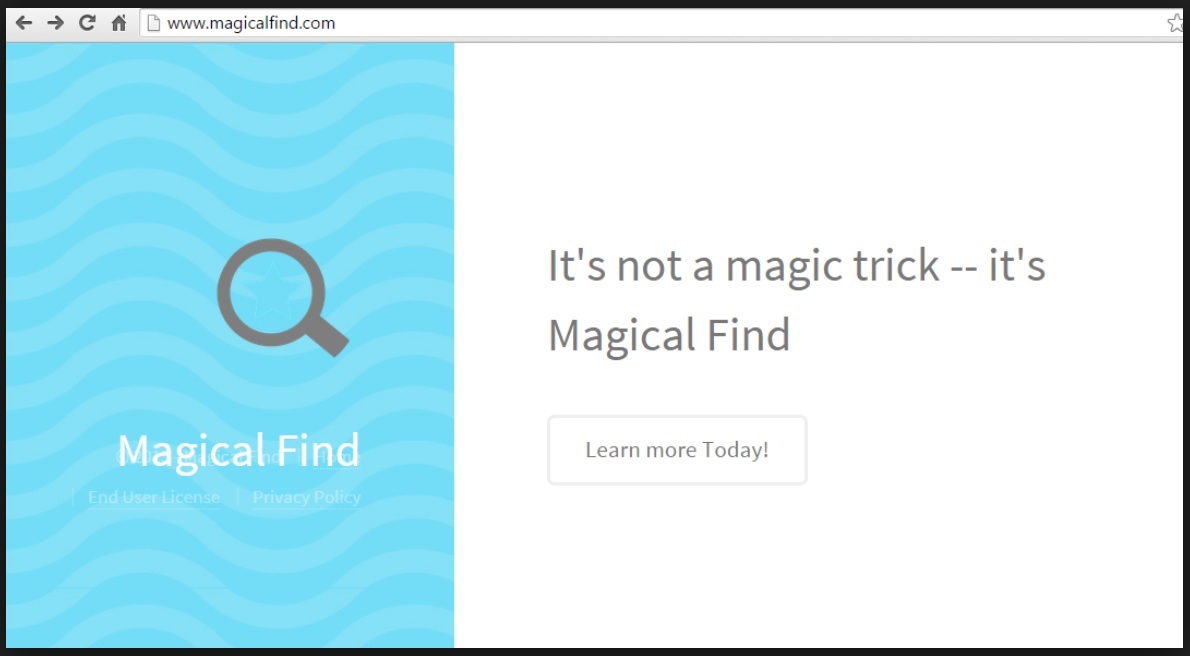
How did I get infected with?
You might think there’s actual magic involved as Magical Find seemingly entered your computer without any permission. The truth is, though, you agreed to install it. You simply didn’t pay attention to it. Bundled freeware, for example, offers a convenient way to download an entire package of programs at once but you should also be aware of the risks it hides. There’s always the nerve-wracking possibility that some highly unwanted and extremely dangerous “bonus” program is a part of the bundle as well. Don’t rush through the installation process and however tempting the “NEXT” button may seem, pay attention to what you’re installing. Opt for the Advanced/Custom option and deselect anything unfamiliar. Bundled freeware is a commonly used technique for distribution of viruses and even though you see how easy it is to protect your device, unfortunately, not many people do it. Thousands of PC users fall into this trap every year. Make sure you aren’t one of them.
Why are these ads dangerous?
Did Magical Find give you any reason to think it’s safe? The virus infiltrated your PC in a secretive manner but that’s just the beginning of a long list with negative effects. First of all, you can’t install it from its official website (which says a lot about a program’s reliability). Also, according to the website itself, Magical Find collects personal information. Normally that happens for marketing purposes but you can never be sure where exactly your data goes and what hackers want to use it for. At the end of the day, this is a virus and it hides massive risks for your safety. Magical Find installs a browser extension on all well-known browsers (Internet Explorer, Google, Chrome, Mozilla Firefox). This extension exists for one simple reason and it’s not to improve your browsing experience. In fact it’s the reason your browsing experience will be gradually ruined. The Magical Find extension injects your browsers with commercials and there is no way to ignore them. Intrusive pop-ups, pop-unders, colorful and eye-catching banners, in-texts, coupons, discounts and deals – prepare to be seeing that a lot. Hackers standing behind this infection make money through your clicks so, of course, they want to trick you into clicking. The problem is that all these ads are probably fake and probably corrupted. They might lead to you to extremely unreliable sponsored websites filled with malware. We already mentioned that the Magical Find virus collects personal information including browsing history, cookies, IP addresses, passwords and so on. To top it all, this program also slows down your device and might cause it to crash and freeze in addition. Even your Internet connection could experience difficulties. Once you’ve encountered Magical Find, you have to do a magic trick and make it disappear immediately. To help you delete this infection through and through, we’ve provided detailed instructions down bellow.
How Can I Remove Magical Find Ads?
Please, have in mind that SpyHunter offers a free 7-day Trial version with full functionality. Credit card is required, no charge upfront.
If you perform exactly the steps below you should be able to remove the Magical Find infection. Please, follow the procedures in the exact order. Please, consider to print this guide or have another computer at your disposal. You will NOT need any USB sticks or CDs.
STEP 1: Uninstall Magical Find from your Add\Remove Programs
STEP 2: Delete Magical Find from Chrome, Firefox or IE
STEP 3: Permanently Remove Magical Find from the windows registry.
STEP 1 : Uninstall Magical Find from Your Computer
Simultaneously press the Windows Logo Button and then “R” to open the Run Command

Type “Appwiz.cpl”

Locate the Magical Find program and click on uninstall/change. To facilitate the search you can sort the programs by date. review the most recent installed programs first. In general you should remove all unknown programs.
STEP 2 : Remove Magical Find from Chrome, Firefox or IE
Remove from Google Chrome
- In the Main Menu, select Tools—> Extensions
- Remove any unknown extension by clicking on the little recycle bin
- If you are not able to delete the extension then navigate to C:\Users\”computer name“\AppData\Local\Google\Chrome\User Data\Default\Extensions\and review the folders one by one.
- Reset Google Chrome by Deleting the current user to make sure nothing is left behind
- If you are using the latest chrome version you need to do the following
- go to settings – Add person

- choose a preferred name.

- then go back and remove person 1
- Chrome should be malware free now
Remove from Mozilla Firefox
- Open Firefox
- Press simultaneously Ctrl+Shift+A
- Disable and remove any unknown add on
- Open the Firefox’s Help Menu

- Then Troubleshoot information
- Click on Reset Firefox

Remove from Internet Explorer
- Open IE
- On the Upper Right Corner Click on the Gear Icon
- Go to Toolbars and Extensions
- Disable any suspicious extension.
- If the disable button is gray, you need to go to your Windows Registry and delete the corresponding CLSID
- On the Upper Right Corner of Internet Explorer Click on the Gear Icon.
- Click on Internet options
- Select the Advanced tab and click on Reset.

- Check the “Delete Personal Settings Tab” and then Reset

- Close IE
Permanently Remove Magical Find Leftovers
To make sure manual removal is successful, we recommend to use a free scanner of any professional antimalware program to identify any registry leftovers or temporary files.