Please, have in mind that SpyHunter offers a free 7-day Trial version with full functionality. Credit card is required, no charge upfront.
How to Remove Kratos Ransomware?
Kratos is the name of a ransomware threat. It gets it from the extension, you discover at the end of each of your files. Let’s elaborate. The ransomware infiltrates your system via trickery and finesse. Once inside, it uses encryption algorithms to lock your files. It targets everything you keep on your computer. Documents, archives, music, videos, pictures. Nothing escapes it. To solidify its grip over your data, the tool adds the ‘.kratos’ extension. Say, you have a photo called ‘no.jpg.‘ After the infection finises the process, it becomes ‘no.jpg.kratos.’ And, after that, it becomes inaccessible. You can no longer open it. And, moving or renaming it changes nothing. If you wish to regain control of your files, you must comply. The infection demands you pay a ransom. If you do, it promises to send you a decryption key. Apply it, and your files are free again. That all sounds simple enough, but ask yourself the following. Can you trust the word of cyber kidnappers? Don’t place your faith on the promises of extortionists. They will let you down. Pay nothing. Don’t contact these people at all. And, do not comply. Compliance only guarantees loss of money, and regret.
How did I get infected with?
Infections use slyness and subtlety to slither into your system. Tools, like Kratos, turn to the old but gold invasive methods. They hitch a ride with freeware, and fake updates. And, hide behind corrupted links, sites or torrents. And, of course, spam emails are also a common choice. You receive an email, one day, and it appears legitimate. It seems to come from a well-known, reputable company. Like, DHL, Amazon, or PayPal. The email states you have to verify information, or confirm a purchase. And, to do so, you have to click a link, or download an attachment. If you do, you get stuck with a threat. So, don’t! Be thorough enough to spot the deception. Catch the tool in the act of attempting invasion, and make sure to prevent its access. Always do your due diligence. Read terms and conditions, and look for the fine print. Even a little extra attention goes a long way. Don’t forget that. Vigilance helps you to keep an infection-free PC. And, carelessness, does the exact opposite. Make the right choice.
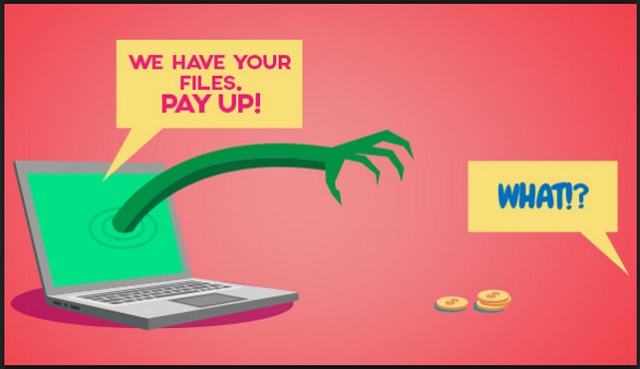
Why is Kratos dangerous?
After Kratos sneaks in, and corrupts your data, you see a text file. It’s called ‘readme.txt’ and it contains the extortionists’ demands. It;s their ransom note. It’s a pretty standard one, full of threats and requirements. The ransom is to get paid in Bitcoin, and its exact price varies. But it can be anything from 500 to 1000 US Dollars, or more. Oftentimes, you also get a deadline. These people give you up to two or three days to complete payment. And, if you don’t, they threaten to delete your decryption key. To further incentivise you, they offer discounts. For example, if you pay within the first day or two, the ransom price gets cut in half. Don’t foll for these lies. You’re dealing with cyber criminals, seeking to profit off of your naivety. Don’t let them. There’s only a few ways the exchange can go down. Let’s examine them. Say, you choose to pay up. You send the money, and wait for them to send you the ‘unique decryption key.’ Only, they don’t, and you’re left with less money, and encrypted data. And, even if they do send you a key, what if it fails to work? These people can choose to send you the wrong key. Then, demand you pay again for the proper one. So, again, you’re stuck with your data locked, and less money. And, even if you do get the right one, and it works, what then? You paid money to remove an encryption, not the encryptor. The ransomware remains, ready to strike again. Then, you’ll get back to square one. Don’t fall for the falsehoods of cyber criminals. You can’t trust them, so don’t. Compliance is NOT the way to go. Don’t waste your time, money and energy, dealing with the extortionists. Don’t pay the ransom.
Kratos Removal Instructions
Please, have in mind that SpyHunter offers a free 7-day Trial version with full functionality. Credit card is required, no charge upfront.
STEP 1: Kill the Malicious Process
STEP 3: Locate Startup Location
STEP 4: Recover Kratos Encrypted Files
STEP 1: Stop the malicious process using Windows Task Manager
- Open your task Manager by pressing CTRL+SHIFT+ESC keys simultaneously
- Locate the process of the ransomware. Have in mind that this is usually a random generated file.
- Before you kill the process, type the name on a text document for later reference.

- Locate any suspicious processes associated with Kratos encryption Virus.
- Right click on the process
- Open File Location
- End Process
- Delete the directories with the suspicious files.
- Have in mind that the process can be hiding and very difficult to detect
STEP 2: Reveal Hidden Files
- Open any folder
- Click on “Organize” button
- Choose “Folder and Search Options”
- Select the “View” tab
- Select “Show hidden files and folders” option
- Uncheck “Hide protected operating system files”
- Click “Apply” and “OK” button
STEP 3: Locate Kratos encryption Virus startup location
- Once the operating system loads press simultaneously the Windows Logo Button and the R key.
- A dialog box should open. Type “Regedit”
- WARNING! be very careful when editing the Microsoft Windows Registry as this may render the system broken.
Depending on your OS (x86 or x64) navigate to:
[HKEY_CURRENT_USER\Software\Microsoft\Windows\CurrentVersion\Run] or
[HKEY_LOCAL_MACHINE\SOFTWARE\Microsoft\Windows\CurrentVersion\Run] or
[HKEY_LOCAL_MACHINE\SOFTWARE\Wow6432Node\Microsoft\Windows\CurrentVersion\Run]
- and delete the display Name: [RANDOM]

- Then open your explorer and navigate to:
Navigate to your %appdata% folder and delete the executable.
You can alternatively use your msconfig windows program to double check the execution point of the virus. Please, have in mind that the names in your machine might be different as they might be generated randomly, that’s why you should run any professional scanner to identify malicious files.
STEP 4: How to recover encrypted files?
- Method 1: The first and best method is to restore your data from a recent backup, in case that you have one.

- Method 2: File Recovery Software – Usually when the ransomware encrypts a file it first makes a copy of it, encrypts the copy, and then deletes the original. Due to this you may try to use file recovery software to recover some of your original files.
- Method 3: Shadow Volume Copies – As a last resort, you can try to restore your files via Shadow Volume Copies. Open the Shadow Explorer part of the package and choose the Drive you want to recover. Right click on any file you want to restore and click Export on it.


