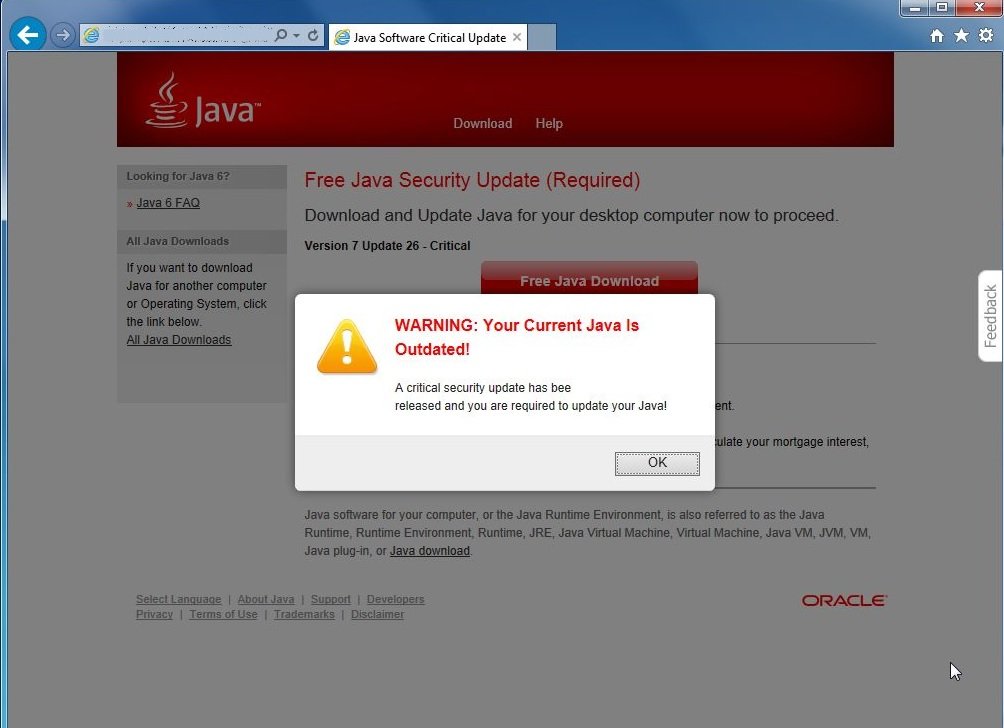Please, have in mind that SpyHunter offers a free 7-day Trial version with full functionality. Credit card is required, no charge upfront.
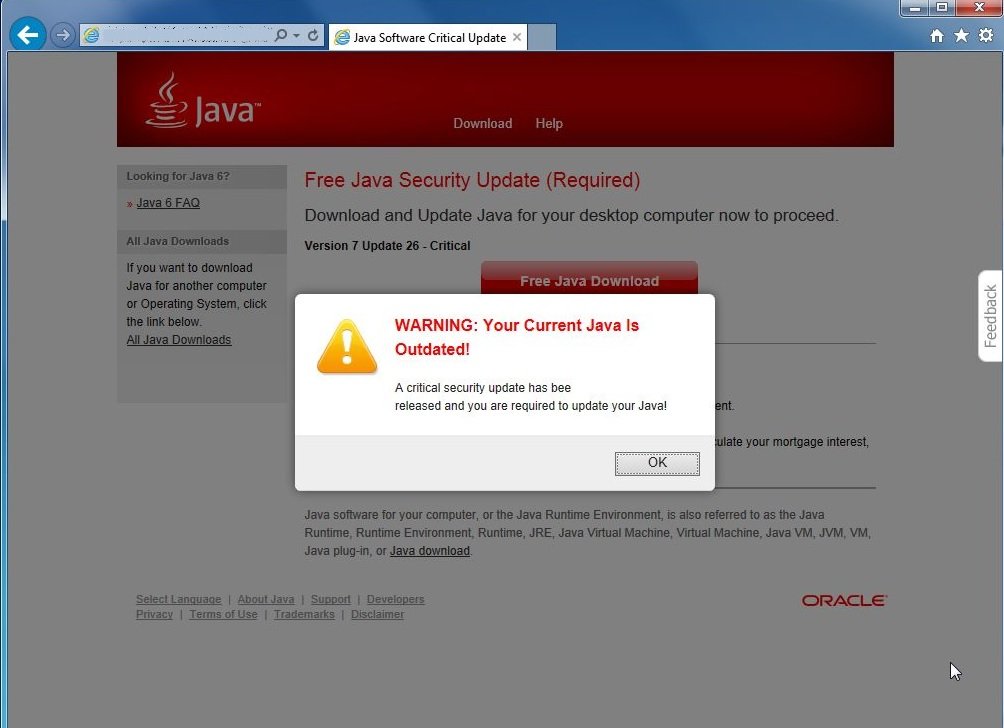
Can’t stop Java Update popups? This page includes information on how to remove Java Software Critical Update pop-up
Java Software Critical Update is a pop-up warning that will appear on your browser claiming that you must update your Java application immediately. Please note that this alert appears when your Java app is not kept up-to-date, so it is a good idea to regularly update it. However, what you should remember is that the Java Software Critical Update pop-up is a fake alert which you should not trust. Its only purpose is to spread potentially unwanted programs, so the best thing you could do is ignore the pop-up and delete any software associated with it.
How did I get infected with Java Update?
There are two cases when the Java Software Critical Update pop-up alert will appear on your screen. It is possible that you are seeing the warning because you have landed on a dubious third-party website. In this case, all you need to do is close the web page and never visit it again. However, if the alert still shows up despite what website you are on, this is a clear sign that there is an infection on your system. Make sure you do not download free apps from suspicious websites so that you prevent various undesirable programs from entering your PC.
Why are Java Update popups dangerous?
If the Java Software Critical Update pop-up has managed to scare you enough to make you click on it, you will be redirected to updatejavas.com. This website is not functioning properly at the time of writing, however, that could change anytime. At the website, you will be offered to install supposedly legitimate Java updates, although what you really will install is a number of potentially unwanted applications. This is why you should not agree to download any of the suggested updates. Moreover, you should find the program responsible for the appearance of Java Software Critical Update pop-up and should erase it right away.
How Can I Remove Java Update popups?
Please, have in mind that SpyHunter offers a free 7-day Trial version with full functionality. Credit card is required, no charge upfront.
If you perform exactly the steps below you should be able to remove the Java Update infection. Please, follow the procedures in the exact order. Please, consider to print this guide or have another computer at your disposal. You will NOT need any USB sticks or CDs.
STEP 1: Uninstall Java Update from your Add\Remove Programs
STEP 2: Disable Java Update from Chrome, Firefox or IE
STEP 3: Permanently Remove Java Update Search from the windows registry.
STEP 1 : Uninstall Java Update from Your Computer
Simultaneously press the Windows Logo Button and then “R” to open the Run Command

Type “Appwiz.cpl”

To facilitate the search, please, sort your programs by date. Carefully, review the most recent installed programs first and consider uninstalling all unknown programs. If you are seeing these java update pop-ups then you have been infected with an adware program.
STEP 2 : Remove Java Update from Chrome, Firefox or IE
Open Google Chrome
- In the Main Menu, select Tools—> Extensions
- Remove any unknown extension by clicking on the little recycle bin
If you are not able to delete the extension then navigate to C:\Users\”computer name“\AppData\Local\Google\Chrome\User Data\Default\Extensions\
and review the folders one by one.
- Reset Google Chrome by Deleting the current user to make sure nothing is left behind
- If you are using the latest chrome version you need to do the following
- go to settings – Add person

- choose a preferred name.

- then go back and remove person 1
Open Mozilla Firefox
- Press simultaneously Ctrl+Shift+A
- Disable any unwanted add on
- Open the Firefox’s Help Menu

- Then Troubleshoot information
- Click on Reset Firefox

Open Internet Explorer
- On the Upper Right Corner Click on the Gear Icon
- Go to Toolbars and Extensions
- Disable any unwanted extension.
- On the Upper Right Corner of Internet Explorer Click on the Gear Icon.
- Click on Internet options
- Select the Advanced tab and click on Reset.

- Check the “Delete Personal Settings Tab” and then Reset

- Close IE
Permanently Remove Java Update Leftovers
To make sure manual removal is successful, I recommend to use a free scanner of any professional antimalware program to identify possible registry leftovers or temporary files.