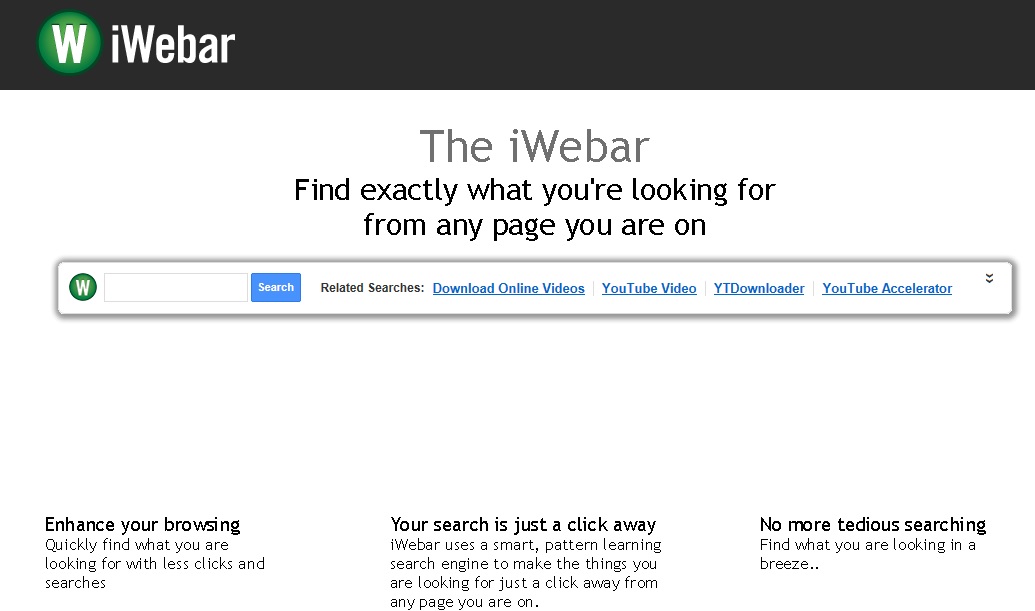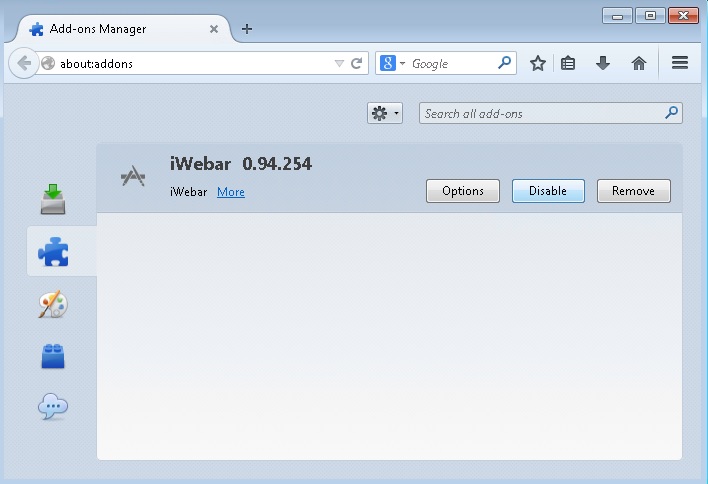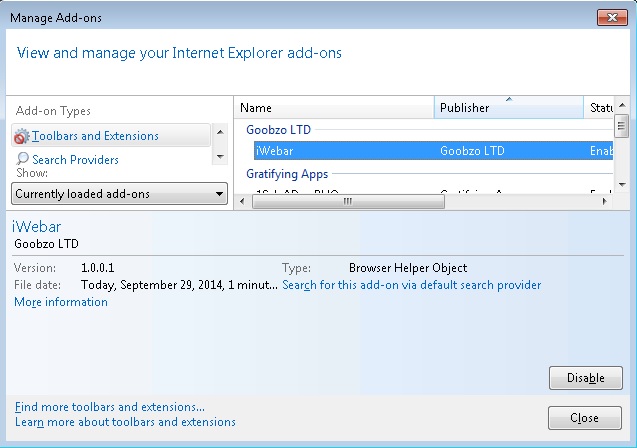Please, have in mind that SpyHunter offers a free 7-day Trial version with full functionality. Credit card is required, no charge upfront.
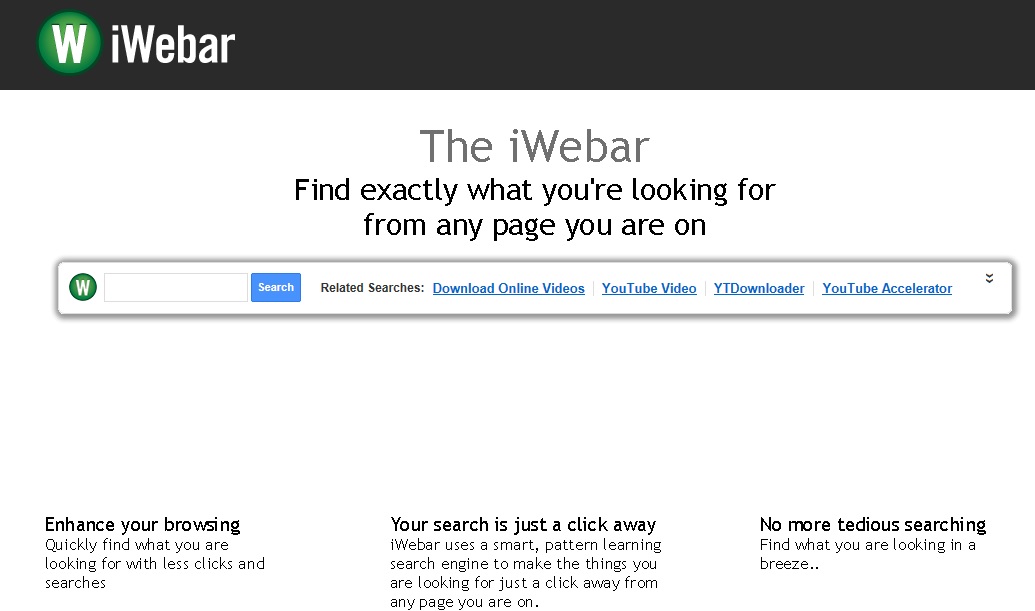
Do you want to remove iWebar ads from your browsers?
Manual instructions to remove iWebar are presented in this article. The annoying Ads will start appearing on your screen if the iWebar browser extension is residing on your system. The application is supposed to enhance users browsing experience by providing them with text, graphics, and other functional content. However, the only thing that will happen if you acquire this program will be to notice that your browsers will be flooded with constant annoying ads. iWebar is categorized as an adware application which is why it is best to avoid it.
How did I get infected with iWebar?
Although iWebar has an official representative website – iwebar.com, the download link given there is currently not working. Thus, the application can be acquired in two other ways. One of them is when users download the program willingly from third-party distributors, and the other is when the program is offered as optional along with other applications. We strongly advise you to decline the installation of such additional programs because they are most likely to be potentially unwanted ones that you will later need to remove.
As a typical adware program, iWebar is able to track users’ online activity and gather data related to their web usage. In the program’s license agreement you can see that this data is supposed to be used for improving the service. Nevertheless, you should know that it can also be shared with third-party affiliates who will use it to create ads corresponding to your interests. Thus, you will be lured to click on the ads which will send you to various websites belonging to those third-party affiliates. Please note these websites are more likely to be dangerous which is why you should get rid of iWebar as soon as possible.
iWebar Removal Procedure
If you perform exactly the steps below you should be able to remove the iWebar infection. Please, follow the procedures in the exact order. Please, consider to print this guide or have another computer at your disposal. You will NOT need any USB sticks or CDs.
STEP 1: Uninstall iwebar from Add\Remove Programs
STEP 2: Delete iwebar from Chrome, Firefox or IE
STEP 3: Permanently Remove iwebar software leftovers
STEP 1 : Uninstall iWebar from Your Computer
Simultaneously press the Windows Logo Button and then “R” to open the Run Command

Type “Appwiz.cpl”
 Locate the iWebar program software and click on uninstall/change. To facilitate the search you can sort the programs by date. review the most recent installed programs first. In general you should remove all unknown programs.
Locate the iWebar program software and click on uninstall/change. To facilitate the search you can sort the programs by date. review the most recent installed programs first. In general you should remove all unknown programs.
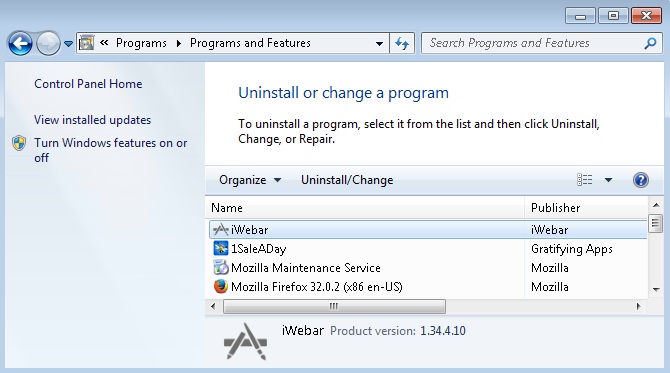
STEP 2 : Remove iwebar from Chrome, Firefox or IE
Please, have in mind that SpyHunter offers a free 7-day Trial version with full functionality. Credit card is required, no charge upfront.
- Open Google Chrome
- In the Main Menu, select Tools —> Extensions
- Remove any unwanted extension by clicking on the little recycle bin
- Reset Google Chrome by Deleting the current user to make sure nothing is left behind
- Open Mozilla Firefox
- Press simultaneously Ctrl+Shift+A
- Disable the iwebar add on
- Go to Help
- Then Troubleshoot information
- Click on Reset Firefox

- Open Internet Explorer
- On the Upper Right Corner Click on the Gear Icon
- Go to Toolbars and Extensions and disable the iwebar browser helper object
- Click on Internet options
- Select the Advanced tab and click on Reset
- Restart IE
Permanently Remove iWebar adware Leftovers
Nevertheless, manual removal is successful, I recommend to scan with any professional antimalware tool to identify and remove any iWebar adware leftovers.