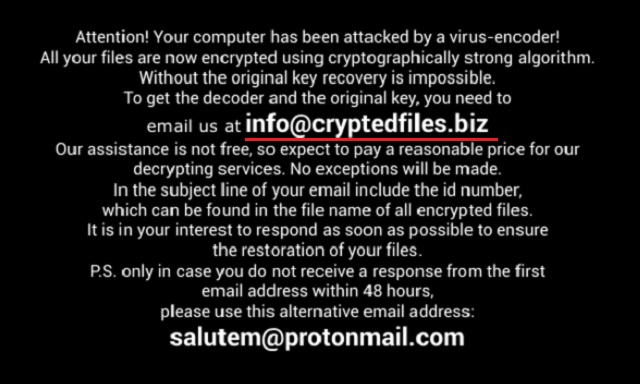Please, have in mind that SpyHunter offers a free 7-day Trial version with full functionality. Credit card is required, no charge upfront.
How to Remove Info@cryptedfiles.biz Ransomware?
Reader recently start to report the following message being displayed when they boot their computer: “all of your files were protected by a strong encryption with info@cryptedfiles.biz” message.
Attention! Your computer has been attacked by a virus-encoder!
All your files are now encrypted using cryptographically strong algorithm.
Without the original key recovery is impossible.
To get the decoder and the original key, you need to
email us at info@cryptedfiles.biz
Our assistance is not free, so expect to pay a reasonable price for our
decrypting services. No exceptions will be made.
In the subject line of your email include the id number,
which can be found in the file name of all encrypted files.
It is in your interest to respond as soon as possible to ensure
the resoration of your files.
P.S.only in case you do not receive a response from the first
email address within 48 hours,
please use this alternative email address:
salutem@protonmainl.com
Ransomware is unquestionably among the most dreaded parasites out there. And you’ve managed to catch it. That means your computer is now stuck with a particularly harmful, aggressive, sneaky and problematic virus on board. It goes without saying you have to take action. In today’s article we tackle one relatively new member of the ransomware-type family which follows the classic pattern. Firstly, your PC gets compromised behind your back. Nobody installs ransomware programs voluntarily so that explains the stealthy techniques they apply in order to get spread online. Once the parasite invades your machine, it gets activated almost immediately. Then it performs a thorough scan searching for your personal files. That includes music, pictures, videos, presentations, Microsoft Office documents and anything of value you might have stored on your computer. Now that your personal information has been successfully located, the virus locks it. From this moment on you can no longer access your very own information. As you could imagine, there might be some incredibly important files which fall victim to the ransomware as well. The parasite uses a “cryptographically strong algorithm” to infect all your data. It renames your files in order to include some unique id number and a malicious email address. Your infected data now looks like this: <extension>.id-<number>_email_info@cryptedfiles.biz. Most ransomware viruses add random files with a ransom note in all folders which contain encrypted data. This particular virus doesn’t. However, it does put the instructions where you’ll inevitably see them – as your desktop background. You will notice a highly aggravating black message claiming that all your files are now inaccessible. Unfortunately, this part is true. Thanks to the parasite’s manipulations, the computer is unable to recognize your files’ new format. That means you can no longer use or even view your data. Once your files have been renamed, consider them gone. As you can see, this virus-encoder creates complete and utter chaos in no time. Are you indignant already? Wait till you hear the rest of it. After encrypting your data, the parasite tries to convince you to pay a certain sum of money. Yes, this virus is practically charging you for the privilege to restore the files it has encrypted. Ransomware is nothing but a clever (and effective) way for hackers to blackmail gullible PC users. On theory, paying the ransom would guarantee you a decryption key. On practice, though, playing by hackers’ rules guarantees you nothing. In order to contact this program’s developers and give them your money, the virus provides two email addresses – info@cryptedfiles.biz and its alternative, salutem@prontomail.com. Stay away from both. Cyber criminals are not exactly famous for being honorable people, are they? Therefore, you have absolutely no reason to believe their promises. This entire scheme is aiming for scamming you so don’t allow it.
How did I get infected with?
If you noticed this parasite’s unwanted presence on board, that means at some point in the recent past you clicked something that you certainly should have ignored. For example, many ransomware viruses travel the Web via spam email-attachments and spam messages from known/unknown senders. Keep in mind how extremely dangerous those might be. Also, visiting some unreliable website full of malware or simply clicking a dangerous third-party web link could bring upon you various cyber threats. Remember, it’s always a good idea to pay attention to the software you install. The parasite might have been bundled with some unverified freeware or shareware that you downloaded off of the Internet. Therefore, you have to be cautious. In addition, if you stumble across suspicious-looking executables online, avoid them. It’s much easier to prevent virus infiltration than to remove a parasite later on. Keep in mind that protecting your safety should be your very first priority while surfing the Web.
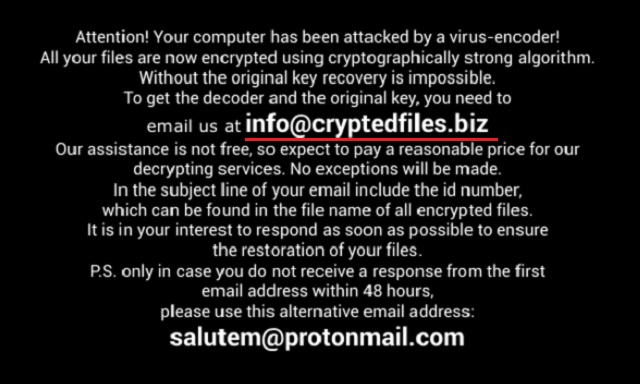
Why is Info@cryptedfiles.biz dangerous?
You’ve accidentally installed a notoriously dangerous parasite; the sooner you take care of your machine, the better. Don’t hesitate. As we mentioned already, the malicious extension that your encrypted files now have makes them unreadable. Once the encryption is complete, hackers start playing mind games with you. According to the ransom note, you’ll receive a decryption key in exchange for your money. And it’s usually quite a hefty sum of money as well. The problem is, by believing hackers’ promises, you take an extremely unwarranted risk. In the worst case scenario, you will end up with your computer still infected, your personal files still unreadable and your money gone. Does that sound like a fun experience to you? It isn’t. Unless you want to let hackers deceive you, you won’t follow their instructions. Long story short, instead of becoming their sponsor, uninstall their virus. In order to help you delete this pest manually, we’ve provided a detailed removal guide that you will find down below.
Info@cryptedfiles.biz Removal Instructions
Please, have in mind that SpyHunter offers a free 7-day Trial version with full functionality. Credit card is required, no charge upfront.
STEP 1: Kill the Malicious Process
STEP 3: Locate Startup Location
STEP 4: Recover info@cryptedfiles.biz Encrypted Files
STEP 1: Stop the malicious process using Windows Task Manager
- Open your task Manager by pressing CTRL+SHIFT+ESC keys simultaneously
- Locate the process of the ransomware. Have in mind that this is usually a random generated file.
- Before you kill the process, type the name on a text document for later reference.

- Locate any suspicious processes associated with info@cryptedfiles.biz encryption Virus.
- Right click on the process
- Open File Location
- End Process
- Delete the directories with the suspicious files.
- Have in mind that the process can be hiding and very difficult to detect
STEP 2: Reveal Hidden Files
- Open any folder
- Click on “Organize” button
- Choose “Folder and Search Options”
- Select the “View” tab
- Select “Show hidden files and folders” option
- Uncheck “Hide protected operating system files”
- Click “Apply” and “OK” button
STEP 3: Locate info@cryptedfiles.biz encryption Virus startup location
- Once the operating system loads press simultaneously the Windows Logo Button and the R key.
- A dialog box should open. Type “Regedit”
- WARNING! be very careful when editing the Microsoft Windows Registry as this may render the system broken.
Depending on your OS (x86 or x64) navigate to:
[HKEY_CURRENT_USER\Software\Microsoft\Windows\CurrentVersion\Run] or
[HKEY_LOCAL_MACHINE\SOFTWARE\Microsoft\Windows\CurrentVersion\Run] or
[HKEY_LOCAL_MACHINE\SOFTWARE\Wow6432Node\Microsoft\Windows\CurrentVersion\Run]
- and delete the display Name: [RANDOM]

- Then open your explorer and navigate to:
Navigate to your %appdata% folder and delete the executable.
You can alternatively use your msconfig windows program to double check the execution point of the virus. Please, have in mind that the names in your machine might be different as they might be generated randomly, that’s why you should run any professional scanner to identify malicious files.
STEP 4: How to recover encrypted files?
- Method 1: The first and best method is to restore your data from a recent backup, in case that you have one.

- Method 2: File Recovery Software – Usually when the ransomware encrypts a file it first makes a copy of it, encrypts the copy, and then deletes the original. Due to this you may try to use file recovery software to recover some of your original files.
- Method 3: Shadow Volume Copies – As a last resort, you can try to restore your files via Shadow Volume Copies. Open the Shadow Explorer part of the package and choose the Drive you want to recover. Right click on any file you want to restore and click Export on it.