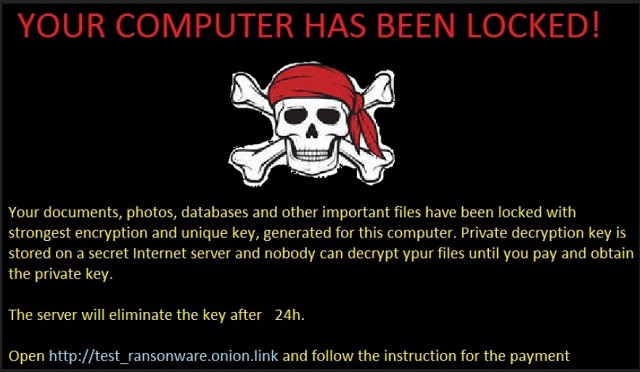Please, have in mind that SpyHunter offers a free 7-day Trial version with full functionality. Credit card is required, no charge upfront.
How to Remove HolyCrypt Ransomware?
Reader recently start to report the following message being displayed when they boot their computer:
YOUR COMPUTER HAS BEEN LOCKED!
Your documents, photos, databases and other important files have been locked with strongest encryption and unique key, generated for this computer. Private decryption key is stored on a secret Internet server and nobody can decrypt your files until you pay and obtain the private key.
The server will eliminate the key after 24h.’
That message, accompanied by a picture of a skull wearing a pirate bandana. That’s the reason why you’re visiting our website, isn’t it? Unfortunately, not many people read removal guides just for the fun of it. Here you will find all the information you need as well as a detailed removal guide. Now, what is this parasite you’re stuck with? HolyCrypt Ransomware is one of the newest infections on the Web. It’s quite similar to Rush Ransomware – another devastating ransomware virus. And trust us when we say, ransomware is not the type of parasite you want to deal with. This is actually considered to be the worst infection your PC could catch. It encrypts all your personal files and holds your data hostage. Hackers then offer you a deal – they are supposed to provide you a unique decryption key. However, this key doesn’t come for free. You could only receive it in exchange for a hefty sum of money in Bitcoin. The ransom usually varies from 0.5 to 1.5 Bitcoin. For those of you who are unfamiliar with online currency, crooks demand between 290 and 870 USD. You can already tell why ransomware is so dreaded. These infections are on the rise right now and crooks come up with fresh ideas every day. The problem is, ransomware programs aim directly at your bank account. You see, ransomware is nothing but a clever attempt for a cyber fraud. PC users sometimes give into their despair and anxiety so they pay the ransom. That way hackers make effortless, illegitimate profit. Tricking people into paying is not that difficult, though. To begin with, the virus encrypts all your personal information. It does so very quickly and quietly. Then it creates a highly intimidating ransom message filled with threats and warnings. In your particular case, HolyCrypt also adds a tacky picture of a scull. This entire scheme is impressively effective. In the future, make sure you stay away from such infections because they are destructive. HolyCrypt overall follows the classic rules. This virus locks whatever files you have in the “%UserProfile%” folder. Just like all ransomware programs, it takes down everything there. Pictures, music, videos, MS Office documents, etc. The rasomware encrypts a huge number of file formats. Anything of value you might have stored on your computer now falls victim to the parasite. It firstly performs a throughout scan on the device so it could locate your data. Once HolyCrypt finds your files, the encrypting process begins. This infection uses an asymmetric algorithm and it creates two keys. One is public (encrypts files) and one is private (decrypts files). You need the private key in order to free your locked information. Without the decryption key, all your files are useless. HolyCrypt turns them into unreadable gibberish. You can neither view your data nor use it. The parasite’s next step is its aggravating ransom message. To learn more about it, please keep on reading.
How did I get infected with?
The most plausible scenario involves spam messages. Remember, such bizarre messages sent from unknown people are usually harmful. To prevent virus installation, stay away from them. One single careless click is more than enough to compromise your PC. Thus, take care of your safety. Spam email-attachments are unreliable too. Delete anything suspicious you may find in your inbox and be cautious. HolyCrypt might have slithered itself on board with the help of a Trojan. Other methods are corrupted torrents and executables, fake program updates and illegitimate websites. You see, there is a rich variety of malware distribution techniques online. It’s your responsibility and yours only to watch out for parasites.
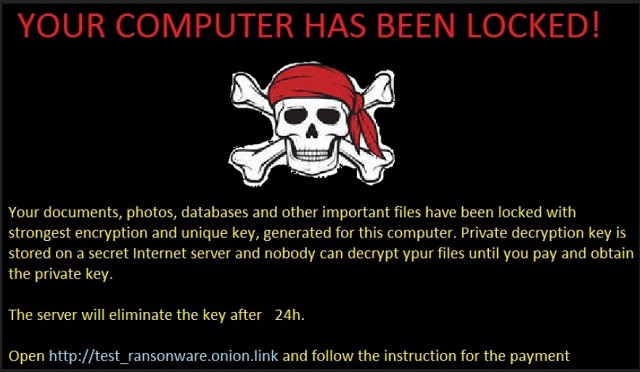
Why is HolyCrypt dangerous?
HolyCrypt doesn’t add a malicious suffix to the encrypted files. It adds a prefix. If the name of your personal data now starts with the word “(encrypted)”, you’re in trouble. HolyCrypt Ransomware also changes your desktop and drops payment instructions. The parasites provides you an email address – HolyCrypt@aol.com. We cannot stress enough how important it is to stay away from it. You could pay the entire ransom hackers demand from you and still receive nothing. As mentioned already, this infection tries to scam you. Crooks aren’t the type of people you would want to contact because they rarely follow the rules. Even the rules they invented. Furthermore, by contacting crooks, you’re exposing some personal information about yourself. Cyber criminals could cause you irreversible harm if they get access to your data. Prevent this scenario and don’t even consider paying the money. To delete HolyCrypt Ransomware manually, please follow our removal instructions down below.
HolyCrypt Removal Instructions
Please, have in mind that SpyHunter offers a free 7-day Trial version with full functionality. Credit card is required, no charge upfront.
STEP 1: Kill the Malicious Process
STEP 3: Locate Startup Location
STEP 4: Recover HolyCrypt Encrypted Files
STEP 1: Stop the malicious process using Windows Task Manager
- Open your task Manager by pressing CTRL+SHIFT+ESC keys simultaneously
- Locate the process of the ransomware. Have in mind that this is usually a random generated file.
- Before you kill the process, type the name on a text document for later reference.

- Locate any suspicious processes associated with HolyCrypt encryption Virus.
- Right click on the process
- Open File Location
- End Process
- Delete the directories with the suspicious files.
- Have in mind that the process can be hiding and very difficult to detect
STEP 2: Reveal Hidden Files
- Open any folder
- Click on “Organize” button
- Choose “Folder and Search Options”
- Select the “View” tab
- Select “Show hidden files and folders” option
- Uncheck “Hide protected operating system files”
- Click “Apply” and “OK” button
STEP 3: Locate HolyCrypt encryption Virus startup location
- Once the operating system loads press simultaneously the Windows Logo Button and the R key.
- A dialog box should open. Type “Regedit”
- WARNING! be very careful when editing the Microsoft Windows Registry as this may render the system broken.
Depending on your OS (x86 or x64) navigate to:
[HKEY_CURRENT_USER\Software\Microsoft\Windows\CurrentVersion\Run] or
[HKEY_LOCAL_MACHINE\SOFTWARE\Microsoft\Windows\CurrentVersion\Run] or
[HKEY_LOCAL_MACHINE\SOFTWARE\Wow6432Node\Microsoft\Windows\CurrentVersion\Run]
- and delete the display Name: [RANDOM]

- Then open your explorer and navigate to:
Navigate to your %appdata% folder and delete the executable.
You can alternatively use your msconfig windows program to double check the execution point of the virus. Please, have in mind that the names in your machine might be different as they might be generated randomly, that’s why you should run any professional scanner to identify malicious files.
STEP 4: How to recover encrypted files?
- Method 1: The first and best method is to restore your data from a recent backup, in case that you have one.

- Method 2: File Recovery Software – Usually when the ransomware encrypts a file it first makes a copy of it, encrypts the copy, and then deletes the original. Due to this you may try to use file recovery software to recover some of your original files.
- Method 3: Shadow Volume Copies – As a last resort, you can try to restore your files via Shadow Volume Copies. Open the Shadow Explorer part of the package and choose the Drive you want to recover. Right click on any file you want to restore and click Export on it.