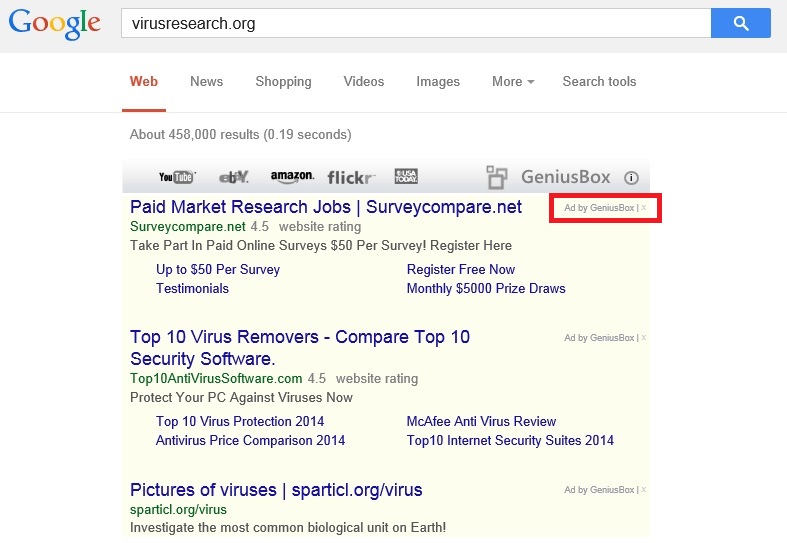Please, have in mind that SpyHunter offers a free 7-day Trial version with full functionality. Credit card is required, no charge upfront.
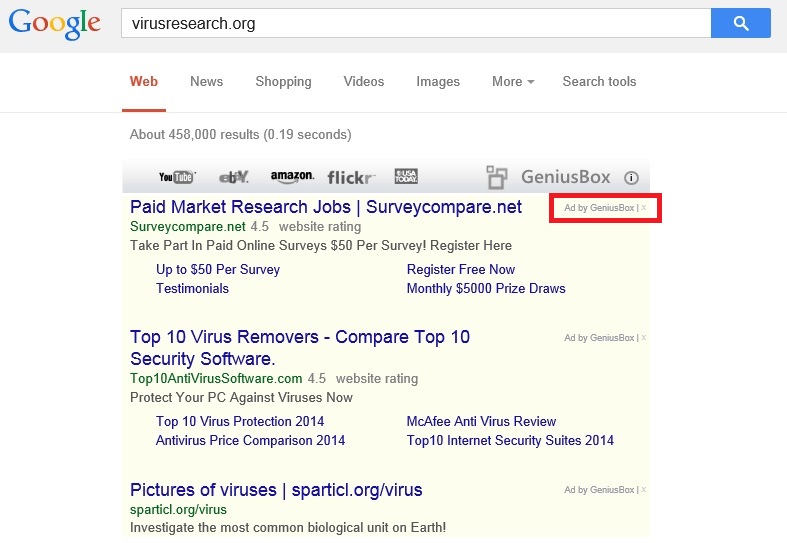
Can’t Remove Genius Box ads? This page includes the ad by GeniusBox Removal instructions!
Ad by Genius Box will appear on your browser once the so-called application has gained access to your operating system. GeniusBox is promoted as a tool that will enable you to view the search results from any website and search engine all in one place, instead of having to open new tabs or windows. The application is supposed to save you time and thus improve your browsing experience. Yet, this is not likely to happen because GeniusBox is classified as adware. You will do no wrong if you delete the application as soon as you start seeing ads by it.
How did I get infected with?
GeniusBox is advertised at geniusbox.net. The web page contains information about the application, its Privacy Policy, Terms of Service, a contact section, and a download button. If you have any previous experience with adware, you will not be surprised to find out that the provided download button is broken. Genius Box is distributed as a typical ad-supported program, which means that it travels bundled with freeware. During the setup of free apps acquired from unauthorized sources, users are offered to install additional programs that include adware and potentially unwanted applications. If they are attentive enough, they might manage to disable their setup, otherwise they get installed automatically.
Why are these ads dangerous?
Ads by GeniusBox will show up on every website you access and you are likely to see more than one ad on each page. They can be extremely annoying because they will keep popping up no matter how many times you close them. This will surely slow your activity down, which contradicts with what the program promises. Even if you try to ignore the ads, there is a chance that you might click on one by accident because they will appear anywhere and all of a sudden. This might turn out to be damaging to your system because it might result in infecting it with malware. We believe this is a reason enough not not hesitate about the removal of Genius Box any second longer.
How Can I Remove GeniusBox Ads?
Please, have in mind that SpyHunter offers a free 7-day Trial version with full functionality. Credit card is required, no charge upfront.
If you perform exactly the steps below you should be able to remove the Genius Box infection. Please, follow the procedures in the exact order. Please, consider to print this guide or have another computer at your disposal. You will NOT need any USB sticks or CDs.
STEP 1: Uninstall GeniusBox from your Add\Remove Programs
STEP 2: Disable Genius Box from Chrome, Firefox or IE
STEP 3: Permanently Remove GeniusBox from the windows registry.
STEP 1 : Uninstall Genius Box from Your Computer
Simultaneously press the Windows Logo Button and then “R” to open the Run Command

Type “Appwiz.cpl”

Locate the GeniusBox program and click on uninstall/change. To facilitate the search you can sort the programs by date. review the most recent installed programs first. In general you should remove all unknown programs.
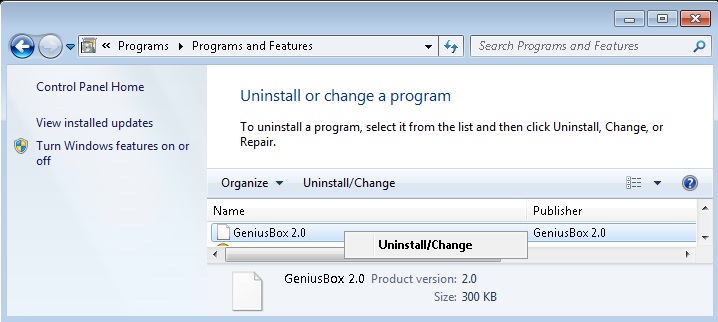
STEP 2 : Remove GeniusBox from Chrome, Firefox or IE
Remove from Google Chrome
- In the Main Menu, select Tools—> Extensions
- Remove any unknown extension by clicking on the little recycle bin
- If you are not able to delete the extension then navigate to C:\Users\”computer name“\AppData\Local\Google\Chrome\User Data\Default\Extensions\and review the folders one by one.
- Reset Google Chrome by Deleting the current user to make sure nothing is left behind
- If you are using the latest chrome version you need to do the following
- go to settings – Add person

- choose a preferred name.

- then go back and remove person 1
- Chrome should be malware free now
Remove from Mozilla Firefox
- Open Firefox
- Press simultaneously Ctrl+Shift+A
- Disable and remove the unwanted add on
- Open the Firefox’s Help Menu

- Then Troubleshoot information
- Click on Reset Firefox

Remove from Internet Explorer
- Open IE
- On the Upper Right Corner Click on the Gear Icon
- Go to Toolbars and Extensions
- Disable any suspicious extension.
- If the disable button is gray, you need to go to your Windows Registry and delete the corresponding CLSID
- On the Upper Right Corner of Internet Explorer Click on the Gear Icon.
- Click on Internet options
- Select the Advanced tab and click on Reset.

- Check the “Delete Personal Settings Tab” and then Reset

- Close IE
Permanently Remove Genius Box Leftovers
To make sure manual removal is successful, I recommend to use a free scanner of any professional antimalware program to identify any registry leftovers or temporary files.