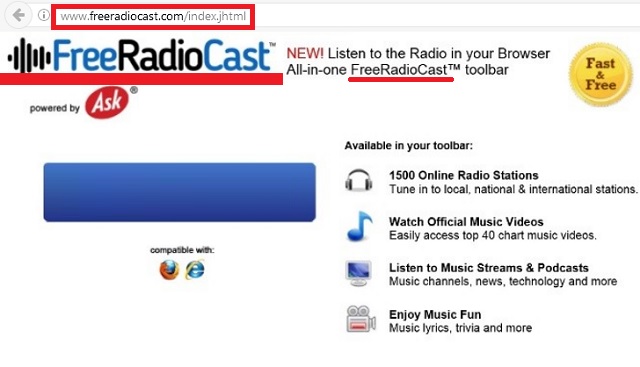Please, have in mind that SpyHunter offers a free 7-day Trial version with full functionality. Credit card is required, no charge upfront.
Can’t Remove FreeRadioCast ads? This page includes detailed ads by FreeRadioCast Removal instructions!
How tempting is it to listen to free radio in your browser? If you love music, chances are, you would immediately consider installing the FreeRadioCast toolbar. And if you did download it, know that you actually infected your computer with adware. Yes, behind all delusive promises FreeRadioCast makes, lies a tricky infection. Is keeping a parasite on your machine really a risk worth taking? This toolbar was developed by the infamous Mindspark Interactive Network Inc. – a company responsible for many similar adware/PUP infections. As mentioned already, on theory, this is an amazing application. According to its official website, FreeRadioCast provides various “features & web search on your new tab” such as online radio stations, official music videos, lyrics, music steams and podcasts, easy access to top 40 chart music videos, etc. It sounds great, doesn’t it? Furthermore, it sounds too good to be true. The only thing FreeRadioCast toolbar provides you in reality is easy and quick access to malware. Do you know why adware-type programs get developed in the first place? Because they allow hackers to gain profit online. Crooks successfully make money by generating web traffic. The problem is, infections generate web traffic towards unknown, unsafe, highly questionable websites. You could easily end up on some compromised page infested with malware simply by clicking a corrupted ad that was generated on your PC screen. Now, back to your problem. Once FreeRadioCast has invaded your computer, you’ll notice an excessive amount of irritating and stubborn commercials. Being typical adware, this program displays ads. Prepare to be seeing pop-up ads, pop-under ads, banner ads, interstitial ads, video ads and other types of ads on every single website you visit. However, all these web links are sponsored. That means they’re only on your PC screen to be beneficial for hackers, not to be beneficial for you. Some of these pop-ups lead you directly to malware. Instead of jeopardizing your own machine, get rid of the virus. The FreeRadioCast toolbar will proceed to flood the computer screen with pesky commercials till the very minute you uninstall it. In addition, due to the parasite’s presence, your browsers may begin to crash/freeze and your Internet connection becomes unstable. The overall PC speed is significantly slowed down as well. As if that wasn’t enough, FreeRadioCast spies on your browsing-related information – browsing history, search queries, passwords, usernames, email addresses, IP addresses, etc. That isn’t all, though. The virus might attempt to collect some personally identifiable data and send it to hackers. One thing you could be definitely certain about – crooks won’t think twice before they sell your private data. It’s quite obvious that your private life online isn’t even private anymore. To prevent further damage, uninstall the parasite.
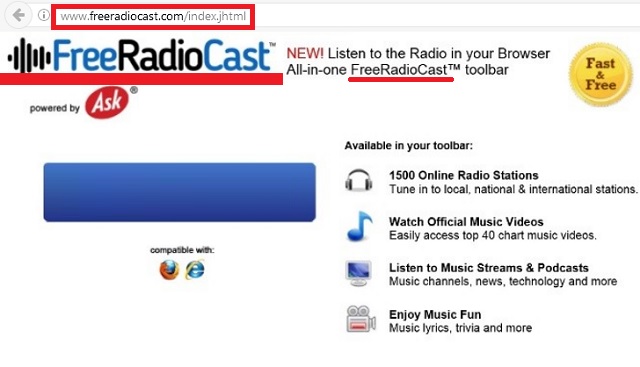
How did I get infected with?
Have you recently downloaded some bundled software off of the Internet? Most people often install such unverified program packages. However, what they usually fail to do is pay attention to the exact programs they end up installing. Unless you check out the entire freeware/shareware bundle thoroughly, you practically leave the machine open to malware. There might be a sneaky infection (or a whole bunch of infections) attached to the safe programs. Always choose the Advanced or Custom option beforehand and make sure you’re aware what enters your PC. Also, reading the Terms and Conditions of the programs you download may not be a particularly fun thing to do but it could prevent virus infiltration. Other popular distribution techniques online are spam messages from unknown senders, spam email-attachments, third-party ads, malicious websites, etc. All in all, the Web is full of potential infections and threats. Keep in mind that preventing virus installation is much easier than removing a virus later on. Be cautious online and take care of your own safety.
Why are these ads dangerous?
The FreeRadioCast toolbar has nothing to do with free radio stations. It has a lot to do with cyber trouble, though. Apart from the fact this pest slithers itself onto your machine uninvited, it starts wreaking havoc in no time. Being compatible with Mozilla Firefox, Google Chrome and Internet Explorer, this malicious toolbar constantly forces its pile of issues on you. And, as we already mentioned, it’s in your best interest to uninstall the parasite as soon as possible. Keep in mind that your infected browsers are untrustworthy. Therefore, make sure you stay away from the numerous web links this nuisance bombards you with unless you’re willing to compromise your machine further. You will lose absolutely nothing by deleting FreeRadioCast toolbar; on the other hand, you will gain a lot. There are many similar HAMRLESS online applications so why are you keeping the corrupted one on board? To get rid of this nasty parasite manually, please follow the detailed removal guide that you’ll find down below.
How Can I Remove FreeRadioCast Ads?
Please, have in mind that SpyHunter offers a free 7-day Trial version with full functionality. Credit card is required, no charge upfront.
If you perform exactly the steps below you should be able to remove the FreeRadioCast infection. Please, follow the procedures in the exact order. Please, consider to print this guide or have another computer at your disposal. You will NOT need any USB sticks or CDs.
STEP 1: Uninstall FreeRadioCast from your Add\Remove Programs
STEP 2: Delete FreeRadioCast from Chrome, Firefox or IE
STEP 3: Permanently Remove FreeRadioCast from the windows registry.
STEP 1 : Uninstall FreeRadioCast from Your Computer
Simultaneously press the Windows Logo Button and then “R” to open the Run Command

Type “Appwiz.cpl”

Locate the FreeRadioCast program and click on uninstall/change. To facilitate the search you can sort the programs by date. review the most recent installed programs first. In general you should remove all unknown programs.
STEP 2 : Remove FreeRadioCast from Chrome, Firefox or IE
Remove from Google Chrome
- In the Main Menu, select Tools—> Extensions
- Remove any unknown extension by clicking on the little recycle bin
- If you are not able to delete the extension then navigate to C:\Users\”computer name“\AppData\Local\Google\Chrome\User Data\Default\Extensions\and review the folders one by one.
- Reset Google Chrome by Deleting the current user to make sure nothing is left behind
- If you are using the latest chrome version you need to do the following
- go to settings – Add person

- choose a preferred name.

- then go back and remove person 1
- Chrome should be malware free now
Remove from Mozilla Firefox
- Open Firefox
- Press simultaneously Ctrl+Shift+A
- Disable and remove any unknown add on
- Open the Firefox’s Help Menu

- Then Troubleshoot information
- Click on Reset Firefox

Remove from Internet Explorer
- Open IE
- On the Upper Right Corner Click on the Gear Icon
- Go to Toolbars and Extensions
- Disable any suspicious extension.
- If the disable button is gray, you need to go to your Windows Registry and delete the corresponding CLSID
- On the Upper Right Corner of Internet Explorer Click on the Gear Icon.
- Click on Internet options
- Select the Advanced tab and click on Reset.

- Check the “Delete Personal Settings Tab” and then Reset

- Close IE
Permanently Remove FreeRadioCast Leftovers
To make sure manual removal is successful, we recommend to use a free scanner of any professional antimalware program to identify any registry leftovers or temporary files.