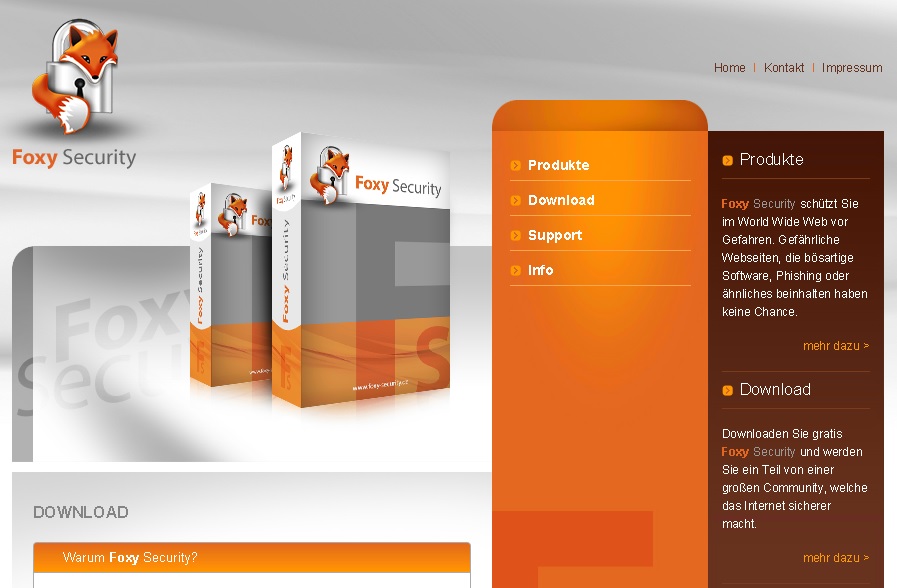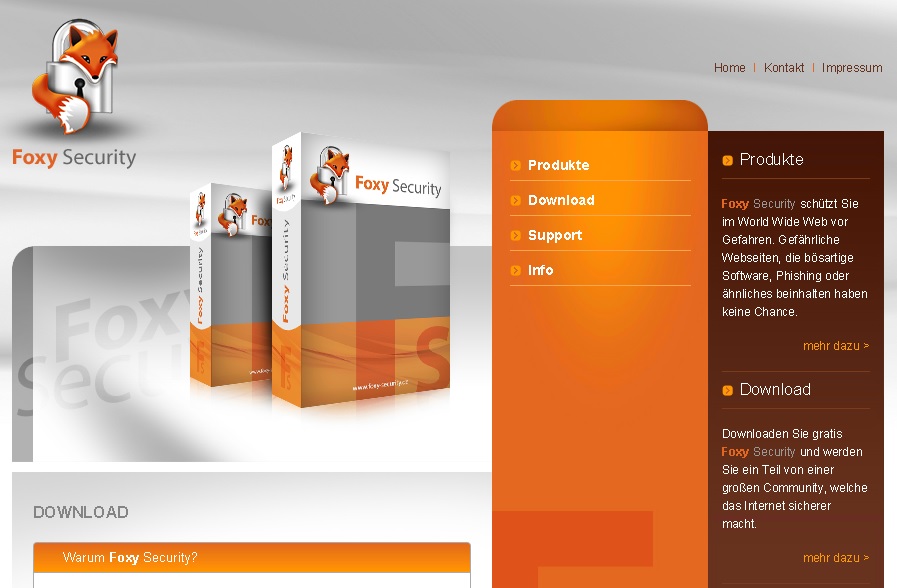Please, have in mind that SpyHunter offers a free 7-day Trial version with full functionality. Credit card is required, no charge upfront.
Foxy Security is a questionable computer application that is supposed to protect your virtual security while you browse the web. However, instead of doing that, the browser extension will perform certain suspicious activities that may breach you virtual security. These activities include connecting to remote servers, sending data related to users’ web usage, and auto-starting together with every system startup. Foxy Security is compatible with all the most popular web browsers – Internet Explorer, Mozilla Firefox and Google Chrome, so switching your default browser will not be a solution to the problem.
You can find a download button on the extension’s official website – foxysecurity.com, however, if you want to proceed with downloading Foxy Security, you will most probably face a pop-up warning saying that the publisher of the program cannot be verified. Also, it is possible that the application will enter your system without permission as it is identical to other extensions known to infiltrate users’ computers silently. Furthermore, there is a great chance that Foxy Security will arrive bundled with adware and other potentially unwanted programs.
Why is Foxy Security dangerous?
Foxy Security is an unreliable application that will certainly not be beneficial to have on your PC. The plug-ins the program will install on your browsers may be exploited by suspicious third parties who want to advertise their potentially dangerous content. Moreover, all the secretive activities that Foxy Security performs are an evidence of the program’s corrupted nature. Therefore, if your virtual security matters to you, you should delete Foxy Security immediately and avoid similar applications in future.
How Can I Uninstall Foxy Security?
If you perform exactly the steps below you should be able to remove the Foxy Security infection. Please, follow the procedures in the exact order. Please, consider to print this guide or have another computer at your disposal. You will NOT need any USB sticks or CDs.
STEP 1: Uninstall Foxy Security from Add\Remove Programs
STEP 2: Delete Foxy Security from Chrome, Firefox or IE
STEP 3: Permanently Remove Foxy Security software leftovers
STEP 1 : Uninstall Foxy Security from Your Computer
Simultaneously press the Windows Logo Button and then “R” to open the Run Command

Type “Appwiz.cpl”
 Locate Foxy Security program related software and click on uninstall/change. To facilitate the search you can sort the programs by date. review the most recent installed programs first. In general you should remove all unknown programs.
Locate Foxy Security program related software and click on uninstall/change. To facilitate the search you can sort the programs by date. review the most recent installed programs first. In general you should remove all unknown programs.
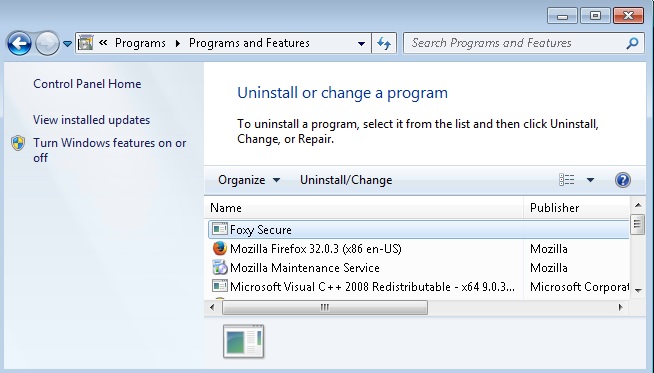
STEP 2 : Remove Foxy Security from Chrome, Firefox or IE
Please, have in mind that SpyHunter offers a free 7-day Trial version with full functionality. Credit card is required, no charge upfront.
- Open Google Chrome
- In the Main Menu, select Tools —> Extensions
- Remove the Foxy Security Extension by clicking on the little recycle bin
- Reset Google Chrome by Deleting the current user to make sure nothing is left behind
- Open Mozilla Firefox
- Press simultaneously Ctrl+Shift+A
- Disable the Foxy Security add on
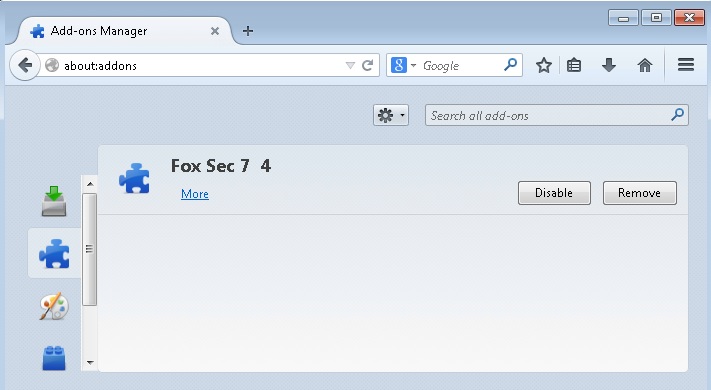
- Go to Help
- Then Troubleshoot information
- Click on Reset Firefox

- Open Internet Explorer
- On the Upper Right Corner Click on the Gear Icon (1)
- Go to Toolbars and Extensions and disable the Foxy Security browser helper object.
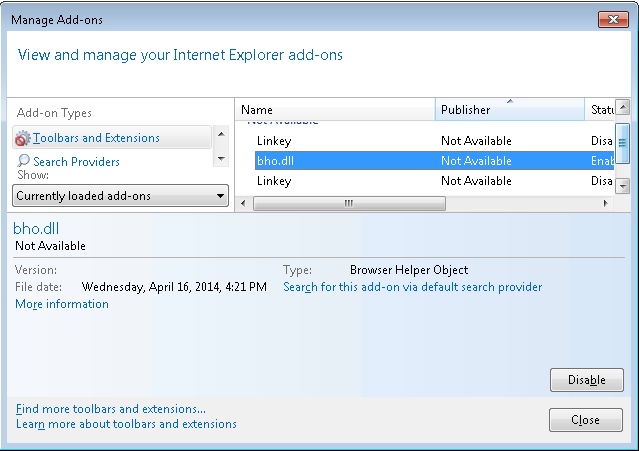
- Click on Internet options (2)
- Select the Advanced tab (3) and click on Reset (4).

- Close IE
Go to your program files folder and delete the Foxy Security directory.
Permanently Remove Foxy Security Leftovers
Nevertheless, manual removal is successful, I recommend to scan with any professional antimalware tool to identify and remove any malware leftovers.