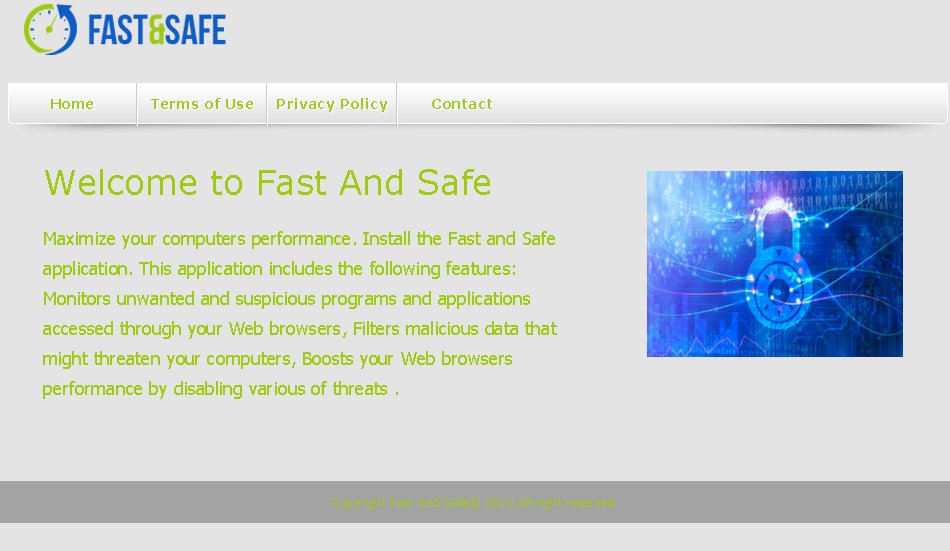Please, have in mind that SpyHunter offers a free 7-day Trial version with full functionality. Credit card is required, no charge upfront.
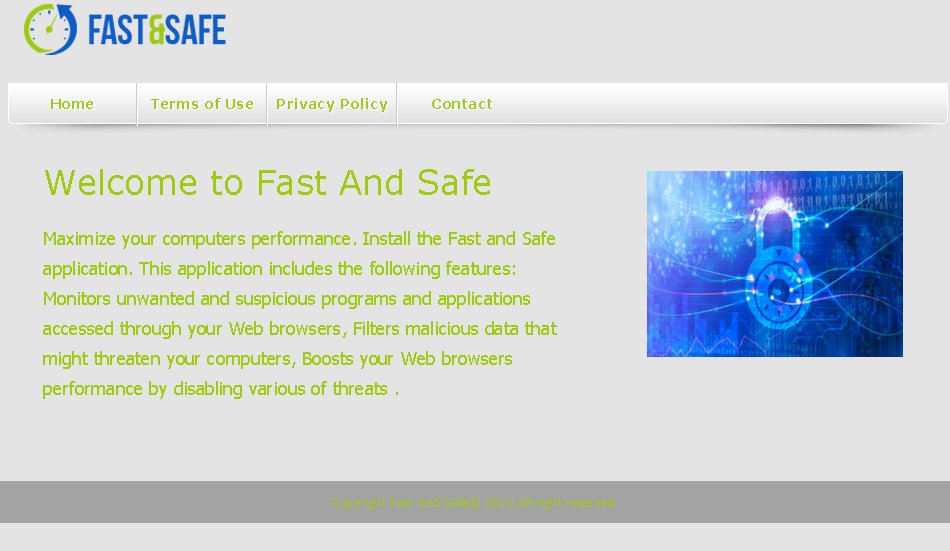
Do you want to remove Fast and Safe from your browsers?
Manual instructions to remove Fast and Safe ads are presented in this article. Fast and Safe is an advertisement-supported application published by Globaldev. There is a possibility that you will not notice the existence of Fast and Safe on your PC because the program only runs in the background. However, you will soon discover that there is something hiding on your system because of the multiple advertisements that will start popping up on the websites you browse. They will appear in various forms such as coupons, offers, and so on. The constant ads could be quite annoying, so you will probably want to get rid of them as soon as possible.
How did I get infected with Fast and Safe?
Fast and Safe is available for download on some suspicious third-party websites. Nevertheless, a more common distribution method the program is believed to be using is software bundling. Many adware and other unwanted applications reach users’ computers using this method. When you download a freeware program from a dubious website, in most of the cases it arrives on your system with a few other undesirable applications hiding within its installer. Hence, you should always download software from official sources and should be very careful with the installation.
Why is Fast and Safe dangerous?
Fast and Safe is not only a useless application but it will also disrupt your browsing experience. What should bother you most about the program is the constantly appearing ads because they contain links to unreliable websites. If you click on any of them, you may end up installing a number of unwanted applications, or even malware. Additionally, Fast and Safe will track your browsing activity in order to gather data regarding web usage. If you are not happy that someone will be spying on you and care about the virtual security of your system, you should erase Fast and Safe along with any other potentially undesirable application that you discover there.
Fast and Safe Removal Instructions
If you perform exactly the steps below you should be able to remove fast and safe infection. Please, follow the procedures in the exact order. Please, consider to print this guide or have another computer at your disposal. You will NOT need any USB sticks or CDs.
STEP 1: Uninstall Fast and Safe from Add\Remove Programs
STEP 2: Delete Fast and Safe from Chrome, Firefox or IE
STEP 3: Permanently Remove Fast and Safe adware leftovers (Optional)
STEP 1 : Uninstall Fast and Safe
Please, have in mind that SpyHunter offers a free 7-day Trial version with full functionality. Credit card is required, no charge upfront.
Simultaneously press the Windows Logo Button and then “R” to open the Run Command

Type “Appwiz.cpl”
 Locate the fast and safe adware software and click on uninstall/change. To facilitate the search you can sort the programs by date. review the most recent installed programs first. In general you should remove all unknown programs.
Locate the fast and safe adware software and click on uninstall/change. To facilitate the search you can sort the programs by date. review the most recent installed programs first. In general you should remove all unknown programs.
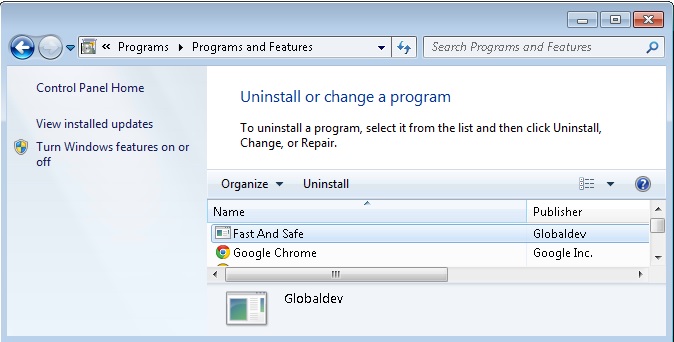
Simultaneously press the Windows Logo Button and then “R” again to open the Run Command

- Type “services.msc“
- Sort the services by name and find the fast and safe service
- Right click on it and from the drop down menu select properties
- In the Startup field choose disabled
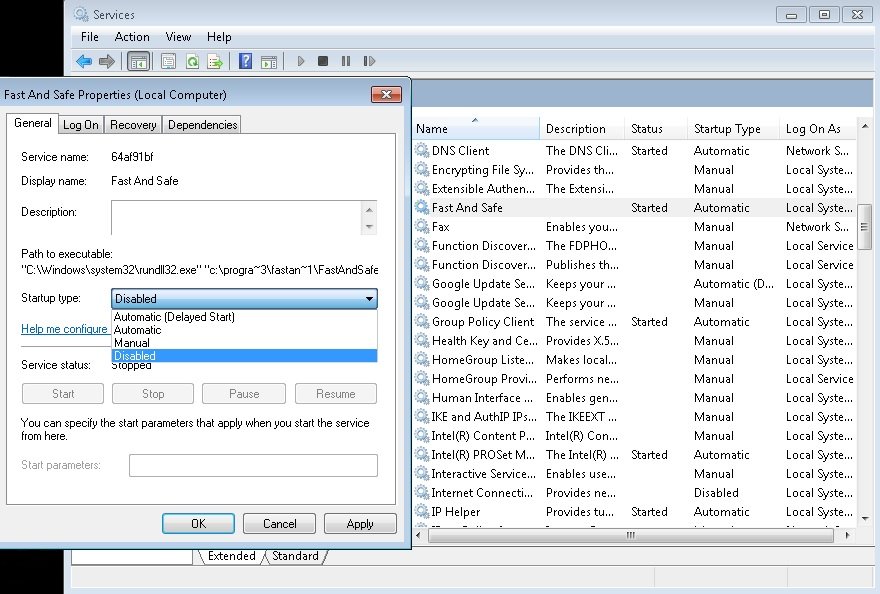
- Click on Apply then OK
STEP 2 : Remove Fast and Safe from Chrome, Firefox or IE
- Open Google Chrome
- In the Main Menu, select Tools —> Extensions
- Remove any unknown Extension by clicking on the little recycle bin
- Reset Google Chrome by Deleting the current user to make sure nothing is left behind
- Open Mozilla Firefox
- Press simultaneously Ctrl+Shift+A
- Disable any unknown add on
- Go to Help
- Then Troubleshoot information
- Click on Reset Firefox

- Open Internet Explorer
- On the Upper Right Corner Click on the Gear Icon
- Go to Toolbars and Extensions and disable any unknown browser helper object
- Click on Internet options
- Select the Advanced tab and click on Reset

- Close IE
Permanently Remove Fast and Safe adware Leftovers
Nevertheless, manual removal is successful, I recommend to scan with any professional antimalware tool to identify and remove the adware leftovers.