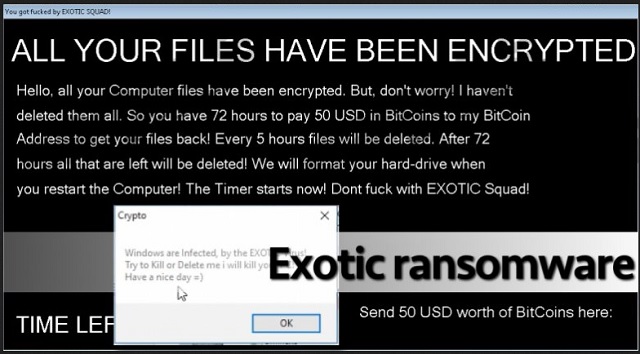Please, have in mind that SpyHunter offers a free 7-day Trial version with full functionality. Credit card is required, no charge upfront.
How to Remove Exotic Ransomware?
Readers recently started to report the following message being displayed when they boot their computer:
“Windows are infected, by the EXOTIC virus!
Try to Kill or Delete me I will kill your PC!
Have a nice day =)”
!!!!!!!!!!!!!!!!!!!!!!!!!!!!!!!!!!!!!!!!!!!!!!!!!!!!!!!!!!!!!!!!!!!!!!!!!!!!!!!!!!!!!!!!!!!!!!!!!!!!!!!!!!!!!!!!!!!!!!!!!!!!!
ALL YOUR FILES HAVE BEEN ENCRYPTED
Hello, all your Computer files have been encrypted. But, don’t worry! I haven’t deleted them all. So you have 72 hours to pay 50 USD in BitCoins to my BitCoin Address to get your files back! Every 5 hours files will be deleted. After 72 hours all that are left will be deleted! We will format your hard-drive when your restart the Computer! The Times starts now! Don’t f*** with EXOTIC Squad! Send 50 USD worth of BitCoins here: …
Encrypting files, threatening, swearing, lying – meet the nasty Exotic Ransomware. Frankly speaking, it’s not half as exotic as its name suggests. Having said that, you should know you’re stuck with one particularly vicious infection. Many experts consider ransomware to be the most devastating type of virus out there. In other words, you’re in for trouble. Exotic actually follows the classic file-encrypting pattern. It also adds a pinch of vulgarity. As soon as it gets installed, this program scans your PC. By doing so, Exotic Ransomware locates all your personal files. Yes, all of them. This infection targets a huge variety of file formats. Anything from pictures and music to MS Office documents and presentations. Once the Exotic Virus locates your data, encryption begins. All the personal (and probably important) information that the ransomware finds, gets locked. That is it. Consider all your beloved files encrypted and inaccessible. What the parasite does is, it changes your files’ formats. Instead of their original extension, you now see a brand new one. A malicious one. Exotic Ransomware renames your files with a random combination of symbols. It adds the .exotic appendix as well. Now, this is how you know you can no longer use your data. Just like all ransomware infections online, this virus keeps your files hostage. However, not all ransomware parasites tell you not to ”fu*k with the EXOTIC SQUAD”. After encryption is complete, the virus opens a window that contains detailed payment instructions. It also contains a generous amount of insults and curses. It ends with “Have a nice day”. To say the least, this parasite’s ransom note is bizarre. Exotic also displays a pop-up message named “Crypto”. As you already know, ransomware is trying to extort money from gullible PC users. That is why these infections are so immensely popular and that is why your files are encrypted. According to the parasite’s ransom note, you have to pay 50 USD in order to free your data. Don’t even consider it. Do not let hackers blackmail you and make sure you don’t pay a single cent. Why sponsor cyber crooks? Those are the people who locked your files in the first place. Ignore the ransomware’s empty threats and fake promises. You won’t regret it.
How did I get infected with?
At the end of the day, ransomware is a PC infection. It travels the Web using stealth and deceit. To put it in other words, Exotic Ransomware sneaked in behind your back. For instance, it might have been disguised as legitimate mail from a shipping company. It might have pretended to be a job application. Sometimes hackers send malware straight to victims’ inboxes. Stay away from anything suspicious-looking you may come across. Also, delete spam messages/email attachment because those are often corrupted. Another popular infiltration technique involves illegitimate torrents and freeware. Do not install anything you don’t trust as you might be installing a parasite. Now that you know how catastrophic ransomware could be, are you willing to deal with it ever again? Make sure you protect your safety. The Exotic Virus also gets spread online via Exploit Kits or with the help of Trojans. Check out the device for more parasites and don’t be negligent online. It is much easier to protect your security than to uninstall a virus afterward.
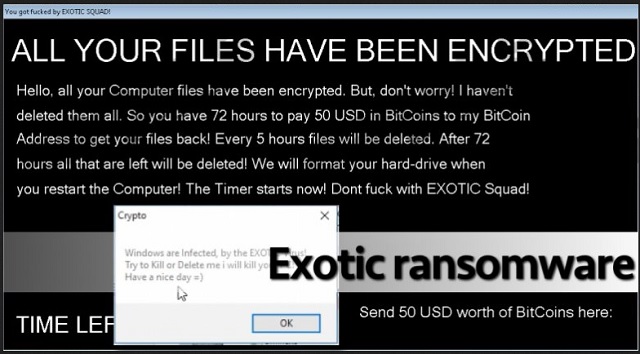
Why is Exotic dangerous?
The dog that barks doesn’t bite. Even though this infection talks a big game, it isn’t unbeatable. According to its pop-up window, you shouldn’t restart your computer. “I will kill your PC”, claims the parasite. However, you should do exactly what hackers convince you not to. Start the device in Safe Mode in order to tackle the parasite. As mentioned, crooks demand 50 USD in exchange for a decryptor. Compared to some other ransom notes we’ve come across, this is quite a small sum. Perhaps hackers rely on the fact there’s a higher chance of you paying that way. The ransom note also comes with a timer. You’re supposed to make the payment within 72 hours. This is yet another cheap trickery so don’t let hackers play mind games with you. Ransomware is just an attempt for an online fraud, keep that in mind. Crooks were never really interested in restoring your files. All they’re focused on is gaining easy illegitimate profit by scamming you. You see, the sooner you uninstall this deceptive piece of malware, the better. To do so manually, please follow our comprehensive removal guide down below.
Exotic Removal Instructions
Please, have in mind that SpyHunter offers a free 7-day Trial version with full functionality. Credit card is required, no charge upfront.
STEP 1: Kill the Malicious Process
STEP 3: Locate Startup Location
STEP 4: Recover Exotic Encrypted Files
STEP 1: Stop the malicious process using Windows Task Manager
- Open your task Manager by pressing CTRL+SHIFT+ESC keys simultaneously
- Locate the process of the ransomware. Have in mind that this is usually a random generated file.
- Before you kill the process, type the name on a text document for later reference.

- Locate any suspicious processes associated with Exotic encryption Virus.
- Right click on the process
- Open File Location
- End Process
- Delete the directories with the suspicious files.
- Have in mind that the process can be hiding and very difficult to detect
STEP 2: Reveal Hidden Files
- Open any folder
- Click on “Organize” button
- Choose “Folder and Search Options”
- Select the “View” tab
- Select “Show hidden files and folders” option
- Uncheck “Hide protected operating system files”
- Click “Apply” and “OK” button
STEP 3: Locate Exotic encryption Virus startup location
- Once the operating system loads press simultaneously the Windows Logo Button and the R key.
- A dialog box should open. Type “Regedit”
- WARNING! be very careful when editing the Microsoft Windows Registry as this may render the system broken.
Depending on your OS (x86 or x64) navigate to:
[HKEY_CURRENT_USER\Software\Microsoft\Windows\CurrentVersion\Run] or
[HKEY_LOCAL_MACHINE\SOFTWARE\Microsoft\Windows\CurrentVersion\Run] or
[HKEY_LOCAL_MACHINE\SOFTWARE\Wow6432Node\Microsoft\Windows\CurrentVersion\Run]
- and delete the display Name: [RANDOM]

- Then open your explorer and navigate to:
Navigate to your %appdata% folder and delete the executable.
You can alternatively use your msconfig windows program to double check the execution point of the virus. Please, have in mind that the names in your machine might be different as they might be generated randomly, that’s why you should run any professional scanner to identify malicious files.
STEP 4: How to recover encrypted files?
- Method 1: The first and best method is to restore your data from a recent backup, in case that you have one.

- Method 2: File Recovery Software – Usually when the ransomware encrypts a file it first makes a copy of it, encrypts the copy, and then deletes the original. Due to this you may try to use file recovery software to recover some of your original files.
- Method 3: Shadow Volume Copies – As a last resort, you can try to restore your files via Shadow Volume Copies. Open the Shadow Explorer part of the package and choose the Drive you want to recover. Right click on any file you want to restore and click Export on it.