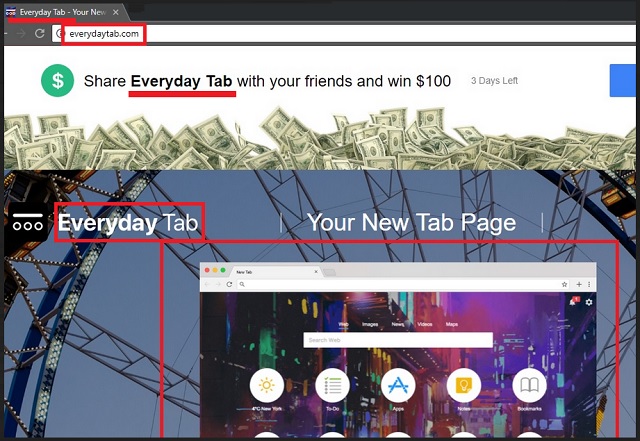Please, have in mind that SpyHunter offers a free 7-day Trial version with full functionality. Credit card is required, no charge upfront.
Can’t Remove Everyday Tab hijacker virus? This page includes detailed Everyday Tab Removal instructions!
Did you set the Everyday Tab page as your new homepage or did it appear by itself? In any case, you are in trouble. The Everyday Tab website is the face of a nasty malware. Somewhere on your computer, a browser hijacker is lurking. The Everyday Tab hijacker is a malicious ad-generating program. Following a successful installation, the hijacker takes control of your preferred browser. It replaces both your homepage and default search engine. No matter how hard you try, this pest will not let you restore your preferences. It will always undo your changes. But your new homepage and search engine are not the only changes you will have to endure. The Everyday Tab hijacker is programmed to generate revenue via pay-per-click marketing. Basically, when you click on a commercial provided by the hijacker, its owners will get paid. And so, their creation bombards its victims with advertisements. It injects various commercials on every web page you open. Even websites that used to be ad-free are now covered with coupons, discounts and “great” deals. Every time you as much as touch your browser, you get bombarded with advertisements. This parasite prevents you from using your computer normally. It is a constant pain in the neck that is hard to be tolerated. And it shouldn’t. The more time it spends on your computer, the more aggressive will it become. It may cause both your browser and OS to freeze and crash. There is no need to put up with this situation. The Everyday Tab hijacker is removable. We have provided a manual removal guide below this article. You can also use an automated solution. The sooner you clean your computer, the better!
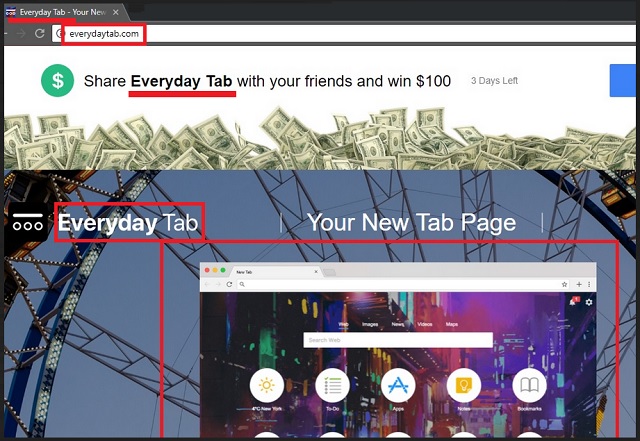
How did I get infected with?
The Everyday Tab hijacker has an official download. It is presented as a useful extension on the Chrome Web Store. Some other websites also promote this utility. Yet, there are many PC users who have no idea how this parasite entered their computers. If you are one of them, we have shocking news. You installed the hijacker. Yes, you did it. Not intentionally, of course. The Everyday Tab utility uses a lot of trickery. It hides in software bundles, torrents, spam emails. The key to its success is your negligence. So, be vigilant instead. Whenever you are installing a program, pay close attention to the fine print. Developers often attach “bonuses” to the payload files of their programs. These bonuses can be deselected. All you should do is to select the Custom/Advanced installation method and deselect all unwanted programs. Make sure you know what you are giving your approval to. Read the Terms and Conditions/End User License Agreement. If you spot anything out of the ordinary, abort the installation immediately. This is your computer. It is up to you to keep your computer virus-free. Don’t be lazy. Always do your due diligence!
Why is this dangerous?
The Everyday Tab hijacker should not remain your computer. This parasite prevents you from using your computer normally. It displays dozens and dozens of commercials, redirects your web traffic and even pauses your online videos. The intense marketing campaign, however, is not the only issue. There is something darker going on behind your back. The Everyday Tab hijacker is actually spying on you. The parasite monitors your browsing related data. It knows which websites you visit, which links you click on, which videos you watch. Even the Incognito mode of your browser cannot hide you from the hijacker. Forget about your privacy. Everything you do online is recorded and analyzed. The collected data is sent to a remote server. And this is a big problem. Anyone who uses the hijacker as an advertising platform can access this information. All sorts of crooks can use it to target you with customized marketing campaigns. Keep In mind that the hijacker cannot distinguish between legitimate and bogus websites. With this utility on board, you are very likely to be redirected to scam pages. Also, do not trust the advertisements you are provided with. They may be misleading and deceptive. If an offer looks too good to be true, it probably isn’t. Your best course of action is the immediate removal of the Everyday Tab hijacker. Take action against the intruder now!
How to Remove Everyday Tab virus
Please, have in mind that SpyHunter offers a free 7-day Trial version with full functionality. Credit card is required, no charge upfront.
The Everyday Tab infection is specifically designed to make money to its creators one way or another. The specialists from various antivirus companies like Bitdefender, Kaspersky, Norton, Avast, ESET, etc. advise that there is no harmless virus.
If you perform exactly the steps below you should be able to remove the Everyday Tab infection. Please, follow the procedures in the exact order. Please, consider to print this guide or have another computer at your disposal. You will NOT need any USB sticks or CDs.
STEP 1: Track down Everyday Tab related processes in the computer memory
STEP 2: Locate Everyday Tab startup location
STEP 3: Delete Everyday Tab traces from Chrome, Firefox and Internet Explorer
STEP 4: Undo the damage done by the virus
STEP 1: Track down Everyday Tab related processes in the computer memory
- Open your Task Manager by pressing CTRL+SHIFT+ESC keys simultaneously
- Carefully review all processes and stop the suspicious ones.

- Write down the file location for later reference.
Step 2: Locate Everyday Tab startup location
Reveal Hidden Files
- Open any folder
- Click on “Organize” button
- Choose “Folder and Search Options”
- Select the “View” tab
- Select “Show hidden files and folders” option
- Uncheck “Hide protected operating system files”
- Click “Apply” and “OK” button
Clean Everyday Tab virus from the windows registry
- Once the operating system loads press simultaneously the Windows Logo Button and the R key.
- A dialog box should open. Type “Regedit”
- WARNING! be very careful when editing the Microsoft Windows Registry as this may render the system broken.
Depending on your OS (x86 or x64) navigate to:
[HKEY_CURRENT_USER\Software\Microsoft\Windows\CurrentVersion\Run] or
[HKEY_LOCAL_MACHINE\SOFTWARE\Microsoft\Windows\CurrentVersion\Run] or
[HKEY_LOCAL_MACHINE\SOFTWARE\Wow6432Node\Microsoft\Windows\CurrentVersion\Run]
- and delete the display Name: [RANDOM]

- Then open your explorer and navigate to: %appdata% folder and delete the malicious executable.
Clean your HOSTS file to avoid unwanted browser redirection
Navigate to %windir%/system32/Drivers/etc/host
If you are hacked, there will be foreign IPs addresses connected to you at the bottom. Take a look below:

STEP 3 : Clean Everyday Tab traces from Chrome, Firefox and Internet Explorer
-
Open Google Chrome
- In the Main Menu, select Tools then Extensions
- Remove the Everyday Tab by clicking on the little recycle bin
- Reset Google Chrome by Deleting the current user to make sure nothing is left behind

-
Open Mozilla Firefox
- Press simultaneously Ctrl+Shift+A
- Disable the unwanted Extension
- Go to Help
- Then Troubleshoot information
- Click on Reset Firefox
-
Open Internet Explorer
- On the Upper Right Corner Click on the Gear Icon
- Click on Internet options
- go to Toolbars and Extensions and disable the unknown extensions
- Select the Advanced tab and click on Reset
- Restart Internet Explorer
Step 4: Undo the damage done by Everyday Tab
This particular Virus may alter your DNS settings.
Attention! this can break your internet connection. Before you change your DNS settings to use Google Public DNS for Everyday Tab, be sure to write down the current server addresses on a piece of paper.
To fix the damage done by the virus you need to do the following.
- Click the Windows Start button to open the Start Menu, type control panel in the search box and select Control Panel in the results displayed above.
- go to Network and Internet
- then Network and Sharing Center
- then Change Adapter Settings
- Right-click on your active internet connection and click properties. Under the Networking tab, find Internet Protocol Version 4 (TCP/IPv4). Left click on it and then click on properties. Both options should be automatic! By default it should be set to “Obtain an IP address automatically” and the second one to “Obtain DNS server address automatically!” If they are not just change them, however if you are part of a domain network you should contact your Domain Administrator to set these settings, otherwise the internet connection will break!!!
You must clean all your browser shortcuts as well. To do that you need to
- Right click on the shortcut of your favorite browser and then select properties.

- in the target field remove Everyday Tab argument and then apply the changes.
- Repeat that with the shortcuts of your other browsers.
- Check your scheduled tasks to make sure the virus will not download itself again.
How to Permanently Remove Everyday Tab Virus (automatic) Removal Guide
Please, have in mind that once you are infected with a single virus, it compromises your whole system or network and let all doors wide open for many other infections. To make sure manual removal is successful, we recommend to use a free scanner of any professional antimalware program to identify possible registry leftovers or temporary files.