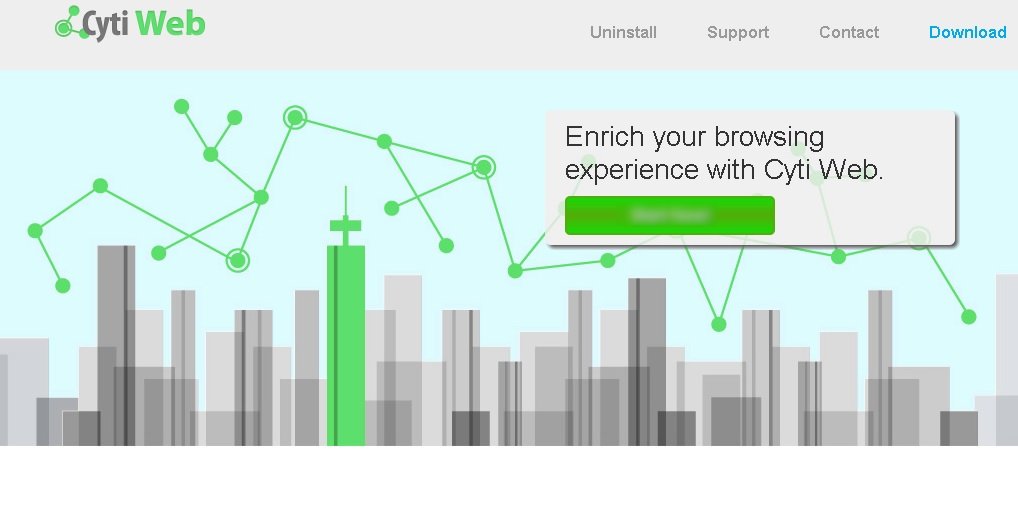Please, have in mind that SpyHunter offers a free 7-day Trial version with full functionality. Credit card is required, no charge upfront.
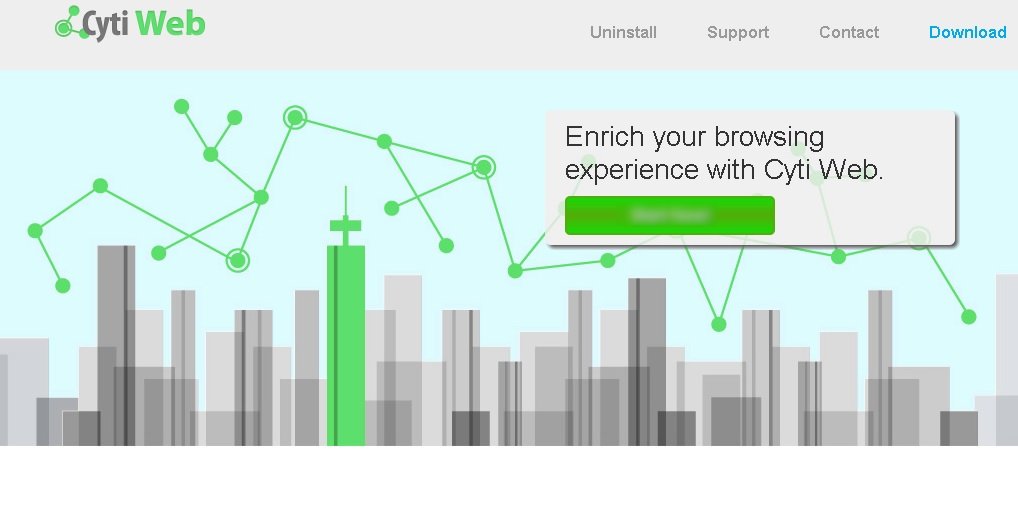
Can’t Remove Cyti Web ads? This page includes detailed ads by Cyti Web Removal instructions!
Cyti Web is one of the many useless and purposeless applications created by the major adware developer – SuperWeb LLC. There is nothing in particular that the program offers you, apart from countless ads promoting all kind of content on practically every web page you enter. The ads are extremely annoying and will surely interrupt you and slow down your activity on the web. This is usually a good enough reason for users to want to get rid of the ads. What most of them do not know, however, is that the ads also pose certain risks to their virtual security. It is because of these two reasons that you should remove Cyti Web so that it stops generating its irritating and dangerous ads.
How did I get infected with?
Although you may find some basic information about Cyti Web at cytiweb.net, you should know that this is a scam website and that the download button on it is not working. Adware applications from the SuperWeb group are mainly distributed bundled with freeware downloaded from compromised websites. They are offered for installation as additional software during the setup process of the chosen app, and thanks to the carelessness of users they get installed automatically. We hope that after reading this you will be more careful with the sources of freeware you choose and more attentive during the installation process of each app.
Why are these ads dangerous?
Some of the ads Cyti Web will display may actually appeal to you because they will be somehow related to your interests. This is so because as soon as it gets installed on your system, Cyti Web will start tracking your online activity and recording information about it. Thus, after a while you may notice that the ads will promote products you have previously viewed. Still, you should refrain from clicking on them because they will redirect you to corrupted web pages belonging to the application’s third-party sponsors. To prevent any infections from entering your PC, you should eliminate Cyti Web and its ads along with it.
How Can I Remove Cyti Web Ads?
Please, have in mind that SpyHunter offers a free 7-day Trial version with full functionality. Credit card is required, no charge upfront.
If you perform exactly the steps below you should be able to remove the Cyti Web infection. Please, follow the procedures in the exact order. Please, consider to print this guide or have another computer at your disposal. You will NOT need any USB sticks or CDs.
STEP 1: Uninstall Cyti Web from your Add\Remove Programs
STEP 2: Delete Cyti Web from Chrome, Firefox or IE
STEP 3: Permanently Remove Cyti Web from the windows registry.
STEP 1 : Uninstall Cyti Web from Your Computer
Simultaneously press the Windows Logo Button and then “R” to open the Run Command

Type “Appwiz.cpl”

Locate the Cyti Web program and click on uninstall/change. To facilitate the search you can sort the programs by date. review the most recent installed programs first. In general you should remove all unknown programs.
STEP 2 : Remove Cyti Web from Chrome, Firefox or IE
Remove from Google Chrome
- In the Main Menu, select Tools—> Extensions
- Remove any unknown extension by clicking on the little recycle bin
- If you are not able to delete the extension then navigate to C:\Users\”computer name“\AppData\Local\Google\Chrome\User Data\Default\Extensions\and review the folders one by one.
- Reset Google Chrome by Deleting the current user to make sure nothing is left behind
- If you are using the latest chrome version you need to do the following
- go to settings – Add person

- choose a preferred name.

- then go back and remove person 1
- Chrome should be malware free now
Remove from Mozilla Firefox
- Open Firefox
- Press simultaneously Ctrl+Shift+A
- Disable and remove the unwanted add on
- Open the Firefox’s Help Menu

- Then Troubleshoot information
- Click on Reset Firefox

Remove from Internet Explorer
- Open IE
- On the Upper Right Corner Click on the Gear Icon
- Go to Toolbars and Extensions
- Disable any suspicious extension.
- If the disable button is gray, you need to go to your Windows Registry and delete the corresponding CLSID
- On the Upper Right Corner of Internet Explorer Click on the Gear Icon.
- Click on Internet options
- Select the Advanced tab and click on Reset.

- Check the “Delete Personal Settings Tab” and then Reset

- Close IE
Permanently Remove Cyti Web Leftovers
To make sure manual removal is successful, we recommend to use a free scanner of any professional antimalware program to identify any registry leftovers or temporary files.