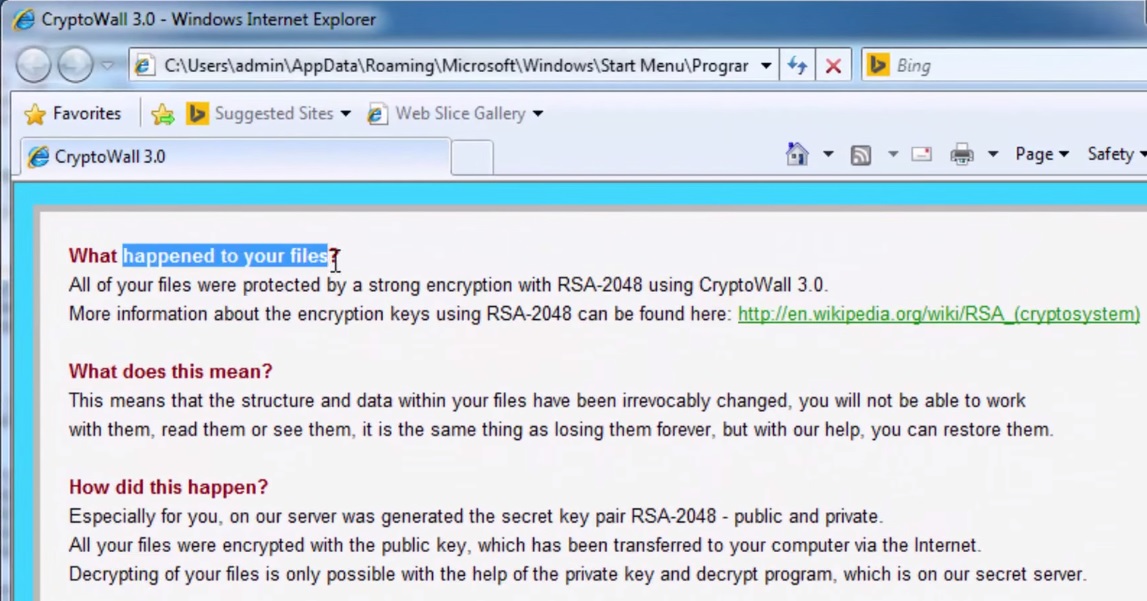Please, have in mind that SpyHunter offers a free 7-day Trial version with full functionality. Credit card is required, no charge upfront.
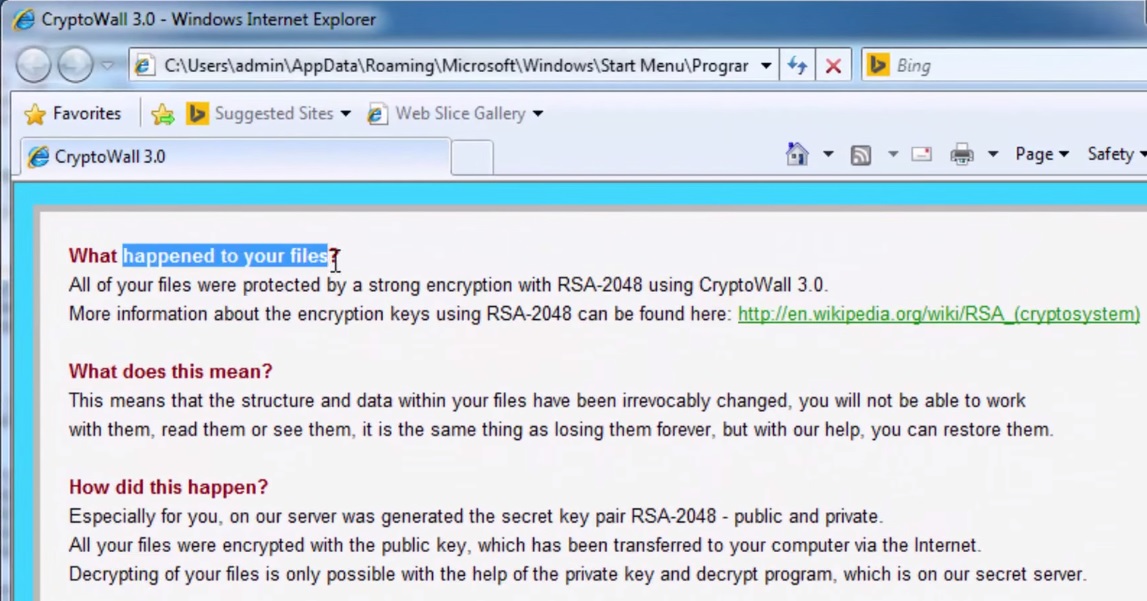
How to remove CryptoWall Ransomware?
CryptoWall is another nasty ransomware infection that will manifest itself by encrypting all the files on your PC and denying you access to any of your programs. You will know that it is this infection that has infiltrated your system because it will display a message where its name is mentioned. This message will also inform you about the encryption of your files and will ask you pay to pay a certain amount of money in order to get your files decrypted. You will be threatened that if you do not pay the required amount within the time limit, it will be doubled. Just like other ransomware infections, CryptoWall will demand payment in bitcoins and will provide you with steps on how to proceed. Although it is extremely unpleasant to have your screen locked and the access to your files denied, you should not hurry to pay anything. There is a way to deal with CryptoWall, so keep reading to find out what it is.
How did I get infected with?
CryptoWall can infect the system in a variety of ways and does that in two stages. This means that you will not realize that the infection in your computer immediately after you have downloaded the malicious file. In the majority of cases, you will be tricked to download an executable file Adobe Flash Player for example, but what you will actually acquire will be the .exe file that downloads the ransomware. The infection is usually hidden behind fictitious pop-ups and update messages. Such distribution methods are mainly used by adware programs but sometimes ransomware infections tend to use them as well. Still, the more common distribution method of ransomware remains attachments to spam emails. The developers of these infections put a lot of effort in making the emails look as attractive as possible so that users can open and download the attachments, and thus let the particular ransomware infection on the PC.
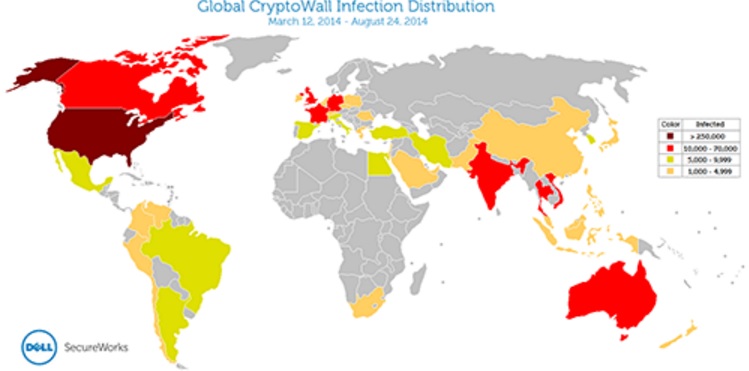
Why is CryptoWall dangerous?
It is normal to panic when you come across the message displayed by CryptoWall and when you find your programs blocked. However, panic would not help you deal with the issue, so you better not do anything you would later regret. Paying the requested amount of money will not help you decrypt your files because the promoted decryption key is either not functioning or non-existing. It will only be a waste of money and a great deal of frustration for you. What is more, the encrypted files can only be restored if you have backed them up. Otherwise, even if you remove the infection, you will not be able to open any encrypted documents, photos, etc. Removing CryptoWall is something you should do immediately because if you let it remain on your PC, you can be certain that you will experience the same issues very soon.
CryptoWall 2015 Removal Instructions
Please, have in mind that SpyHunter offers a free 7-day Trial version with full functionality. Credit card is required, no charge upfront.
STEP 1: Start Your Computer into Safe Mode with Networking
- Make sure you do not have any floppy disks, CDs, and DVDs inserted in your computer
- Restart the computer
- When you see a table, start tapping the F8 key every second until you enter the Advanced Boot Options

- in the Advanced Boot Options screen, use the arrow keys to highlight Safe Mode with Networking , and then press ENTER.

- Once the operating system loads press simultaneously the Windows Logo Button and the R key.
- A dialog box should open. Type iexplore www.virusresearch.org/download-en
- Internet Explorer will open and a professional scanner will prompt to be downloaded
- Run the installer
- Follow the instruction and use the professional malware removal tool to detect the files of the virus.
- After performing a full scan you will be asked to register the software. You can do that or perform a manual removal.
Remove Cryptowall Manually
Restart your computer into Safe Mode
You need to delete the following files and registry keys. These were in our case:
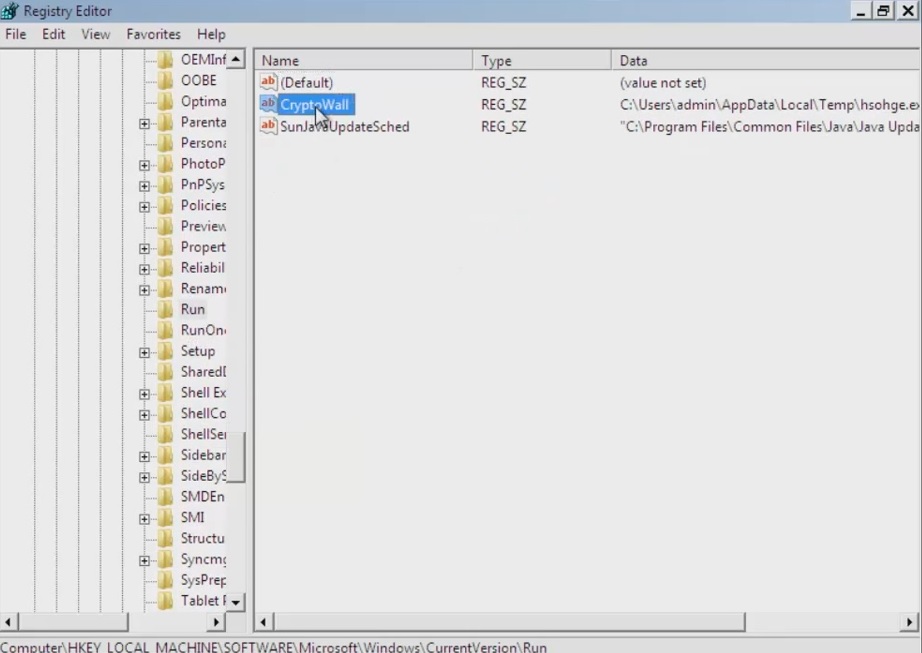
Then go to your TEMP directory and delete the malware files.
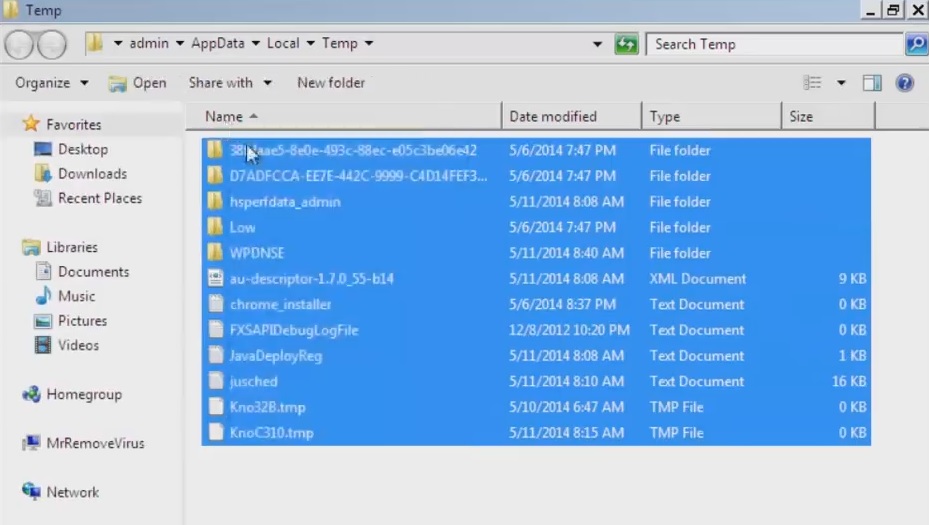
You can alternatively use your msconfig to double check the execution point of the virus. Please, have in mind that the names in your machine might be different as they might be generated randomly, that’s why you run the professional scanner to identify the files.
It is always a good idea to use a reputable anti-malware program after manual removal, to prevent this from happening again.