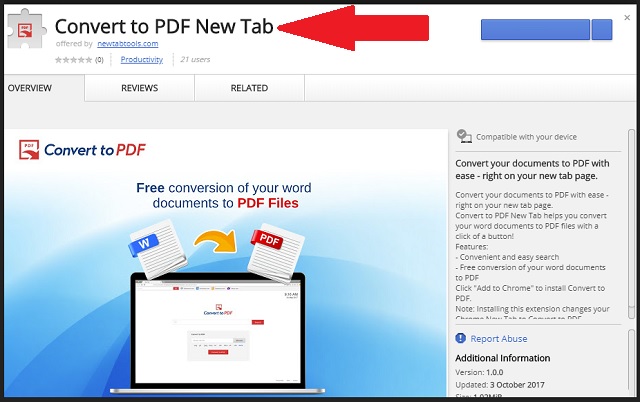Please, have in mind that SpyHunter offers a free 7-day Trial version with full functionality. Credit card is required, no charge upfront.
Can’t Remove Convert to PDF New Tab hijacker virus? This page includes detailed Convert to PDF New Tab Removal instructions!
We all need a little help to get our daily tasks faster. If you need to convert documents on daily basis, of course, it would be convenient for you to have a fast converter in your web browser. The Convert to PDF New Tab extension is supposed to turn every new tab you open in your browser into a portable c converter. It sounds great on paper. Yet, when you actually install the app, your browsing experience worsens. The Convert to PDF New Tab utility is classified as a browser hijacker. Once on board, the app takes full control of your web browser. It injects various adverts on every website you open, redirects your web traffic and modifies your search settings. The hijacker is a type of adverting platform. When you click on an advertisement provided by the hijacker, its owners get paid. So, they programmed the app to drown its victims in a sea of advertisements. You will notice that websites that used to be ad-free are now covered in coupons and discounts. Every time you try to follow a link, additional tabs will open in your browser. Even you online videos will get paused for commercial breaks. You will hate the experience. Unfortunately, the stream of bad news is not ending here. This aggressive marketing has a price. If you think about the ads you will realize that all of them are somewhat related to your needs and interests. No, this is not a strange coincidence. Every ad was selected for you. The Convert to PDF New Tab hijacker monitors your browsing-related data and sells access to the information. Anyone who uses the hijacker as an advertising platform can use the collected data to target you with customized marketing campaigns. All sorts of crooks do. The nasty hijacker is turning you into an easy target! Do not let this continue a minute longer. Remove the hijacker as soon as possible.
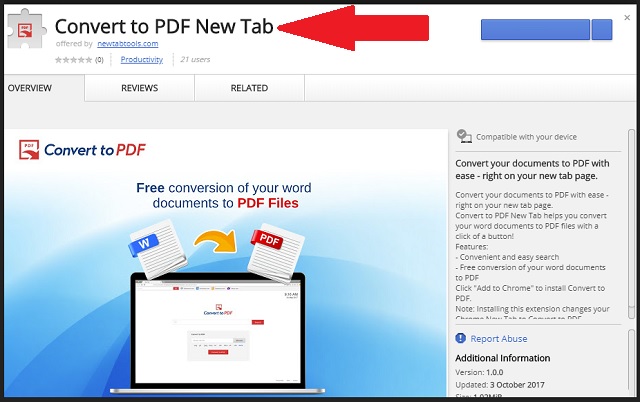
How did I get infected with?
The Convert to PDF New Tab hijacker lures its victims into installing it. The parasite uses deceptive and false advertisements and descriptions to convince you to install it. Yet, there are many PC users who have no idea how did this utility manage to enter their computers. We are not surprised. The hijacker knows how to trick you into installing it unintentionally. It usually hitches a ride with other programs. The so-called software bundling method is often used by developers. They attach additional programs to the payload files of their apps. When you start the installation of a program, always opt for the Advanced option in the Setup Wizard. Under it, you will be presented with a list of all additional programs that are about to be installed. Examine the list carefully. These third-party programs, more often than not, are malicious. Deselect all suspicious programs. Make sure you have safe programs on board. Read the Terms and Conditions/End User License Agreement (EULA). If you spot anything out of the ordinary, abort the installation immediately. It is up to you to keep your computer virus-free. Other malware distribution methods you should keep an eye out for are the good old spam emails, torrents, and fake updates. Only your caution can prevent infections. So, don’t be lazy. Always do your due diligence!
Why is this dangerous?
The Convert to PDF New Tab hijacker is extremely intrusive app. It interferes with every aspect of your daily web browsing. The furtive app injects adverts on every page you load, pauses your videos, opens pop-ups, redirects your traffic, etc. By doing so, it burdens your web browser. Your previously fast Internet Connection is now sluggish because of the hijacker. Unfortunately, all these issues are barely scratching the tip of the iceberg. Your discomfort is not the biggest problem here. The Convert to PDF New Tab hijacker jeopardizes your security and privacy. This tool collects information about your online habits and sells access to the data. All sorts of crooks use this information to lure you into online scams. Be very careful. Numerous dodgy websites are advertised via this hijacker. Do not disclose personal and financial information while your computer remains infected. With the Convert to PDF New Tab hijacker on board, you are far more likely to be redirected to malicious websites than to legitimate ones. The crooks are targeting your wallet. They will do anything you get your money. And the hijacker is helping them. So, don’t waste your time. Clean your device before it is too late!
How to Remove Convert to PDF New Tab virus
Please, have in mind that SpyHunter offers a free 7-day Trial version with full functionality. Credit card is required, no charge upfront.
The Convert to PDF New Tab infection is specifically designed to make money to its creators one way or another. The specialists from various antivirus companies like Bitdefender, Kaspersky, Norton, Avast, ESET, etc. advise that there is no harmless virus.
If you perform exactly the steps below you should be able to remove the Convert to PDF New Tab infection. Please, follow the procedures in the exact order. Please, consider to print this guide or have another computer at your disposal. You will NOT need any USB sticks or CDs.
STEP 1: Track down Convert to PDF New Tab related processes in the computer memory
STEP 2: Locate Convert to PDF New Tab startup location
STEP 3: Delete Convert to PDF New Tab traces from Chrome, Firefox and Internet Explorer
STEP 4: Undo the damage done by the virus
STEP 1: Track down Convert to PDF New Tab related processes in the computer memory
- Open your Task Manager by pressing CTRL+SHIFT+ESC keys simultaneously
- Carefully review all processes and stop the suspicious ones.

- Write down the file location for later reference.
Step 2: Locate Convert to PDF New Tab startup location
Reveal Hidden Files
- Open any folder
- Click on “Organize” button
- Choose “Folder and Search Options”
- Select the “View” tab
- Select “Show hidden files and folders” option
- Uncheck “Hide protected operating system files”
- Click “Apply” and “OK” button
Clean Convert to PDF New Tab virus from the windows registry
- Once the operating system loads press simultaneously the Windows Logo Button and the R key.
- A dialog box should open. Type “Regedit”
- WARNING! be very careful when editing the Microsoft Windows Registry as this may render the system broken.
Depending on your OS (x86 or x64) navigate to:
[HKEY_CURRENT_USER\Software\Microsoft\Windows\CurrentVersion\Run] or
[HKEY_LOCAL_MACHINE\SOFTWARE\Microsoft\Windows\CurrentVersion\Run] or
[HKEY_LOCAL_MACHINE\SOFTWARE\Wow6432Node\Microsoft\Windows\CurrentVersion\Run]
- and delete the display Name: [RANDOM]

- Then open your explorer and navigate to: %appdata% folder and delete the malicious executable.
Clean your HOSTS file to avoid unwanted browser redirection
Navigate to %windir%/system32/Drivers/etc/host
If you are hacked, there will be foreign IPs addresses connected to you at the bottom. Take a look below:

STEP 3 : Clean Convert to PDF New Tab traces from Chrome, Firefox and Internet Explorer
-
Open Google Chrome
- In the Main Menu, select Tools then Extensions
- Remove the Convert to PDF New Tab by clicking on the little recycle bin
- Reset Google Chrome by Deleting the current user to make sure nothing is left behind

-
Open Mozilla Firefox
- Press simultaneously Ctrl+Shift+A
- Disable the unwanted Extension
- Go to Help
- Then Troubleshoot information
- Click on Reset Firefox
-
Open Internet Explorer
- On the Upper Right Corner Click on the Gear Icon
- Click on Internet options
- go to Toolbars and Extensions and disable the unknown extensions
- Select the Advanced tab and click on Reset
- Restart Internet Explorer
Step 4: Undo the damage done by Convert to PDF New Tab
This particular Virus may alter your DNS settings.
Attention! this can break your internet connection. Before you change your DNS settings to use Google Public DNS for Convert to PDF New Tab, be sure to write down the current server addresses on a piece of paper.
To fix the damage done by the virus you need to do the following.
- Click the Windows Start button to open the Start Menu, type control panel in the search box and select Control Panel in the results displayed above.
- go to Network and Internet
- then Network and Sharing Center
- then Change Adapter Settings
- Right-click on your active internet connection and click properties. Under the Networking tab, find Internet Protocol Version 4 (TCP/IPv4). Left click on it and then click on properties. Both options should be automatic! By default it should be set to “Obtain an IP address automatically” and the second one to “Obtain DNS server address automatically!” If they are not just change them, however if you are part of a domain network you should contact your Domain Administrator to set these settings, otherwise the internet connection will break!!!
You must clean all your browser shortcuts as well. To do that you need to
- Right click on the shortcut of your favorite browser and then select properties.

- in the target field remove Convert to PDF New Tab argument and then apply the changes.
- Repeat that with the shortcuts of your other browsers.
- Check your scheduled tasks to make sure the virus will not download itself again.
How to Permanently Remove Convert to PDF New Tab Virus (automatic) Removal Guide
Please, have in mind that once you are infected with a single virus, it compromises your whole system or network and let all doors wide open for many other infections. To make sure manual removal is successful, we recommend to use a free scanner of any professional antimalware program to identify possible registry leftovers or temporary files.