Please, have in mind that SpyHunter offers a free 7-day Trial version with full functionality. Credit card is required, no charge upfront.
How to Remove Clop Ransomware?
Readers recently started to report the following message being displayed when they boot their computer:
Your network has been penetrated.
All files on each host in the network have been encrypted with a strong algorithm.
Backups were either encrypted or deleted or backup disks were formatted.
Shadow copies also removed, so F8 or any other methods may damage encrypted data but not recover.
We exclusively have decryption software for your situation
No decryption software is available in the public.
DO NOT RESET OR SHUTDOWN ñ files may be damaged.
DO NOT RENAME OR MOVE the encrypted and readme files.
DO NOT DELETE readme files.
This may lead to the impossibility of recovery of the certain files.
Photorec, RannohDecryptor etc. repair tools are useless and can destroy your files irreversibly.
If you want to restore your files write to emails (contacts are at the bottom of the sheet) and attach 2-3 encrypted files
(Less than 5 Mb each, non-archived and your files should not contain valuable information
(Databases, backups, large excel sheets, etc.)).
You will receive decrypted samples and our conditions how to get the decoder.
Attention!!!
Your warranty – decrypted samples.
Do not rename encrypted files.
Do not try to decrypt your data using third party software.
We don`t need your files and your information.
But after 2 weeks all your files and keys will be deleted automatically.
Contact emails:
servicedigilogos@protonmail.com
or
managersmaers@tutanota.com
The final price depends on how fast you write to us.
Clop
Clop is the name of a ransomware threat. It goes by that name, because of the extension it adds to your files. Let’s explain. The Clop ransomware invades your system via trickery. Then, once it settles, its programming kicks in. The infection uses encryption algorithms to lock your data. It encrypts every single file, you have on your computer. Archives, documents, pictures, videos, music. Nothing escapes its reach. The infection affirms its grasp with the ‘clop’ extension. It attaches it at the end of each file. Say, you have a photo called ‘today.jpg.’ After the ransomware finishes the encryption process it becomes ‘today.jpg.clop.’ After the attachment is in place, your data becomes unusable. You can no longer access any of it. Moving or renaming them, is futile. The only way to reverse the encryption, and free your files, is via compliance. Once the infection locks your files, it leaves you a ransom note. You can find it on your Desktop, under the name ClopReadMe.txt. It explains your situation. And, it gives you options. To put it simply, pay and regain control over your files, or don’t pay and lose them. But heed experts’ advice! Your options are different. Don’t pay and lose your files, or pay and still lose your files. It’s an uphill battle. You can’t win against the ransomware. The cyber extortionists, behind it, will double-cross you. So, don’t engage with them. And, above all, don’t pay them a single dime! Payment changes nothing.
How did I get infected with?
Clop infiltrates your PC via slyness and subtlety. It preys on your carelessness, and sneaks into your system, undetected. How? Well, through the usual antics. More often than not, it hides behind freeware. After all, users are pretty careless during freeware installs. They rush, and don’t even read terms and conditions. Instead, they say YES to everything, and hope for the best. Well, they pay for that carelessness, when Clop strikes. Infections, like it, rely on user distraction, haste, and gullibility. After all, they ease its infiltration. Why would you do that? Why would you ease the ransomware’s invasion? Don’t! Don’t throw caution to the wind, but be extra careful. Attention goes a long way. Other methods, include posing as a bogus update. Hiding behind spam emails, corrupted links, o torrents. There’s an array of possible invasive means. But, remember! No matter the method, the tool needs your carelessness to sneak in, undetected. If you don’t provide it, you can catch it in the act. And, deny it entry. Always take the time to be vigilant, and do your due diligence. Know what you say YES to. That can help you avoid a ton of troubles.
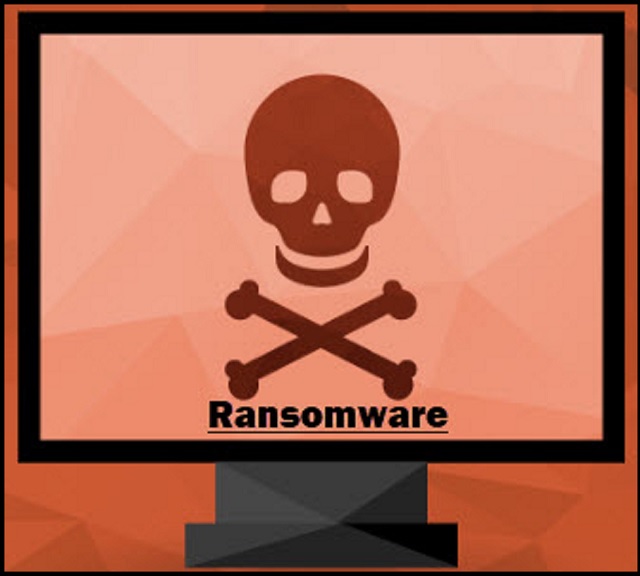
Why is Clop dangerous?
The note, Clop leaves you, is pretty standard. It clues you into the ransomware’s actions. And, offers you a way out. Well, a supposed way out. Here’s the thing. The infection demands payment in cryptocurrency. It can be Bitcoin, Monero, or whatever else. The exact amount isn’t included in the note. And, that’s because, “the final price depends on how fast you write to us.” The cyber extortionists request you write them via email, to receive further instructions. To further incentivize you to do so fast, they state the following. “After 2 weeks all your files and keys will be deleted.” Don’t contact these people. Even if the price is a single cent, you still shouldn’t pay. And, the ransom amount tends to vary anywhere between $500 to $1500 US Dollars. So, it’s no small sum. The note urges you to comply. It uses scare tactics to get you to comply. You must NOT comply! Don’t believe the falsehoods, it feeds you. Let’s examine your options, shall we? If you pay, there’s only a few ways, your situation can unfold. You pay, and you wait for the infection to send you the promised decryption key. But it doesn’t, and you’re left with less money. And, your data’s still locked. Or, it can send you a key, but it can be the wrong one. So, when you apply it, it does nothing. Then, you’re stuck in the same predicament. You have less money, and locked data. And, even if it all goes how the ransomware promised, don’t rejoice. If you pay, and get the right key, what then? Yes, you unlock your data, but what does that do? You get rid of a symptom, not the infection that caused it. Think about it. The ransomware encrypted your files. You may pay to remove the encryption, but that doesn’t remove the infection. It’s free to strike again. Then, you’re back to square one, with less money, and locked data. Whichever way, you look at it, compliance brings no positives. So, don’t comply. Don’t reach out to the cyber kidnappers. Don’t pay the ransom. Payment won’t get your files back, no matter the lies Clop feeds you.
Clop Removal Instructions
Please, have in mind that SpyHunter offers a free 7-day Trial version with full functionality. Credit card is required, no charge upfront.
STEP 1: Kill the Malicious Process
STEP 3: Locate Startup Location
STEP 4: Recover Clop Encrypted Files
STEP 1: Stop the malicious process using Windows Task Manager
- Open your task Manager by pressing CTRL+SHIFT+ESC keys simultaneously
- Locate the process of the ransomware. Have in mind that this is usually a random generated file.
- Before you kill the process, type the name on a text document for later reference.

- Locate any suspicious processes associated with Clop encryption Virus.
- Right click on the process
- Open File Location
- End Process
- Delete the directories with the suspicious files.
- Have in mind that the process can be hiding and very difficult to detect
STEP 2: Reveal Hidden Files
- Open any folder
- Click on “Organize” button
- Choose “Folder and Search Options”
- Select the “View” tab
- Select “Show hidden files and folders” option
- Uncheck “Hide protected operating system files”
- Click “Apply” and “OK” button
STEP 3: Locate Clop encryption Virus startup location
- Once the operating system loads press simultaneously the Windows Logo Button and the R key.
- A dialog box should open. Type “Regedit”
- WARNING! be very careful when editing the Microsoft Windows Registry as this may render the system broken.
Depending on your OS (x86 or x64) navigate to:
[HKEY_CURRENT_USER\Software\Microsoft\Windows\CurrentVersion\Run] or
[HKEY_LOCAL_MACHINE\SOFTWARE\Microsoft\Windows\CurrentVersion\Run] or
[HKEY_LOCAL_MACHINE\SOFTWARE\Wow6432Node\Microsoft\Windows\CurrentVersion\Run]
- and delete the display Name: [RANDOM]

- Then open your explorer and navigate to:
Navigate to your %appdata% folder and delete the executable.
You can alternatively use your msconfig windows program to double check the execution point of the virus. Please, have in mind that the names in your machine might be different as they might be generated randomly, that’s why you should run any professional scanner to identify malicious files.
STEP 4: How to recover encrypted files?
- Method 1: The first and best method is to restore your data from a recent backup, in case that you have one.

- Method 2: File Recovery Software – Usually when the ransomware encrypts a file it first makes a copy of it, encrypts the copy, and then deletes the original. Due to this you may try to use file recovery software to recover some of your original files.
- Method 3: Shadow Volume Copies – As a last resort, you can try to restore your files via Shadow Volume Copies. Open the Shadow Explorer part of the package and choose the Drive you want to recover. Right click on any file you want to restore and click Export on it.


