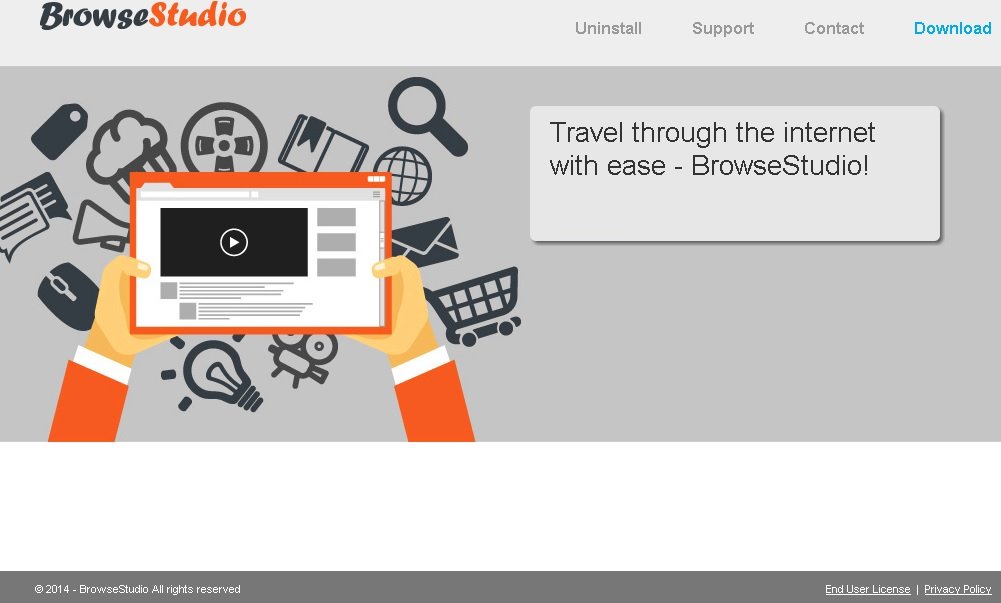Please, have in mind that SpyHunter offers a free 7-day Trial version with full functionality. Credit card is required, no charge upfront.
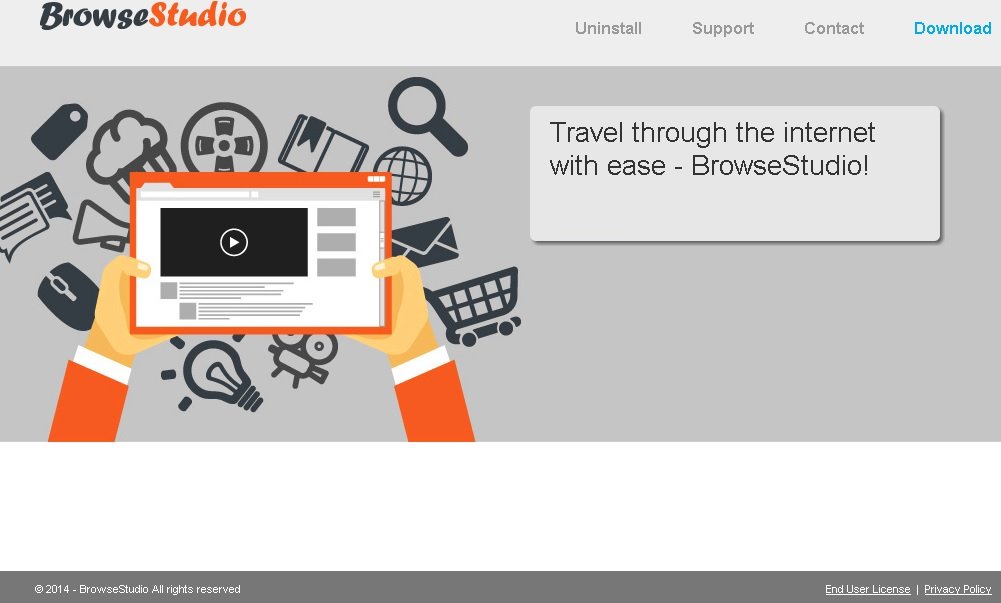
Can’t remove BrowseStudio? This page includes BrowseStudio Removal instructions!
Judging by browsestudio.com, which is the official representative website for the BrowseStudio application, we can conclude that this program belongs to the SuperWeb family of adware applications. This means that despite its promises to enhance your web searching, BrowseStudio is simply another ad-supported application that will not benefit you in any way. If you have any previous experience in dealing with this kind of software, you will know that programs like BrowseStudio should not be relied on, instead they should be deleted when encountered.
How did I get infected with BrowseStudio?
As you already learned from the previous paragraph, BrowseStudio is advertised at its official website – browsestudio.com, where there is also a download link provided. Still, you should not expect to be able to download a SuperWeb application directly from its website, which is proven by the fact that the download button is broken. This makes it obvious that BrowseStudio is distributed using different methods, such as software bundling. The installer of the application is hidden within the installer of another free app promoted at a third-party file sharing website. Thus, when you install the chosen program you also receive some additional software. Please note that you can avoid that by paying close attention to each installation step and reading all the information you will be presented with.
Why are BrowseStudio ads dangerous?
BrowseStudio is not regarded as a severe computer infection, so you should about the application damaging your system in any way. The problem with adware is that it could easily be turned into a tool that spreads infections by displaying ads created by cyber criminals. The ads generated by BrowseStudio will contain links to all kinds of websites, including ones distributing malware. You can never know where you will be taken if you click on any ad provided by BrowseStudio, so avoiding them would be in your best interests. Moreover, it is advisable that you remove the application as it will help you in any way.
How Can I Remove BrowseStudio Ads?
Please, have in mind that SpyHunter offers a free 7-day Trial version with full functionality. Credit card is required, no charge upfront.
If you perform exactly the steps below you should be able to remove the BrowseStudio infection. Please, follow the procedures in the exact order. Please, consider to print this guide or have another computer at your disposal. You will NOT need any USB sticks or CDs.
STEP 1: Uninstall BrowseStudio from your Add\Remove Programs
STEP 2: Disable BrowseStudio from Chrome, Firefox or IE
STEP 3: Permanently Remove BrowseStudio from the windows registry.
STEP 1 : Uninstall BrowseStudio from Your Computer
Simultaneously press the Windows Logo Button and then “R” to open the Run Command

Type “Appwiz.cpl”

Locate the BrowseStudio program and click on uninstall/change. To facilitate the search you can sort the programs by date. review the most recent installed programs first. In general you should remove all unknown programs.
STEP 2 : Remove BrowseStudio from Chrome, Firefox or IE
Remove from Google Chrome
- Open Chrome
- In the Main Menu, select Tools—> Extensions
- Remove any unwanted Extension by clicking on the little recycle bin
If you are not able to delete the extension then navigate to C:\Users\”computer name“\AppData\Local\Google\Chrome\User Data\Default\Extensions\
and review the folders one by one.
- Reset Google Chrome by Deleting the current user to make sure nothing is left behind
Remove from Mozilla Firefox
- Open Firefox
- Press simultaneously Ctrl+Shift+A
- Disable and remove the unwanted add on
- Open the Firefox’s Help Menu

- Then Troubleshoot information
- Click on Reset Firefox

Remove from Internet Explorer
- Open IE
- On the Upper Right Corner Click on the Gear Icon
- Go to Toolbars and Extensions
- Disable any suspicious extension.
- On the Upper Right Corner of Internet Explorer Click on the Gear Icon.
- Click on Internet options
- Select the Advanced tab and click on Reset.

- Check the “Delete Personal Settings Tab” and then Reset

- Close IE
Navigate to C:\Program Files (x86)\BrowseStudio\or C:\Program Files\BrowseStudio\ and delete the folder.
Clean your TEMP folder as well as erase the C:\programdata\BrowseStudio folder
Permanently Remove BrowseStudio Leftovers
To make sure manual removal is successful, I recommend to use a free scanner of any professional antimalware program to identify any registry leftovers or temporary files.