Please, have in mind that SpyHunter offers a free 7-day Trial version with full functionality. Credit card is required, no charge upfront.
How to Remove Boot Ransomware?
Readers recently started to report the following message being displayed when they boot their computer:
ATTENTION!
Don’t worry, you can return all your files!
All your files like photos, databases, documents and other important are encrypted with strongest encryption and unique key.
The only method of recovering files is to purchase decrypt tool and unique key for you.
This software will decrypt all your encrypted files.
What guarantees you have?
You can send one of your encrypted file from your PC and we decrypt it for free.
But we can decrypt only 1 file for free. File must not contain valuable information.
You can get and look video overview decrypt tool:
https://we.tl/t-NrkxzoMm4o
Price of private key and decrypt software is $980.
Discount 50% available if you contact us first 72 hours, that’s price for you is $490.
Please note that you’ll never restore your data without payment.
Check your e-mail “Spam” or “Junk” folder if you don’t get answer more than 6 hours.
To get this software you need write on our e-mail:
gorentos@bitmessage.ch
Reserve e-mail address to contact us:
gerentoshelp@firemail.cc
Your personal ID:
–
Boot is the name of a ransomware threat. It falls under the STOP (DJVU) umbrella. The cyber menace uses deception and finesse to invade your PC. Then, once inside, spreads its clutches and corrupts everything. The tool uses strong encryption algorithms to lock your data. And, then, demands a ransom for its release. That’s right. The tool encrypts every single file, you keep on your PC. Then, proceeds to extort you for monetary gain. It seizes control of everything. Documents, pictures, archives, music, videos. To solidify its grip, it appends the ‘.boot‘ extension. You discover it, at the end of each file. Say, you have a photo called ‘sunday.jpg.’ Once the infection’s done with it, it becomes ‘sunday.jpg.boot.’ After that, you can no longer access it. You can try to rename it, or move it, but it’s futile. The only way to remove the encryption, and regain control, is with a key. A special decryption key that will cost you $980. Or, $490, if you contact the extortionists within the “first 72 hours.” Supposedly, once you pay up, they’ll send you the key you need to free your files. Do no such thing. Don’t contact these people. Don’t send them money. Don’t waste time, energy and money, dealing with cyber kidnappers. Remember that they’re strangers. Cyber criminals, who can’t be trusted. To place your faith on their empty promises is a mistake. Don’t make it.
How did I get infected with?
How do you get stuck with the Boot tool? Well, the infection uses trickery to slip past you, undetected. It employs the help of the old but gold invasive methods. Like, fake updates, freeware, and corrupted links. It has quite a few options to choose from. Of course, it can use spam emails, as well. One day, you get an email that appears to come from a reputable source. Like, a well-known company. PayPal, Amazon, DHL, and so on. It reads that, you must verify information, or confirm a purchase. And, to do so, you have to download an attachment, or click a link. If you do that, you end up with an infection, like Boot. Always be on your guard! Don’t click or download anything, without the proper due diligence. Take the time to be thorough. Double-check everything, look for the fine print, and read terms and conditions. Even a little extra attention can save you a ton of troubles. Don’t forget that. Caution helps you to keep an infection-free PC. And, carelessness leads to you getting stuck with threats, like Boot. Make the right choice. Choose to be careful.
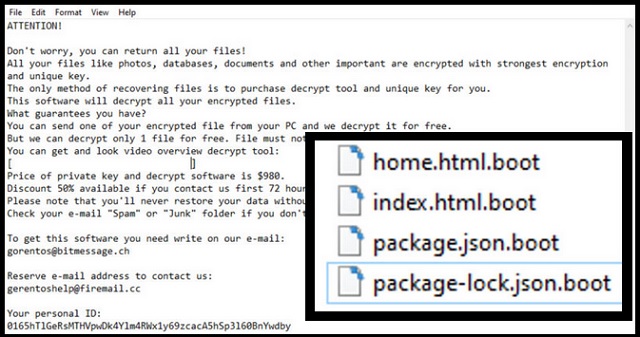
Why is Boot dangerous?
After Boot strikes, it leaves you a ransom note. You can find it on your Desktop, and in each folder that has encrypted files. It’s called “_readme.txt,” and its contents are rather standard. The infection clues you into your situation, and gives you a way out. The only way out, it offers you, is compliance. The note claims that, if you follow the instructions, you’ll free your files. That’s nothing more that a lie, designed to lead you stray. Don’t fall for the cyber kidnappers’ trickery. Don’t forget that you’re dealing with malicious strangers, who feed off your fear. People, who seek to profit off of your naivety. Don’t believe their lies. Look past their empty promises. Understand that, you’re stuck with an encrypting tool. One that has every opportunity to double-cross you. Think about it. Say, you choose to trust these people, and pay the ransom. What next? You wait to receive the decryption key, they promised. Right? Well, what if you don’t get it? What if they don’t send one, or send a key that doesn’t work? And, even if you get the proper one, it’s no cause for celebration. After all, the key removes the encryption, not the encryptor. It does nothing against the Boot menace, lurking on your PC. Tat means, the ransomware is free to strike again, and lock your data once more. Thus, putting you back to square one. Only, this time, you have less money. You have no guarantees that compliance will work. Assume that it won’t, and cut your losses. Don’t pay. Put your trust on cloud services and backup storage, and not on cyber extortionists.
Boot Removal Instructions
Please, have in mind that SpyHunter offers a free 7-day Trial version with full functionality. Credit card is required, no charge upfront.
STEP 1: Kill the Malicious Process
STEP 3: Locate Startup Location
STEP 4: Recover Boot Encrypted Files
STEP 1: Stop the malicious process using Windows Task Manager
- Open your task Manager by pressing CTRL+SHIFT+ESC keys simultaneously
- Locate the process of the ransomware. Have in mind that this is usually a random generated file.
- Before you kill the process, type the name on a text document for later reference.

- Locate any suspicious processes associated with Boot encryption Virus.
- Right click on the process
- Open File Location
- End Process
- Delete the directories with the suspicious files.
- Have in mind that the process can be hiding and very difficult to detect
STEP 2: Reveal Hidden Files
- Open any folder
- Click on “Organize” button
- Choose “Folder and Search Options”
- Select the “View” tab
- Select “Show hidden files and folders” option
- Uncheck “Hide protected operating system files”
- Click “Apply” and “OK” button
STEP 3: Locate Boot encryption Virus startup location
- Once the operating system loads press simultaneously the Windows Logo Button and the R key.
- A dialog box should open. Type “Regedit”
- WARNING! be very careful when editing the Microsoft Windows Registry as this may render the system broken.
Depending on your OS (x86 or x64) navigate to:
[HKEY_CURRENT_USER\Software\Microsoft\Windows\CurrentVersion\Run] or
[HKEY_LOCAL_MACHINE\SOFTWARE\Microsoft\Windows\CurrentVersion\Run] or
[HKEY_LOCAL_MACHINE\SOFTWARE\Wow6432Node\Microsoft\Windows\CurrentVersion\Run]
- and delete the display Name: [RANDOM]

- Then open your explorer and navigate to:
Navigate to your %appdata% folder and delete the executable.
You can alternatively use your msconfig windows program to double check the execution point of the virus. Please, have in mind that the names in your machine might be different as they might be generated randomly, that’s why you should run any professional scanner to identify malicious files.
STEP 4: How to recover encrypted files?
- Method 1: The first and best method is to restore your data from a recent backup, in case that you have one.

- Method 2: File Recovery Software – Usually when the ransomware encrypts a file it first makes a copy of it, encrypts the copy, and then deletes the original. Due to this you may try to use file recovery software to recover some of your original files.
- Method 3: Shadow Volume Copies – As a last resort, you can try to restore your files via Shadow Volume Copies. Open the Shadow Explorer part of the package and choose the Drive you want to recover. Right click on any file you want to restore and click Export on it.


