Please, have in mind that SpyHunter offers a free 7-day Trial version with full functionality. Credit card is required, no charge upfront.
How to Remove Blower@india.com Ransomware?
Readers recently started to report the following message being displayed when they boot their computer:
—————- ALL YOUR FILES ARE ENCRYPTED —————-
Don’t worry, you can return all your files!
All your files documents, photos, databases and other important are encrypted with strongest encryption and unique key.
The only method of recovering files is to purchase decrypt tool and unique key for you.
This software will decrypt all your encrypted files.
What guarantees you have?
You can send one of your encrypted file from your PC and we decrypt it for free.
But we can decrypt only 1 file for free. File must not contain valuable information.
You can get and look video overview decrypt tool:
https://we.tl/t-wlvjUfRfvM
Price of private key and decrypt software is $980.
Discount 50% available if you contact us first 72 hours, that’s price for you is $490.
Please note that you’ll never restore your data without payment.
Check your e-mail “Spam” folder if you don’t get answer more than 6 hours.
—————————————————
To get this software you need write on our e-mail:
blower@india.com
Reserve e-mail address to contact us:
blower@firemail.cc
Your personal ID:
Blower@india.com is yet another ransomware from the Djvu family. This cryptovirus is a complete menace. It sneaks into your system and corrupts your data. As soon as the virus infects your device, it starts data encryption processes. It detects and locks all user-generated files. Documents, pictures, archive, databases. The virus supports over 150 file formats. This ransomware gets your precious data under lock and key and drops a ransom note. A file named “_readme.txt” explains the situation you are in, as well as lists the hackers’ demands. These criminals want $490 paid in Bitcoin within 72 hours. If you fail to meet the deadline, the sum increases to $980. Do not swing into action! The time limit is there to push you into impulsive actions. The crooks play with your fears and push you into unwanted actions. Don’t make their job easier. Slow down and take a moment to consider the situation. Sadly, there is no third party decryption tool for Blower@india.com ransomware. Paying the ransom, however, is not advisable. The hackers are notorious for double-crossing their victims. They promise a lot, but they don’t deliver results! Consider discarding your files. If you have data backups saved on external storage, you can use them to restore your files. Just make sure that the virus is completely removed before you attempt any file-recovery operations.
How did I get infected with?
Blower@india.com ransomware uses trickery to sneak into your system. The virus relies on the classic spam emails. That’s right. The good old spam messages are behind this ransomware infection. It might come as a surprise, but the spam messages are still the number one cause of virus infections. The cause is the same, but the scheme is quite different. The crooks no longer rely on corrupted attachments. They use them, of course, but they also employ corrupted links. One click is all it takes for a virus to be downloaded. The crooks embed malicious hyperlinks and mark them as additional information or something interesting. Do not give into naivety. Don’t click! No anti-virus can protect you if you toss caution to the wind! Only your action can keep your PC secure and virus-free. Treat all unexpected messages as potential threats. Whether they are emails or instant messages, manage your inbox with caution. Always verify the senders. If, for example, you receive an unexpected email from an organization, go to their official website. Compare the email addresses listed there to the questionable one. If they don’t match, delete the pretender. You can also enter the suspicious addresses into a search engine. If they were used for questionable business, someone might have complained. Even a little extra attention can spare you an avalanche of problems!
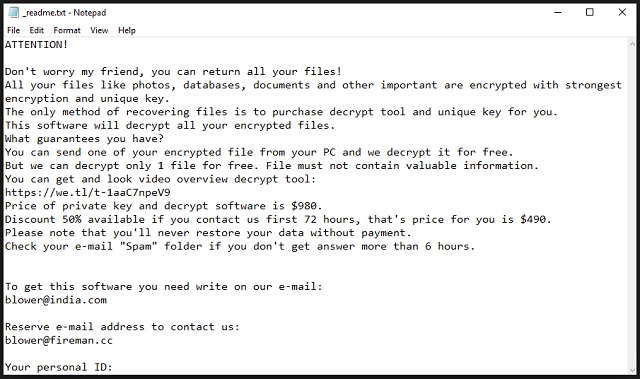
Why is Blower@india.com dangerous?
Blower@india.com ransomware is a nightmare. It sneaks into your system and wrecks your files. The virus encrypts your data with strong encryption algorithms and prevents you from accessing their content. You can still see the icons of your pictures, documents, and archives, but you cannot view or edit them. Everything that has the “.blower” extension is inaccessible. The virus makes your device useless. Everything you save gets corrupted immediately. Well, you can surf the Web, but this is also quite limited. You, after all, cannot trust your compromised system with sensitive operations such as online banking. That’s the nature of the virus. Blower@india.com ransomware wreaks utter havoc. The virus wrecks your device and pushes you into paying the ransom. Do not do it, though! Don’t sponsor cybercriminals. Don’t fund their criminal activities. It’s up to you, of course, but bear in mind that these people are not trustworthy. Practice shows that the hackers tend to ignore the victims once they receive the money. There are cases when the victims paid just to be blackmailed for more. There are also instances when the victims received nonfunctional decryption tools. Do not test your luck. You cannot win against these experienced criminals. Your best course of action is the immediate removal of the virus. Find where the sneaky Blower@india.com ransomware lurks, and delete it upon detection!
Blower@india.com Removal Instructions
Please, have in mind that SpyHunter offers a free 7-day Trial version with full functionality. Credit card is required, no charge upfront.
STEP 1: Kill the Malicious Process
STEP 3: Locate Startup Location
STEP 4: Recover Blower@india.com Encrypted Files
STEP 1: Stop the malicious process using Windows Task Manager
- Open your task Manager by pressing CTRL+SHIFT+ESC keys simultaneously
- Locate the process of the ransomware. Have in mind that this is usually a random generated file.
- Before you kill the process, type the name on a text document for later reference.

- Locate any suspicious processes associated with Blower@india.com encryption Virus.
- Right click on the process
- Open File Location
- End Process
- Delete the directories with the suspicious files.
- Have in mind that the process can be hiding and very difficult to detect
STEP 2: Reveal Hidden Files
- Open any folder
- Click on “Organize” button
- Choose “Folder and Search Options”
- Select the “View” tab
- Select “Show hidden files and folders” option
- Uncheck “Hide protected operating system files”
- Click “Apply” and “OK” button
STEP 3: Locate Blower@india.com encryption Virus startup location
- Once the operating system loads press simultaneously the Windows Logo Button and the R key.
- A dialog box should open. Type “Regedit”
- WARNING! be very careful when editing the Microsoft Windows Registry as this may render the system broken.
Depending on your OS (x86 or x64) navigate to:
[HKEY_CURRENT_USER\Software\Microsoft\Windows\CurrentVersion\Run] or
[HKEY_LOCAL_MACHINE\SOFTWARE\Microsoft\Windows\CurrentVersion\Run] or
[HKEY_LOCAL_MACHINE\SOFTWARE\Wow6432Node\Microsoft\Windows\CurrentVersion\Run]
- and delete the display Name: [RANDOM]

- Then open your explorer and navigate to:
Navigate to your %appdata% folder and delete the executable.
You can alternatively use your msconfig windows program to double check the execution point of the virus. Please, have in mind that the names in your machine might be different as they might be generated randomly, that’s why you should run any professional scanner to identify malicious files.
STEP 4: How to recover encrypted files?
- Method 1: The first and best method is to restore your data from a recent backup, in case that you have one.

- Method 2: File Recovery Software – Usually when the ransomware encrypts a file it first makes a copy of it, encrypts the copy, and then deletes the original. Due to this you may try to use file recovery software to recover some of your original files.
- Method 3: Shadow Volume Copies – As a last resort, you can try to restore your files via Shadow Volume Copies. Open the Shadow Explorer part of the package and choose the Drive you want to recover. Right click on any file you want to restore and click Export on it.


