Please, have in mind that SpyHunter offers a free 7-day Trial version with full functionality. Credit card is required, no charge upfront.
How to Remove Backtonormal@foxmail.com Ransomware?
Readers recently started to report the following message being displayed when they boot their computer:
All your files have been encrypted!
All your files have been encrypted due to a security problem with your PC. If you want to restore them, write us to the e-mail backtonormal@foxmail.com
Write this ID in the title of your message 1E857D00
In case of no answer in 24 hours write us to theese e-mails: backtonormal@foxmail.com
You have to pay for decryption in Bitcoins. The price depends on how fast you write to us. After payment we will send you the decryption tool that will decrypt all your files.
Free decryption as guarantee
Before paying you can send us up to 1 file for free decryption. The total size of files must be less than 1Mb (non archived), and files should not contain valuable information. (databases,backups, large excel sheets, etc.)
How to obtain Bitcoins
The easiest way to buy bitcoins is LocalBitcoins site. You have to register, click ‘Buy bitcoins’, and select the seller by payment method and price.
https://localbitcoins.com/buy_bitcoins
Also you can find other places to buy Bitcoins and beginners guide here:
http://www.coindesk.com/information/how-can-i-buy-bitcoins/
Attention!
Do not rename encrypted files.
Do not try to decrypt your data using third party software, it may cause permanent data loss.
Decryption of your files with the help of third parties may cause increased price (they add their fee to our) or you can become a victim of a scam.
Backtonormal@foxmail.com Ransomware is a nasty virus. It sneaks into your computer and corrupts everything. The virus infects system folders, alters settings, corrupts essential system processes, and modifies your Registry. This done, and it begins its invasion. The ransomware scans your system for user-generated files. It targets files such as pictures, videos, databases, documents, and archives. The virus would then encrypt the files with a strong combination of encrypting ciphers. It locks your files and makes them inaccessible. This, of course, happens in complete silence. You cannot notice the ransomware in time to prevent its corruption. Once it gets your files, however, everything changes. The virus drops its ransom note. This invader demands money to restore your files. Backtonormal@foxmail.com Ransomware is a complete and utter menace. It denies you access to your own files on your own computer. The virus makes your files unreadable. You can still see their icons, but you cannot open or edit them. Furthermore, you cannot create new files. They will only get corrupted. The virus roams your system and wreaks havoc. It makes your device useless. Do not put up with this situation. This parasite is published by criminals to serve their malicious purposes. These unknown individuals target your wallet. They are brutal criminals that know no boundaries. Don’t become their sponsor! Don’t pay the ransom. Remove the Backtonormal@foxmail.com Ransomware virus the first chance you get! Clean your system for good!
How did I get infected with?
Backtonormal@foxmail.com Ransomware relies on trickery to get on your device. This virus does not target individual victims. Its publishers use mass-distribution techniques to reach a broad spectrum of potential victims. They rely on scam emails, torrents, fake updates, and corrupted links. These techniques deliver the virus to your system, but they don’t install it. Only you can do that! And you do it when you don’t pay attention to the fine print. Let’s take the spam emails as an example. The crooks write on behalf of well-known and trusted organizations. They use official logos and stamps. Their messages look legitimate, so you download the attached files. You, of course, know better and can the files with an anti-virus app. It doesn’t detect anything so you proceed to open the file. At this point, a pop-up would ask you to enable the “Editing mode” of your file editor. When you click on the “Accept” button, you start a hidden script that downloads the virus. Backtonormal@foxmail.com Ransomware preys on your naivety. The virus tricks you into inviting it on board. Learn from your mistakes. You can prevent such infections if you are more careful with your inbox. Treat all unexpected messages as potential threats. Before you even open the message, verify its sender. If the email is supposed to be from an organization, go to their official website. Compare the addresses listed there to the questionable one. If they don’t match delete the pretender immediately!
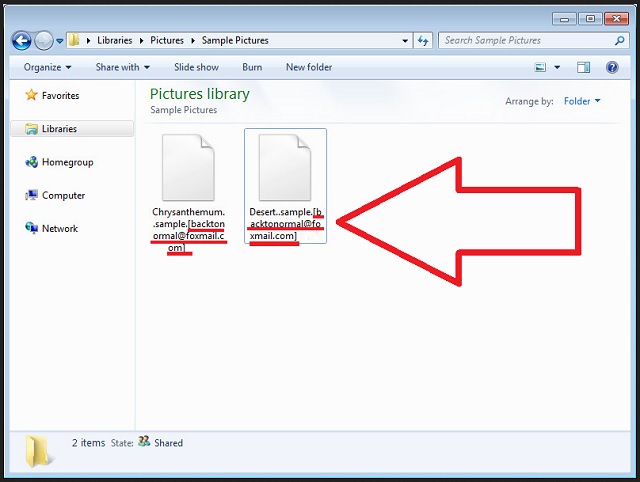
Why is Backtonormal@foxmail.com dangerous?
Backtonormal@foxmail.com Ransomware is very obnoxious. It corrupts your system and locks your files. The virus wants you to pay to get access to your own files. And this nasty parasite is not shy about the sum. It demands a lot! Do not do it! Don’t pay the ransom. You will only waste your time and money. Do not sponsor the criminals. These unknown individuals will use the money to fund their illegal activities. Also, bear in mind that, paying doesn’t guarantee you results. The crooks may not keep their part of the deal. There are cases where the victims paid but didn’t receive decryptors. Others receive only partly working solutions. Furthermore, the decryption process unlocks your files, but it doesn’t remove the virus. How many times are you willing to pay for your own data? Do not play games with criminals. You cannot win. Consider discarding your data. Your best course of action is the immediate removal of the ransomware. Remove the Backtonormal@foxmail.com menace ASAP!
Backtonormal@foxmail.com Removal Instructions
Please, have in mind that SpyHunter offers a free 7-day Trial version with full functionality. Credit card is required, no charge upfront.
STEP 1: Kill the Malicious Process
STEP 3: Locate Startup Location
STEP 4: Recover Backtonormal@foxmail.com Encrypted Files
STEP 1: Stop the malicious process using Windows Task Manager
- Open your task Manager by pressing CTRL+SHIFT+ESC keys simultaneously
- Locate the process of the ransomware. Have in mind that this is usually a random generated file.
- Before you kill the process, type the name on a text document for later reference.

- Locate any suspicious processes associated with Backtonormal@foxmail.com encryption Virus.
- Right click on the process
- Open File Location
- End Process
- Delete the directories with the suspicious files.
- Have in mind that the process can be hiding and very difficult to detect
STEP 2: Reveal Hidden Files
- Open any folder
- Click on “Organize” button
- Choose “Folder and Search Options”
- Select the “View” tab
- Select “Show hidden files and folders” option
- Uncheck “Hide protected operating system files”
- Click “Apply” and “OK” button
STEP 3: Locate Backtonormal@foxmail.com encryption Virus startup location
- Once the operating system loads press simultaneously the Windows Logo Button and the R key.
- A dialog box should open. Type “Regedit”
- WARNING! be very careful when editing the Microsoft Windows Registry as this may render the system broken.
Depending on your OS (x86 or x64) navigate to:
[HKEY_CURRENT_USER\Software\Microsoft\Windows\CurrentVersion\Run] or
[HKEY_LOCAL_MACHINE\SOFTWARE\Microsoft\Windows\CurrentVersion\Run] or
[HKEY_LOCAL_MACHINE\SOFTWARE\Wow6432Node\Microsoft\Windows\CurrentVersion\Run]
- and delete the display Name: [RANDOM]

- Then open your explorer and navigate to:
Navigate to your %appdata% folder and delete the executable.
You can alternatively use your msconfig windows program to double check the execution point of the virus. Please, have in mind that the names in your machine might be different as they might be generated randomly, that’s why you should run any professional scanner to identify malicious files.
STEP 4: How to recover encrypted files?
- Method 1: The first and best method is to restore your data from a recent backup, in case that you have one.

- Method 2: File Recovery Software – Usually when the ransomware encrypts a file it first makes a copy of it, encrypts the copy, and then deletes the original. Due to this you may try to use file recovery software to recover some of your original files.
- Method 3: Shadow Volume Copies – As a last resort, you can try to restore your files via Shadow Volume Copies. Open the Shadow Explorer part of the package and choose the Drive you want to recover. Right click on any file you want to restore and click Export on it.


