Please, have in mind that SpyHunter offers a free 7-day Trial version with full functionality. Credit card is required, no charge upfront.
How to Remove Audit Ransomware?
Readers recently started to report the following message being displayed when they boot their computer:
All your files have been encrypted!
All your files have been encrypted due to a security problem with your PC. If you want to restore them, write us to the e-mail payransom@qq.com
Write this ID in the title of your message 1E857D00
In case of no answer in 24 hours write us to theese e-mails:payransom@qq.com
You have to pay for decryption in Bitcoins. The price depends on how fast you write to us. After payment we will send you the decryption tool that will decrypt all your files.
Free decryption as guarantee
Before paying you can send us up to 1 file for free decryption. The total size of files must be less than 1Mb (non archived), and files should not contain valuable information. (databases,backups, large excel sheets, etc.)
How to obtain Bitcoins
The easiest way to buy bitcoins is LocalBitcoins site. You have to register, click ‘Buy bitcoins’, and select the seller by payment method and price.
https://localbitcoins.com/buy_bitcoins
Also you can find other places to buy Bitcoins and beginners guide here:
http://www.coindesk.com/information/how-can-i-buy-bitcoins/
Attention!
Do not rename encrypted files.
Do not try to decrypt your data using third party software, it may cause permanent data loss.
Decryption of your files with the help of third parties may cause increased price (they add their fee to our) or you can become a victim of a scam.
Audit Ransomware is a nasty virus. It slithers into your system and throws you in a whirlwind of issues. The virus messes with your entire system. It alters settings, modifies the Registry, drops files, and starts malicious processes. This, of course, happens in complete silence. This parasite is a variant of the destructive Dharma Ransomware. Its advanced programming makes the virus very stealthy. Audit works in the shadows and causes irreversible damage. You cannot notice it in time to prevent its infiltration. The ransomware gets your system under control and causes irreversible damage. It locates your personal files (documents, multimedia, databases, etc.) and locks them. The ransomware encrypts all user-generated files. It makes your documents inaccessible. You can still see their icons, but you cannot view and edit them. The virus gets your data under a lock and key. This done, and the ransomware drops a file named “FILES ENCRYPTED.txt.” That’s its ransom note. This file contains brief information about the virus, as well as lists the hackers’ demands. They want you to contact them via email. The criminals urge you to do so within 24 hours. That’s an obvious psychological trick. The threat authors push you into impulsive actions. They want you to act recklessly. Don’t make their job easier. Slow things down. You are dealing with criminals. You cannot expect them to play fair. They’ll double-cross you for sure. Don’t play games with them. Your best course of action is the immediate removal of the virus. Get rid of Audit ASAP!
How did I get infected with?
Freeware, fake updates, torrents, spam emails, corrupted links; there are myriads of ways for Audit to sneak into your computer. All these distribution strategies, however, share something in common: they all rely on your carelessness. Audit Ransomware lurks in the shadows and waits for you to make a mistake. It preys on your naivety. Bear in mind that no anti-virus app can protect you if you act recklessly. Always pay attention to the red flags. Be vigilant and doubting. Your caution can prevent future infections. Don’t visit shady websites. Download software from reputable platforms only. And, of course, be very careful with your inbox. The good old spam emails are still the number one cause of virus infections. Treat all unexpected messages as potential threats. If you receive an unexpected email, from your bank, for example, don’t open it. Verify its sender first. Visit the bank’s official website. Compare the email addresses listed there to the questionable one. If they don’t match, delete the pretender. Don’t let your guard down even if the emails match. Download attachments only if you absolutely have to. Scan everything with an anti-virus program. One last thing to mention here. If an attachment asks you to enable the “Editing” mode of your file-viewer, don’t do it. The file may be corrupted. When you click on the “Accept” button, a malicious script downloads viruses. Don’t give into naivety. Don’t let viruses like Audit trick you ever again!
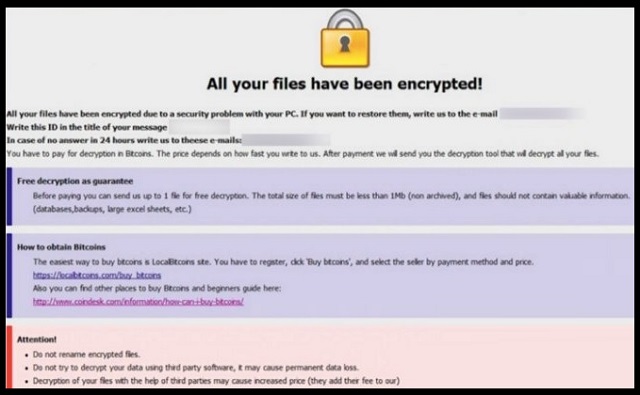
Why is Audit dangerous?
Audit Ransomware is a complete an utter menace. This pest sneaks into your OS and corrupts everything. It locks your files and prevents you from using them. You cannot create new files as they too get encrypted. To restore them, Audit wants you to contact its owners. Don’t do it! These professional liars know how to manipulate people. They promise a lot, but they rarely keep their word. The hackers tend to ignore the victims once they receive the money. Not to mention that these criminals may not be able to restore your files. Yes, they promise one “free” decryption as a proof of abilities, but how can you be sure that their tools can decrypt all corrupted files? Practice shows that very often the decryptors are either useless or work partially. Also, bear in mind that the decryption process removes the lock, but it doesn’t delete the virus. There many cases where the victims restored their files only to have them re-encrypted hours later. How many times are you willing to pay for your own data? Do not test your luck. Act against the ransomware. The sooner Audit is gone, the better!
Audit Removal Instructions
Please, have in mind that SpyHunter offers a free 7-day Trial version with full functionality. Credit card is required, no charge upfront.
STEP 1: Kill the Malicious Process
STEP 3: Locate Startup Location
STEP 4: Recover Audit Encrypted Files
STEP 1: Stop the malicious process using Windows Task Manager
- Open your task Manager by pressing CTRL+SHIFT+ESC keys simultaneously
- Locate the process of the ransomware. Have in mind that this is usually a random generated file.
- Before you kill the process, type the name on a text document for later reference.

- Locate any suspicious processes associated with Audit encryption Virus.
- Right click on the process
- Open File Location
- End Process
- Delete the directories with the suspicious files.
- Have in mind that the process can be hiding and very difficult to detect
STEP 2: Reveal Hidden Files
- Open any folder
- Click on “Organize” button
- Choose “Folder and Search Options”
- Select the “View” tab
- Select “Show hidden files and folders” option
- Uncheck “Hide protected operating system files”
- Click “Apply” and “OK” button
STEP 3: Locate Audit encryption Virus startup location
- Once the operating system loads press simultaneously the Windows Logo Button and the R key.
- A dialog box should open. Type “Regedit”
- WARNING! be very careful when editing the Microsoft Windows Registry as this may render the system broken.
Depending on your OS (x86 or x64) navigate to:
[HKEY_CURRENT_USER\Software\Microsoft\Windows\CurrentVersion\Run] or
[HKEY_LOCAL_MACHINE\SOFTWARE\Microsoft\Windows\CurrentVersion\Run] or
[HKEY_LOCAL_MACHINE\SOFTWARE\Wow6432Node\Microsoft\Windows\CurrentVersion\Run]
- and delete the display Name: [RANDOM]

- Then open your explorer and navigate to:
Navigate to your %appdata% folder and delete the executable.
You can alternatively use your msconfig windows program to double check the execution point of the virus. Please, have in mind that the names in your machine might be different as they might be generated randomly, that’s why you should run any professional scanner to identify malicious files.
STEP 4: How to recover encrypted files?
- Method 1: The first and best method is to restore your data from a recent backup, in case that you have one.

- Method 2: File Recovery Software – Usually when the ransomware encrypts a file it first makes a copy of it, encrypts the copy, and then deletes the original. Due to this you may try to use file recovery software to recover some of your original files.
- Method 3: Shadow Volume Copies – As a last resort, you can try to restore your files via Shadow Volume Copies. Open the Shadow Explorer part of the package and choose the Drive you want to recover. Right click on any file you want to restore and click Export on it.


