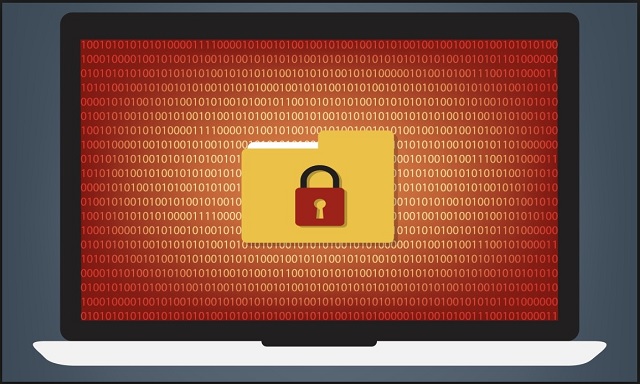Please, have in mind that SpyHunter offers a free 7-day Trial version with full functionality. Credit card is required, no charge upfront.
How to Remove Al-Namrood Ransomware?
Readers recently started to report the following message being displayed when they boot their computer:
Hello!
All your files was encrypted.
If you wanna recover your files contact me as soon as possible:
decryptioncompany@inbox.ru
Your ID: –
You have few days for contact me, then all your files will be lost.
If you don’t get answer more than 24 hours – try any public mail service for contact me(like gmail or yahoo).
Regards.
Al-Namrood is yet another ransomware-type virus. This menace adds a malicious “.unavailable” extension to your files. The minute you notice this weird appendix, know you’re in trouble. Seeing the extension means you’ve fallen victim to a nasty file-encrypting parasite. Your private data is locked and inaccessible. And that’s just the beginning. Remember, there’s a reason why ransomware is so dreaded. Many researchers claim this is the most vicious, harmful and problematic infection out there. Quite a title, isn’t it? Ransomware locks your personal information and holds it hostage. Being a classical ransomware program, Al-Namrood does the same thing. This is a relatively new virus. Once it gets installed, the parasite performs a scan on your machine. Al-Namrood searches for your files. Eventually, it locates all of them. Your pictures, music, Microsoft Office documents, videos, presentations, etc. Anything of value you’ve stored on the computer gets modified by this program. It goes without saying how immensely harmful that is. All your precious data gets locked. As mentioned already, Al-Namrood Ransomware adds a bizarre extension to the target files. It actually renames them and changes their format. As a result, your data is turned into unreadable (and unusable) gibberish. Your PC can’t recognize this new file format. You’re unable to use your data. Simple as that. Unfortunately, Al-Namrood doesn’t stop there. It creates an [encrypted_file_name.extension]_Read_Me.Txt file for every single file it has encrypted. Those are your payment instructions. They all contain the same message and demand that you pay a ransom. According to the ransom notes, “all your files was encrypted”. What’s even worse that hackers’ English is the fact crooks try to blackmail you. We’ve reached the sole reason why these programs get developed in the first place. Ransomware is an attempt for a cyber fraud. A scam. An effortless way for hackers to gain revenue. A simple way for you to be deceived. You see, Al-Namrood Ransomware relies on your anxiety and panic. To be honest, not many people could remain calm seeing the parasite’s manipulations. All your private files get locked out of the blue. You receive numerous worrisome ransom messages. You’re supposed to lose your data forever unless you complete the payment. You also have a deadline to do so. This whole thing is nerve-racking and this is what it was designed to be. However, paying the ransom is simply not an option. Crooks promise you a decryptor. In reality, though, they deliver nothing.
How did I get infected with?
Ransomware is sneaky. It usually gets attached to spam messages or emails. Hence, the virus gets sent straight to your inbox. Next time you notice such a random email, delete it on the spot. There might be some dangerous cyber parasite lurking behind it. Ransomware may pretend to be a perfectly legitimate email from a shipping company. It could also get disguised as a job application. There are endless plausible scenarios so you must be careful in the future. Make sure you never have to deal with ransomware again. Also, watch out for fake program updates and Exploit Kits. These infections might travel the Web with the help of Trojan horses too. Other popular techniques involve illegitimate torrents, unverified software bundles and third-party pop-ups. There’s no such thing as being too careful online. Don’t underestimate hackers’ creativity because the Web is infested with malware. Do the right thing concerning your security and protect your machine.
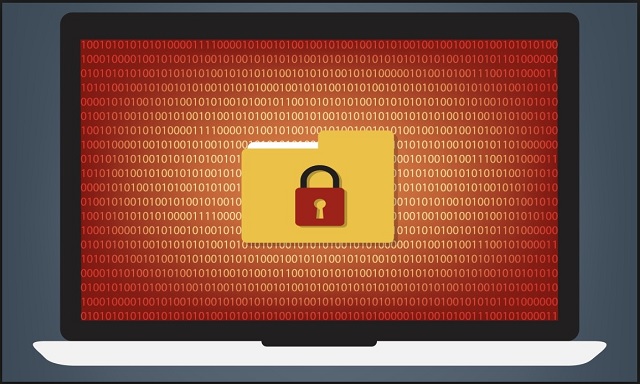
Why is Al-Namrood dangerous?
The “.unavailable” file extension is a red flag for danger. It indicates that all your files have been modified and are now unusable. As if that wasn’t enough, Al-Namrood Ransomware directly asks for money. The sum demanded varies but it’s usually more than 1 Bitcoin. For those of you unfamiliar with online currency, 1 Bitcoin equals more than 600 USD. Are your files worth that much money? Furthermore, even if you follow hackers’ instructions, there’s no guarantee you’ll receive anything. Hackers are interested in your money, not in your encrypted data. Are you willing to sponsor their malicious, illegitimate business? No? Then don’t even consider paying the ransom. Stay away from the email address Al-Namrood provides you with (decryptioncompany@inbox.ru). Get rid of this aggravating virus as soon as possible. To do so manually, please follow our removal guide down below.
Al-Namrood Removal Instructions
Please, have in mind that SpyHunter offers a free 7-day Trial version with full functionality. Credit card is required, no charge upfront.
STEP 1: Kill the Malicious Process
STEP 3: Locate Startup Location
STEP 4: Recover Al-Namrood Encrypted Files
STEP 1: Stop the malicious process using Windows Task Manager
- Open your task Manager by pressing CTRL+SHIFT+ESC keys simultaneously
- Locate the process of the ransomware. Have in mind that this is usually a random generated file.
- Before you kill the process, type the name on a text document for later reference.

- Locate any suspicious processes associated with Al-Namrood encryption Virus.
- Right click on the process
- Open File Location
- End Process
- Delete the directories with the suspicious files.
- Have in mind that the process can be hiding and very difficult to detect
STEP 2: Reveal Hidden Files
- Open any folder
- Click on “Organize” button
- Choose “Folder and Search Options”
- Select the “View” tab
- Select “Show hidden files and folders” option
- Uncheck “Hide protected operating system files”
- Click “Apply” and “OK” button
STEP 3: Locate Al-Namrood encryption Virus startup location
- Once the operating system loads press simultaneously the Windows Logo Button and the R key.
- A dialog box should open. Type “Regedit”
- WARNING! be very careful when editing the Microsoft Windows Registry as this may render the system broken.
Depending on your OS (x86 or x64) navigate to:
[HKEY_CURRENT_USER\Software\Microsoft\Windows\CurrentVersion\Run] or
[HKEY_LOCAL_MACHINE\SOFTWARE\Microsoft\Windows\CurrentVersion\Run] or
[HKEY_LOCAL_MACHINE\SOFTWARE\Wow6432Node\Microsoft\Windows\CurrentVersion\Run]
- and delete the display Name: [RANDOM]

- Then open your explorer and navigate to:
Navigate to your %appdata% folder and delete the executable.
You can alternatively use your msconfig windows program to double check the execution point of the virus. Please, have in mind that the names in your machine might be different as they might be generated randomly, that’s why you should run any professional scanner to identify malicious files.
STEP 4: How to recover encrypted files?
- Method 1: The first and best method is to restore your data from a recent backup, in case that you have one.

- Method 2: File Recovery Software – Usually when the ransomware encrypts a file it first makes a copy of it, encrypts the copy, and then deletes the original. Due to this you may try to use file recovery software to recover some of your original files.
- Method 3: Shadow Volume Copies – As a last resort, you can try to restore your files via Shadow Volume Copies. Open the Shadow Explorer part of the package and choose the Drive you want to recover. Right click on any file you want to restore and click Export on it.