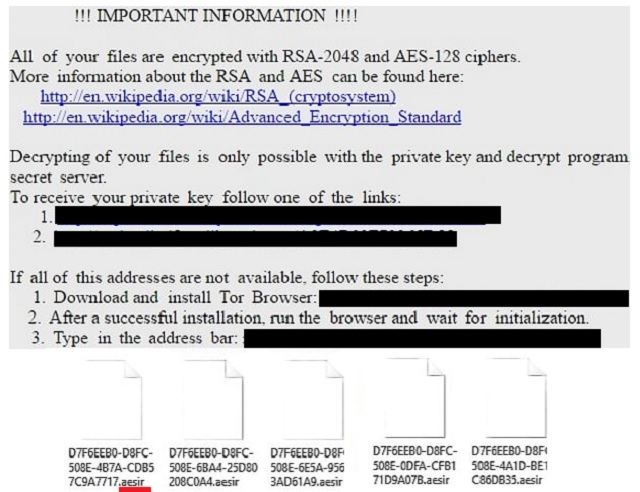Please, have in mind that SpyHunter offers a free 7-day Trial version with full functionality. Credit card is required, no charge upfront.
How to Remove Aesir File Extension Ransomware?
Readers recently started to report the following message being displayed when they boot their computer:
!!! IMPORTANT INFORMATION !!!!
All of your files are encrypted with RSA-2048 and AES-128 ciphers.
More Information about the RSA and AES can be found here:
xxx
Decrypting of your files is only possible with the private key and decrypt program
To receive your private key follow one of the links:
xxx
If all of this addresses are not available, follow these steps:
1. Download and install Tor Browser:xxx
2. After a successful installation, run the browser and wait for Initialization.
3. Type In the address bar: xxx.
Your persons identificalon ID:
Ever heard of Locky? This is its latest version. You’re now dealing with one of the most dangerous, and problematic infections out there. To say the least, you’ve been unlucky to come across Locky. In this article you’ll find all the information you need about the virus. Furthermore, we’ve provided a detailed removal guide down below. Aaesir (Æsir) belongs to the Norse mythology along with Thor, Loki, Odin and Heimdall. Conveniently enough, there are parasites named after all of those. Crooks seem to mainly draw inspiration from Norse Gods. Or from Marvel Comics. Either way, it’s the results of hackers’ tricks that worry us. Locky is a ransomware infection. A harmful and unpredictable file-encrypting virus. The Internet is now absolutely infested with ransomware for one very simple reason. These parasites are actually clever ways to scam you. Therefore, you’re currently stuck with Locky just so hackers could gain profit. Once the virus lands on board, it scans your device. By doing so, this program finds your data. All your data. Locky is famous for being devastating. It takes down over 400 different file formats. Personal pictures. Funny videos. Important MS Office documents. Your favorite music. Before you know it, this infection causes a mess on your computer. Locky’s newest variant adds the .aesir extension. Your files also get renamed. Instead of their original names, the virus creates malicious ones. Is your data renamed to some random combination of letters? Does it end with the .aesir appendix? Then it’s safe to say your files are inaccessible. Locky messes with the target data’s format. It uses the AES-2024 and RSA-2048 ciphers to encrypt files. As a result, your private information is locked. Your own files stored on your own computer. In which parallel universe is this fair? In none. Thanks to the parasite, you’re unable to use your data. And that’s not even all. While encrypting your information, Locky creates payment instructions. It drops INSTRUCTION.html and INSTRUCTION.bmp files. They are added to every single folder that contains locked files and to your desktop. You’re seeing the ransom note practically all the time this way. That’s what hackers want. As we mentioned, ransomware’s goal is to extort money from you. Don’t allow it. According to the ransom message, you must pay in order to free your encrypted data. However, making a deal with hackers is anything but sensible. Playing by their rules will only worsen your already pretty bad situation.
How did I get infected with?
This particular pest uses Facebook to get spread online. How does the scheme work? First of all, you receive some bizarre message in your inbox. It contains a malicious attachment named Photo_[four random numbers].svg. Now, .svg isn’t your everyday file format. That should be a giant red sign for you not to click. If you do click, though, you land on a fake Youtube page. You’re unable to watch the video there unless you install a browser extension. As you could imagine, this is a lie. By installing the plugin, you let the parasite loose. Locky wastes no time and immediately takes over your Facebook profile. That means your Facebook friends will receive a malicious message which contains the virus. Are you willing to infect all your friends? Beware of random messages and email attachments. More often than not, these are corrupted. The virus might also use an exploit kit, a fake torrent or a freeware bundle. Last but not least, it might use the help of a Trojan horse.
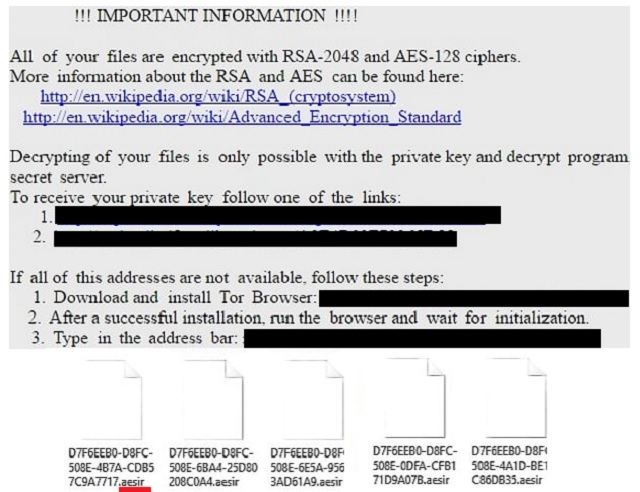
Why is Aesir File Extension dangerous?
The .aesir file extension is associated with one notoriously harmful virus. Locky will effectively encrypt all private files on board. Thanks to its strong encrypting algorithm, your data is unusable. This program turns your files into unreadable gibberish and denies you access to them. What’s ever more worrisome is the fact Locky demands a payment. The sum is usually a hefty one. You’re supposed to use a Tor browser and pay between 1 and 3 Bitcoins. That equals between 735 and over 2000 USD. Why pay hackers over 2000 dollars when they are the people who locked your data? They caused you harm. There’s no need to reward them for it. Fortunately, researchers keep working on decryption tools. You might be able to restore your files WITHOUT paying crooks. To begin with, though, you must get rid of the ransomware. Please follow our comprehensive removal guide down below.
Aesir File Extension Removal Instructions
Please, have in mind that SpyHunter offers a free 7-day Trial version with full functionality. Credit card is required, no charge upfront.
STEP 1: Kill the Malicious Process
STEP 3: Locate Startup Location
STEP 4: Recover Aesir File Extension Encrypted Files
STEP 1: Stop the malicious process using Windows Task Manager
- Open your task Manager by pressing CTRL+SHIFT+ESC keys simultaneously
- Locate the process of the ransomware. Have in mind that this is usually a random generated file.
- Before you kill the process, type the name on a text document for later reference.

- Locate any suspicious processes associated with Aesir File Extension encryption Virus.
- Right click on the process
- Open File Location
- End Process
- Delete the directories with the suspicious files.
- Have in mind that the process can be hiding and very difficult to detect
STEP 2: Reveal Hidden Files
- Open any folder
- Click on “Organize” button
- Choose “Folder and Search Options”
- Select the “View” tab
- Select “Show hidden files and folders” option
- Uncheck “Hide protected operating system files”
- Click “Apply” and “OK” button
STEP 3: Locate Aesir File Extension encryption Virus startup location
- Once the operating system loads press simultaneously the Windows Logo Button and the R key.
- A dialog box should open. Type “Regedit”
- WARNING! be very careful when editing the Microsoft Windows Registry as this may render the system broken.
Depending on your OS (x86 or x64) navigate to:
[HKEY_CURRENT_USER\Software\Microsoft\Windows\CurrentVersion\Run] or
[HKEY_LOCAL_MACHINE\SOFTWARE\Microsoft\Windows\CurrentVersion\Run] or
[HKEY_LOCAL_MACHINE\SOFTWARE\Wow6432Node\Microsoft\Windows\CurrentVersion\Run]
- and delete the display Name: [RANDOM]

- Then open your explorer and navigate to:
Navigate to your %appdata% folder and delete the executable.
You can alternatively use your msconfig windows program to double check the execution point of the virus. Please, have in mind that the names in your machine might be different as they might be generated randomly, that’s why you should run any professional scanner to identify malicious files.
STEP 4: How to recover encrypted files?
- Method 1: The first and best method is to restore your data from a recent backup, in case that you have one.

- Method 2: File Recovery Software – Usually when the ransomware encrypts a file it first makes a copy of it, encrypts the copy, and then deletes the original. Due to this you may try to use file recovery software to recover some of your original files.
- Method 3: Shadow Volume Copies – As a last resort, you can try to restore your files via Shadow Volume Copies. Open the Shadow Explorer part of the package and choose the Drive you want to recover. Right click on any file you want to restore and click Export on it.