Please, have in mind that SpyHunter offers a free 7-day Trial version with full functionality. Credit card is required, no charge upfront.
Can’t Remove Advanced Identity Protector? This page includes detailed Advanced Identity Protector Removal instructions!
Advanced Identity Protector is an app that is advertised as a great security tool. It is supposed to scan your device for problems, as well as check your passwords. Once you install it though, it floods you with countless warnings about nonexistent problems. Security researches categorize this app as a PUP (Potentially Unwanted Program). Advanced Identity Protector uses deceptive advertising strategies to lure people into purchasing its full version. It interrupts your every activity with countless annoying notifications and warnings. Whether you watch a video or edit a document, the PUP always finds a way to annoy you. Its alerts are very alarming and convincing. They can easily push anyone into purchasing the security app. Do not swing into action, though! Such actions won’t accomplish anything. The PUP displays fake scan results that mislead the users to believe that their computers have serious security breaches. The parasite preys on your naivety! It uses your fears against you. It displays deceptive notifications that are designed to turn you into a paying customer. Do not sponsor such activities. Recognize Advanced Identity Protector for what it is – a burden to your computer! Its countless pop-ups and notification, not only interrupt your every activity but also eats up computer resources. They cause underperformance and errors. Do not put yourself through this torture. Remove the PUP. That’s your best course of action.
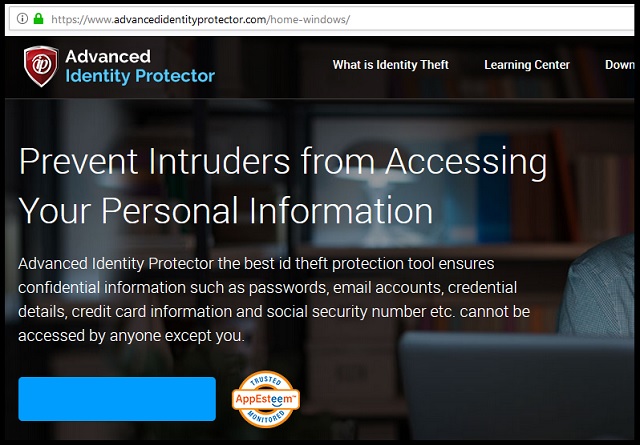
How did I get infected with Advanced Identity Protector?
Advanced Identity Protector has an official website and download. It, however, also travels the web hidden in software bundles, fake updates, and spam messages. The parasite usually hides in the fine print and infects your PC when you “forget” to deny it access. That’s the thing about PUPs – these parasites are not viruses. They can’t hack your computer. The PUPs follow standard installation procedures. They need you, the user, to approve their installation. No permission, no admission. They can’t proceed without your “Yes.” There, however, is a catch. Having to ask is not the same as having to do so outright. The PUPs are deceivers. They lurk in the shadows and prey on your naivety. Do not make their job easier. Your actions can keep your PC free of infections. Make the right decision. Choose caution over carelessness! Even a little extra attention can spare you an avalanche of problems. Don’t visit questionable websites. Download software and updates from reputable sources only. And, of course, don’t rush the through the installation processes. Most of the apps we download off the web come bundled with useless bonus app such as Advanced Identity Protector. To prevent the unwanted extras from installing, use the advanced/custom setup option. Under it, you will be able to deselect the unwanted extras. Also, before you click on that “Accept” button, go through the terms and conditions. If you can’t read the whole document, scan it with an online EULA analyzer. Don’t hesitate to abort the installation if you notice anything suspicious!
Why is Advanced Identity Protector dangerous?
Advanced Identity Protector is a complete and utter menace. It sneaks into your computer and throws you into a whirlwind of notifications, alerts, and warnings. The parasite floods your screen with annoying pop-ups every time you so much as move your mouse. Their great number, of course, overloads your device and causes performance issues. Instead of helping your computer, Advanced Identity Protector causes problems! Do not tolerate this PUP. It ruins your user experience, wastes your time, and causes you headaches. Don’t waste time in debates. This parasite is designed to get you to open your wallet. That’s its sole purpose of existence. It is a menace that uses every opportunity to encourage you to purchase its full version. It ruins your user experience just so that you give up and purchase a license. Don’t give in! Don’t sponsor PUP operators. Do what’s best for you and your computer – remove the PUP.
How Can I Remove Advanced Identity Protector?
Please, have in mind that SpyHunter offers a free 7-day Trial version with full functionality. Credit card is required, no charge upfront.
If you perform exactly the steps below you should be able to remove the Advanced Identity Protector infection. Please, follow the procedures in the exact order. Please, consider to print this guide or have another computer at your disposal. You will NOT need any USB sticks or CDs.
- Open your task Manager by pressing CTRL+SHIFT+ESC keys simultaneously
- Locate the process of Advanced Identity Protector.exe and kill it
- Open your windows registry editor by typing”regedit” in the windows search box
Navigate to (Depending on your OS version)
[HKEY_CURRENT_USER\Software\Microsoft\Windows\CurrentVersion\Run] or
[HKEY_LOCAL_MACHINE\SOFTWARE\Microsoft\Windows\CurrentVersion\Run] or
[HKEY_LOCAL_MACHINE\SOFTWARE\Wow6432Node\Microsoft\Windows\CurrentVersion\Run]
and delete the display Name: Advanced Identity Protector
Simultaneously press the Windows Logo Button and then “R” to open the Run Command

Type “Appwiz.cpl”

Locate the Advanced Identity Protector program and click on uninstall/change. To facilitate the search you can sort the programs by date. Review the most recent installed programs first. In general you should remove all unknown programs.
Navigate to C:/Program Files and delete Advanced Identity Protector folder. Double check with any antimalware program for any leftovers. Keep your software up-to date!


