Please, have in mind that SpyHunter offers a free 7-day Trial version with full functionality. Credit card is required, no charge upfront.
How to Remove Adobe Ransomware?
Readers recently started to report the following message being displayed when they boot their computer:
All your files have been encrypted!
All your files have been encrypted due to a security problem with your PC. If you want to restore them, write us to the e-mail
Write this ID in the title of your message
In case of no answer in 24 hours write us to theese e-mails:
You have to pay for decryption in Bitcoins. The price depends on how fast you write to us. After payment we will send you the decryption tool that will decrypt all your files.
Free decryption as guarantee
Before paying you can send us up to 1 file for free decryption. The total size of files must be less than 1mb (non archived), and files should not contain valuable information. (databases,backups, large excel
sheets, etc.)
How to obtain Bitcoins
The easiest way to buy bitcoins is LocalBitcoins site. You have to register, click ‘Buy bitcoins’, and select the seler by payment method and price.
httgs:[[localbitcoins.com[buy bitcoins
Also you can find other places to buy Bitcoins and beginners guide here:
https://www.coindesk.com/information/how-can-i-buy-bitcoins/
Attention!
Do not rename encrypted files.
Do not try to decrypt your data using third party software, it may cause permanent data loss.
Decryption of your files with the help of third parties may cause increased price (they add their fee to our) or you can become a victim of a scam.
Adobe is the name of a ransomware threat. The tool belongs to the Dharma family of ransomware infections. And, needless to say, it’s dangerous and damaging. Adobe gets its name from the extension it places to lock your data. Once it acts up, and forces its encryption, you see ‘.adobe’ at the end of each one. It targets all the files, you keep on your computer. That includes, documents, archives, pictures, videos, music. The list goes on and on. The threat locks everything, and renders it inaccessible. To enforce its encryption it adds the ‘.adobe,’ as well as a unique ID and an email address. Here’s an example, so you get the picture. Say, you have a photo called ‘today.jpg’ it becomes ‘today.jpg.id-1E857D00.[stopencrypt@qq.com].adobe.‘ After it renames your files, that’s it. You can no longer open them. And, moving or renaming them, does not help. They’re locked. After the encryption process is complete, you get a ransom note. The tool creates a FILES ENCRYPTED.txt, and leaves it on your Desktop. As well as, in each folder that contains locked files. It may even change your Desktop picture to display the text of the ransom note. It’s a pretty standard one. It explains your situation, and lays out the infection’s demands. The cyber kidnappers expect you to contact them, via the email, they’re provided. And, request a payment for the release of your files. If you comply, and pay up, they’ll send you a decryption key. Apply it, and you’ll free your files. The payment must be in Bitcoin, but the exact amount ranges. It depends on your action. Yes, Adobe claims that if you pay faster, within the first 24 hours, the price is smaller than if you don’t. The more you delay payment, the larger the amount becomes. That’s yet another way for the cyber threat to frighten you into doing something, you’ll regret. DO NOT! Don’t fall for the infection’s treachery. The best thing, you can do, is say goodbye to your data. Don’t contact these people. Don’t transfer them money. Don’t set yourself up for further grievances. Cut your losses by forsaking your files. It’s a tough call to make but it’s the best course of action, you can take.
How did I get infected with?
The Adobe threat turns to the usual antics to invade. It uses the old but gold methods. That includes hiding behind corrupted links, sites, or torrents. Or, hitching a ride with freeware and spam emails. And, of course, pretending to be a fake system or program update. Like, a Java impostor. The list of potential tricks is quite extensive. But do you know what? Rte ransomware’s trickery proves successful, only if you allow it. If you’re careless enough not to spot it, attempting invasion. Infections, like ransomware, rely on users’ carelessness. They need you to give into naivety, and skip doing due diligence. Not to read terms and conditions, look for the fine print, or double-check anything. Instead, they need you to rush, and rely on luck. Why would you oblige? Why would you ease their infiltration? Always choose caution over carelessness. One helps to keep an infection-free PC. The other does the exact opposite. Take your time, and always be thorough. Even a little extra attention goes a long way.
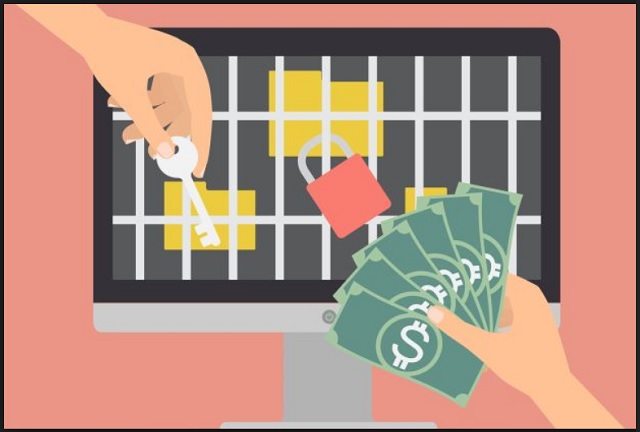
Why is Adobe dangerous?
Don’t reach out to the cyber criminals behind Adobe. Don’t pay the ransom, they request. If you do, you’ll regret it. Let’s examine your option. You’re in quite the predicament. An infection slithered into your PC, and took control of your data. It then promises to unlock the locked files, if you follow its demands. Supposedly, compliance gets you the key you need to decrypt your data. But here’s the thing. You have ZERO guarantees. Think about it. Can you trust cyber extortionists to keep their word? Do you believe their promise that they’ll send you the proper key? Are you that naive? These are people with malicious agendas, who wish to exploit you for profit. And, even if everything goes well, you’re still in trouble. Best case scenario is, you pay, get the key, and decrypt your files. Correct? Well, what happens next? You paid money to cure a symptom, not the disease. The infection that locked your data, still lurks on your computer. What’s to stop it from striking again? Well, nothing. The Adobe threat can encrypt your files as fast as you decrypt them. It’s hardly worth the risk of payment. As stated, it’s a difficult choice to make. But the best thing, you can do, when facing a ransomware, is to forsake your files. This is a fight, you can’t win. Accept that, and cut your losses. Put your faith in backups. Preferably, ones you keep in unplugged storage devices or remote servers.
Adobe Removal Instructions
Please, have in mind that SpyHunter offers a free 7-day Trial version with full functionality. Credit card is required, no charge upfront.
STEP 1: Kill the Malicious Process
STEP 3: Locate Startup Location
STEP 4: Recover Adobe Encrypted Files
STEP 1: Stop the malicious process using Windows Task Manager
- Open your task Manager by pressing CTRL+SHIFT+ESC keys simultaneously
- Locate the process of the ransomware. Have in mind that this is usually a random generated file.
- Before you kill the process, type the name on a text document for later reference.

- Locate any suspicious processes associated with Adobe encryption Virus.
- Right click on the process
- Open File Location
- End Process
- Delete the directories with the suspicious files.
- Have in mind that the process can be hiding and very difficult to detect
STEP 2: Reveal Hidden Files
- Open any folder
- Click on “Organize” button
- Choose “Folder and Search Options”
- Select the “View” tab
- Select “Show hidden files and folders” option
- Uncheck “Hide protected operating system files”
- Click “Apply” and “OK” button
STEP 3: Locate Adobe encryption Virus startup location
- Once the operating system loads press simultaneously the Windows Logo Button and the R key.
- A dialog box should open. Type “Regedit”
- WARNING! be very careful when editing the Microsoft Windows Registry as this may render the system broken.
Depending on your OS (x86 or x64) navigate to:
[HKEY_CURRENT_USER\Software\Microsoft\Windows\CurrentVersion\Run] or
[HKEY_LOCAL_MACHINE\SOFTWARE\Microsoft\Windows\CurrentVersion\Run] or
[HKEY_LOCAL_MACHINE\SOFTWARE\Wow6432Node\Microsoft\Windows\CurrentVersion\Run]
- and delete the display Name: [RANDOM]

- Then open your explorer and navigate to:
Navigate to your %appdata% folder and delete the executable.
You can alternatively use your msconfig windows program to double check the execution point of the virus. Please, have in mind that the names in your machine might be different as they might be generated randomly, that’s why you should run any professional scanner to identify malicious files.
STEP 4: How to recover encrypted files?
- Method 1: The first and best method is to restore your data from a recent backup, in case that you have one.

- Method 2: File Recovery Software – Usually when the ransomware encrypts a file it first makes a copy of it, encrypts the copy, and then deletes the original. Due to this you may try to use file recovery software to recover some of your original files.
- Method 3: Shadow Volume Copies – As a last resort, you can try to restore your files via Shadow Volume Copies. Open the Shadow Explorer part of the package and choose the Drive you want to recover. Right click on any file you want to restore and click Export on it.


