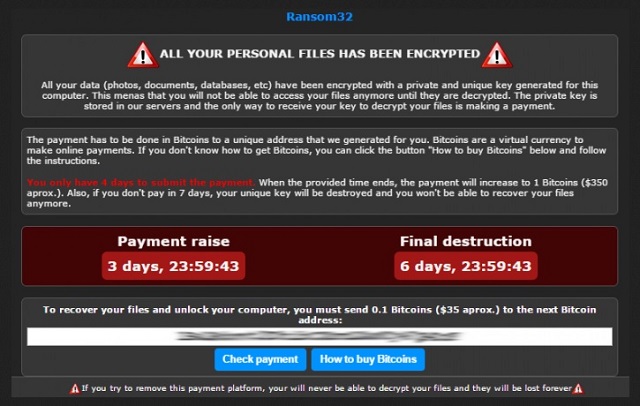Please, have in mind that SpyHunter offers a free 7-day Trial version with full functionality. Credit card is required, no charge upfront.
How to Remove Ransom32/nw.js Ransomware?
Readers recently started to report the following message being displayed when they boot their computer:
ALL YOUR PERSONAL FILES HAS BEEN ENCRYPTED. All your data (photos, documents, databases, etc) have been encrypted with a private and unique key generated for this computer. This menas that you will not be able to access your files anymore until they are decrypted. The private key is stored in our servers and the only way to receive your key to decrypt your files is making a payment.
The payment has to be done in Bitcoins to a unique address that we generated for you. Bitcoins are a virtual currency to make online payments. If you don’t know how to get Bitcoins, you can click the button “How to buy Bitcoins” below and follow the instructions.
You only have 4 days to submit the payment. When the provide time ends, the payment will increase to 1 Bitcoins ($350 aprox.). Also, if you don’t pay in 7 days, your unique key will be destroyed and you won’t be able to recover your files anymore.
Ransom32/nw.js is quite a unique infection. This is the first ransomware program written in JavaScript. And it is more than capable of causing you damage. JavaScript is a programming language that makes websites interactive. In this particular case, though, it makes the Internet a little bit more dangerous. What’s curious about ransom32/nw.js is that you can customize the virus. That includes its ransom, the ransom notes and the deadline. It goes without saying that many people would use the chance to modify this pest. As a result, they become hackers’ affiliates. Ransomware is one of the most dreaded types of parasites online. Check out today’s article to learn more about this program. The more you know, the better. Trouble begins immediately after installation. Your entire computer gets thoroughly scanned as the virus is searching for data. Yes, ransomware always finds what it’s looking for. Thanks to its scan, Ransom32/nw.js successfully locates all your personal files. We’re talking pictures, music, Microsoft Office documents, videos, etc. Anything of value you’ve stored on your PC falls victim to the ransomware. That means the parasite’s damage is pretty much inevitable. Most people keep some important information on your devices. We would recommend that you keep backups of your files as well. As ransomware is aiming at your private data, this is what you must protect. This program uses the AES-128 encrypting algorithm to lock files. Once encryption is complete, you’re being denied access to your own information. Take you time for a moment. Your own computer and your own files. Hackers have the great impudence to go after your precious photos and documents, after your memories. No wonder ransomware is so effective. There are people out there who would do whatever it takes to get their data back. This is how they get scammed. Ransomware-type programs only have one purpose. It certainly doesn’t involve restoring your information. On the other hand, it has a lot to do with the illegitimate profit hackers gain online. They are encrypting your files to trick you into paying a ransom. The only problem is that even if you pay, your files may remain encrypted and inaccessible. Then why risk it? You’d be playing a dangerous game that you can’t win. The parasite drops ransom messages on your desktop. According to those, the only way to free your information is by paying a solid sum of money. However, that is how you get blackmailed.
How did I get infected with?
Ransomware applies some of the most commonly used techniques. For example, spam email-attachments. You may come across a chrome.exe file in your inbox. This file is the exact nw.js application that will demolish your online experience. Unless you’re trying to compromise your machine, stay away from random emails and messages. Those are usually corrupted and very dangerous. Now that you’ve witnessed ransomware’s malicious potential, are you going to infect your PC again? Don’t cause yourself a headache. In addition, avoid illegitimate torrents and websites. You only need one click to download a virus, remember? Having to deal with malware is a lot more troublesome than preventing installation. Another trick involves fake program updates so watch out for those as well. Ransomware-type programs are famous for using stealthy, secretive tactics. The key to your safety is paying attention. If you overlook some potential intruder or get distracted, there’s nobody else to blame. Be cautious when surfing the Web and make no mistakes. Last but not least, the parasite could get installed with the help of a Trojan. Check out your machine for more infections; better safe than sorry.
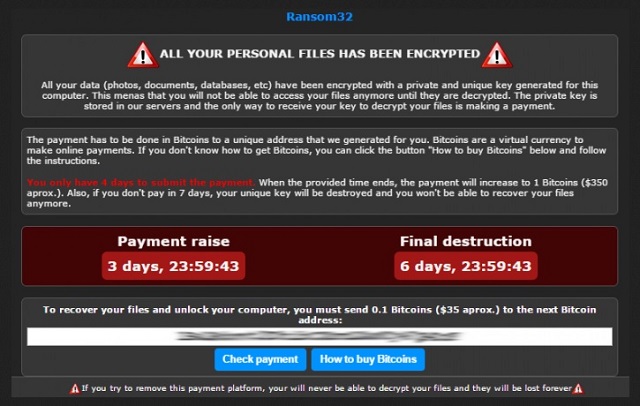
Why is Ransom32/nw.js dangerous?
Even though it’s difficult to keep your cool in such a situation, that’s precisely what you must do. Your panic could eventually cost you money. Instead of giving into anxiety and despair, delete the virus. Hackers provide you detailed payment instructions. Do not trust them. It’s true that you need a decryptor to free your files. However, you’re not going to receive it by negotiating with crooks. Those are the people who encrypted your information in the first place. You don’t have to reward their aggravating tricks. If anything, paying the ransom would make things even uglier. Ignore the parasite’s ransom messages and keep in mind this is all a scam. A nasty fraud that cannot end well for you. To delete the parasite manually, please follow our detailed removal guide. You will find it down below.
Ransom32/nw.js Removal Instructions
Please, have in mind that SpyHunter offers a free 7-day Trial version with full functionality. Credit card is required, no charge upfront.
STEP 1: Kill the Malicious Process
STEP 3: Locate Startup Location
STEP 4: Recover Ransom32/nw.js Encrypted Files
STEP 1: Stop the malicious process using Windows Task Manager
- Open your task Manager by pressing CTRL+SHIFT+ESC keys simultaneously
- Locate the process of the ransomware. Have in mind that this is usually a random generated file.
- Before you kill the process, type the name on a text document for later reference.

- Locate any suspicious processes associated with Ransom32/nw.js encryption Virus.
- Right click on the process
- Open File Location
- End Process
- Delete the directories with the suspicious files.
- Have in mind that the process can be hiding and very difficult to detect
STEP 2: Reveal Hidden Files
- Open any folder
- Click on “Organize” button
- Choose “Folder and Search Options”
- Select the “View” tab
- Select “Show hidden files and folders” option
- Uncheck “Hide protected operating system files”
- Click “Apply” and “OK” button
STEP 3: Locate Ransom32/nw.js encryption Virus startup location
- Once the operating system loads press simultaneously the Windows Logo Button and the R key.
- A dialog box should open. Type “Regedit”
- WARNING! be very careful when editing the Microsoft Windows Registry as this may render the system broken.
Depending on your OS (x86 or x64) navigate to:
[HKEY_CURRENT_USER\Software\Microsoft\Windows\CurrentVersion\Run] or
[HKEY_LOCAL_MACHINE\SOFTWARE\Microsoft\Windows\CurrentVersion\Run] or
[HKEY_LOCAL_MACHINE\SOFTWARE\Wow6432Node\Microsoft\Windows\CurrentVersion\Run]
- and delete the display Name: [RANDOM]

- Then open your explorer and navigate to:
Navigate to your %appdata% folder and delete the executable.
You can alternatively use your msconfig windows program to double check the execution point of the virus. Please, have in mind that the names in your machine might be different as they might be generated randomly, that’s why you should run any professional scanner to identify malicious files.
STEP 4: How to recover encrypted files?
- Method 1: The first and best method is to restore your data from a recent backup, in case that you have one.

- Method 2: File Recovery Software – Usually when the ransomware encrypts a file it first makes a copy of it, encrypts the copy, and then deletes the original. Due to this you may try to use file recovery software to recover some of your original files.
- Method 3: Shadow Volume Copies – As a last resort, you can try to restore your files via Shadow Volume Copies. Open the Shadow Explorer part of the package and choose the Drive you want to recover. Right click on any file you want to restore and click Export on it.