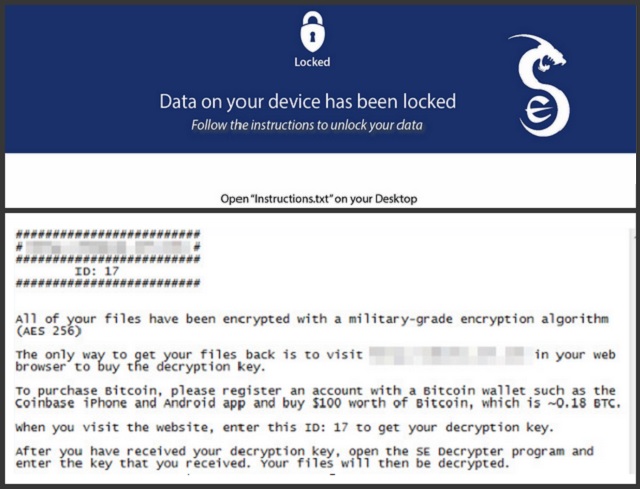Please, have in mind that SpyHunter offers a free 7-day Trial version with full functionality. Credit card is required, no charge upfront.
How to Remove Netflix Ransomware?
Readers recently started to report the following message being displayed when they boot their computer:
Locked
Data on your device has been locked
Follow the instructions to unlock your data
Open “Instructions.txt” on your Desktop.
#########################
#****************************#
#########################
All of your files have been encrypted with a military-grade encryption algorithm (AES 256)
The only way to get your files back is to visit in *** your web browser to buy the decryption key.
To purchase Bitcoin, please register an account with a Bitcoin wallet such as the
Coinbase iPhone and Android app and buy $100 worth of Bitcoin, which is -0.18 BTC.
When you visit the website, enter this ID: 17 to get your decryption key.
After you have received your decryption key, open the SE Decrypter program and enter the key that you received. Your files will then be decrypted.
Yes, there is a Netflix Ransomware. With Netflix being the world’s most popular platform for watching TV shows and movies online, it’s no wonder hackers created a ransomware. Forget about Netflix and chill. This program will certainly not provide you streaming media. It will not help with the “chill” part either. The only thing Netflix Ransomware will do is encrypt your files and lock your PC screen. You’ve fallen victim to one of the worst types of infections currently on the Web. To put it mildly, your situation doesn’t look good. This parasite belongs to the screenlocker ransomware family. It’s disguised as a harmless application named Netflix Login Generator. Hackers rely on the immense popularity Netflix has and use the fact many people wouldn’t pay the fee. That is why crooks created a program which, supposedly, allows you to get the service for free. There’s no such thing as a free lunch, though. The devious Netflix Login Generator gives you a username and a password. None of them work. You see, this infection is just hiding what is actually happening in the background. While you’re trying to watch online TV for free (and failing), the virus encrypts your files. Funnily enough, Netflix Ransomware only encrypts 39 formats. Most infections of the kind go after hundreds of different file formats. This program only locks files with .mp3, .mp4, png, .pdf, .jpg, .doc. .txt, .zip and other similar extensions. Aka, all the most popular formats. The ransomware also only targets data in the C:\Users folder. File-encrypting parasites use some highly complicated algorithms to lock files. That is precisely what Netflix Ransomware does as well. By using the infamous AES-256 cipher, this infection modifies your files. It then holds them hostage until you pay a ransom. How can you tell whether encryption is complete? By the file extension. If you notice the .se extension added to your data, it has been locked. Netflix Ransomware also locks your PC screen so the mess it creates is enormous. This seemingly practical program causes a real headache and must be uninstalled on the spot. It was developed only so hackers could blackmail you. Therefore, you cannot afford any mistakes. Crooks demand 100 USD in exchange for a decryption key. Don’t even consider paying.
How did I get infected with?
Stay away from such dubious generators in the future. As mentioned, Netflix Ransomware travels the Web via lies and deceit. It’s supposed to be a perfectly safe and even attractive program. However, nothing about it is safe or attractive in reality. If you stumble across a Netflix Gen.exe file, do not run it. There is a vicious ransomware infection lurking behind it so pay attention. Instead of compromising your machine, be cautious beforehand. Keep in mind that ransomware is notoriously stealthy. You may not even realize when some devastating intruder lands on board. One quite famous technique involves spam emails and messages. We recommend that you delete the emails you receive unless you personally know the sender. If you open a corrupted message or email-attachment, you end up infecting your own PC. It goes without saying that prevention is the less troublesome option. Also, watch out for bundled freeware/shareware, illegitimate torrents and unverified pages. Ransomware may get installed via exploit kits or with the help of a Trojan horse. Do not underestimate any intruder and always be cautious online.
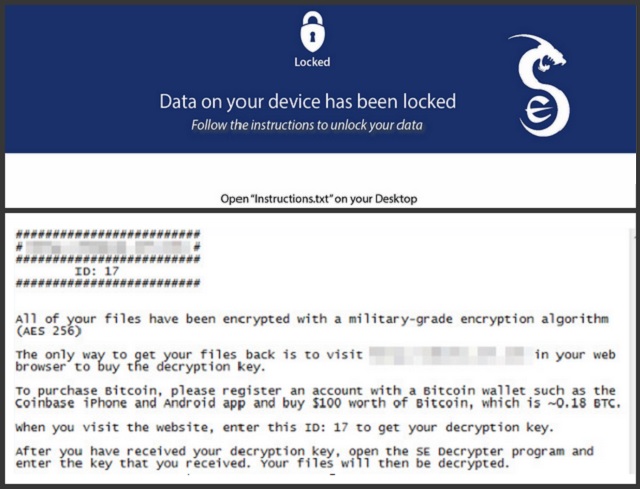
Why is Netflix dangerous?
Netflix Ransomware changes the format of your data. It turns your private files into unreadable, inaccessible gibberish. Furthermore, hackers even have the impudence to threaten you. They promise you a special decryptor only if you pay a certain sum of money. Do you see the scam? Crooks are trying to trick you into making a payment so they could gain revenue. Remember, there is no guarantee hackers would keep their end of the bargain. Your files are their very last concern. That means you will not receive any decryptor even if you pay. As we already mentioned, crooks demand $100. For the record, a monthly fee for the legitimate Netflix costs about 10 dollars. You do the math. Stay away from this program; ignore its fake logos and bogus promises. Netflix Ransomware would absolutely destroy your online experience and might steal your money. So far, the parasite works with Windows 7 and Windows 10 only. It effectively encrypts your files and asks for a ransom in order to set them free. The question is, are you going to fall into hackers’ trap? To delete the ransomware manually, please follow our detailed removal guide down below.
Netflix Removal Instructions
Please, have in mind that SpyHunter offers a free 7-day Trial version with full functionality. Credit card is required, no charge upfront.
STEP 1: Kill the Malicious Process
STEP 3: Locate Startup Location
STEP 4: Recover Netflix Encrypted Files
STEP 1: Stop the malicious process using Windows Task Manager
- Open your task Manager by pressing CTRL+SHIFT+ESC keys simultaneously
- Locate the process of the ransomware. Have in mind that this is usually a random generated file.
- Before you kill the process, type the name on a text document for later reference.

- Locate any suspicious processes associated with Netflix encryption Virus.
- Right click on the process
- Open File Location
- End Process
- Delete the directories with the suspicious files.
- Have in mind that the process can be hiding and very difficult to detect
STEP 2: Reveal Hidden Files
- Open any folder
- Click on “Organize” button
- Choose “Folder and Search Options”
- Select the “View” tab
- Select “Show hidden files and folders” option
- Uncheck “Hide protected operating system files”
- Click “Apply” and “OK” button
STEP 3: Locate Netflix encryption Virus startup location
- Once the operating system loads press simultaneously the Windows Logo Button and the R key.
- A dialog box should open. Type “Regedit”
- WARNING! be very careful when editing the Microsoft Windows Registry as this may render the system broken.
Depending on your OS (x86 or x64) navigate to:
[HKEY_CURRENT_USER\Software\Microsoft\Windows\CurrentVersion\Run] or
[HKEY_LOCAL_MACHINE\SOFTWARE\Microsoft\Windows\CurrentVersion\Run] or
[HKEY_LOCAL_MACHINE\SOFTWARE\Wow6432Node\Microsoft\Windows\CurrentVersion\Run]
- and delete the display Name: [RANDOM]

- Then open your explorer and navigate to:
Navigate to your %appdata% folder and delete the executable.
You can alternatively use your msconfig windows program to double check the execution point of the virus. Please, have in mind that the names in your machine might be different as they might be generated randomly, that’s why you should run any professional scanner to identify malicious files.
STEP 4: How to recover encrypted files?
- Method 1: The first and best method is to restore your data from a recent backup, in case that you have one.

- Method 2: File Recovery Software – Usually when the ransomware encrypts a file it first makes a copy of it, encrypts the copy, and then deletes the original. Due to this you may try to use file recovery software to recover some of your original files.
- Method 3: Shadow Volume Copies – As a last resort, you can try to restore your files via Shadow Volume Copies. Open the Shadow Explorer part of the package and choose the Drive you want to recover. Right click on any file you want to restore and click Export on it.