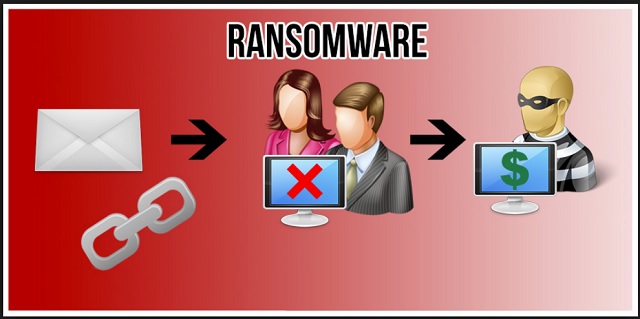Please, have in mind that SpyHunter offers a free 7-day Trial version with full functionality. Credit card is required, no charge upfront.
How to Remove 7399@sigaint.org Ransomware?
In today’s article you will find information about a brand new ransomare-type parasite. It was discovered just a few days ago but it has already managed to cause some PC users serious damage. If you’ve been unlucky enough to get infected, you’re in for a bad time. Ransomware is incredibly harmful, very resourceful and problematic. Yes, you have one of the most dreadful types of viruses on board. Which means you have to take measures. This particular infection doesn’t deviate from the classic ransomware pattern. To begin with, it invades your machine in complete silence. The installation happens behind your back because, as you could imagine, nobody would install such vicious programs voluntarily. Once the parasite gets downloaded, it performs a full scan on your machine. Why? Because it’s searching for personal files with specific extensions to encrypt. Unfortunately, this program infects a great variety of files including music, pictures, Microsoft Office documents, presentations, videos, etc. The virus adds a malicious .ECLR extension to the target data. When this is complete, consider your files lost. Your computer can’t recognize this new appendix so your machine is unable to read the infected files. And you’re unable to use them. Ransomware practically makes the personal information stored on your machine inaccessible. The next step in this nasty scheme is the ransom note. You’ll notice a README_IMPORTANT.txt file which includes detailed payment instructions. Logically, hackers want you to see this message as often as possible so you’ll find the .txt file in every single folder that contains encrypted files. Those are a lot of folders. The parasite might even replace your desktop wallpaper with the same ransom instructions just in case you haven’t read them yet. According to this aggravating message, your files are fully encrypted. Well, you didn’t really need a message to learn that your data is inaccessible, did you? The ransom note aims for something else – to inform you about the 100 Bitcoins you need to pay. For those of you who aren’t familiar with the digital payment system, 100 Bitcoins equals about 41 000 USD. Yes, you read that number correctly. Such an impressively large amount of money demanded is quite unusual even for ransomware viruses. You’re supposed to contact hackers at 7399@sigaint.org after they receive the money. In exchange for your 41 000 USD you should receive some decryption program as well as a decryption key. It goes without saying that this entire thing is nothing but an insolent attempt for a cyber scam. Now you know why ransomware exists in the first place – to blackmail gullible PC users and play mind games with them. Therefore, you have to restrain yourself from participating in this fraud. You’re certainly not in a good position here. Paying the ransom guarantees you absolutely nothing apart from the fact that you will lose your money. Hackers were never famous for following the rules, were they? In the worst case scenario you will end up with your computer still compromised, your personal files still encrypted and 100 Bitcoins of yours gone. Don’t allow this already bad situation to drastically worsen. Instead, get rid of the parasite.
How did I get infected with?
Chances are, you clicked something open when you shouldn’t have. For example, rasnomware often travels the Web via spam messages from unknown (or known) senders or spam email-attachments. You might have also visited a corrupted website filed with malware. Third-party advertisements offer another convenient infiltration method. The aforementioned might be among the oldest tricks in the book but, as you can see, they might bring upon you serious trouble. Stay away from suspicious-looking web links and avoid illegitimate websites. Also, keep en eye out for potential infections every time you install freeware or shareware bundles. Bundled programs are a particularly popular virus distribution technique so it’s definitely worth it to keep that in mind. Don’t skip installation steps and don’t overlook any cyber threat. In addition, make sure you remember to avoid random executables and other highly questionable files you might come across online.
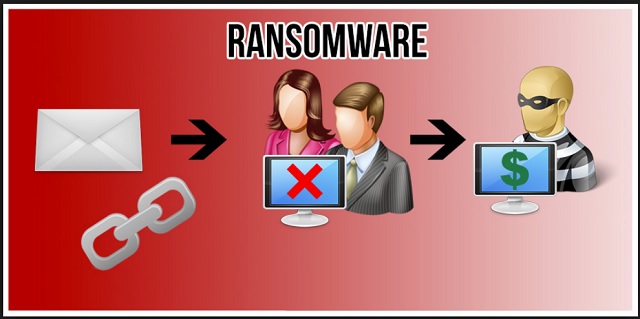
Why is 7399@sigaint.org dangerous?
This pest locks out your access to your private data and then has the impudence to directly ask for money. You’re supposed to be CHARGED for the privilege to use your very own pictures, music, etc. Ransomware is extremely harmful as it aims for your bank account. It relies on your anxiety, confusion and panic and it absolutely does not belong on your computer system. As previously mentioned, the parasite encrypts your data using a highly complicated encrypting algorithm. Once your data has changed file format, it’s unreadable. And useless. Then the virus starts forcing its ransom note on you. The message informs you that you only have 48 hours to make the payment if you wish to save your data. However, what kind of data costs 41 00 USD? Don’t allow hackers to trick you into giving away your money. Do not attempt to contact them and do not use the 7399@sigaint.org email address. Instead of falling victim to this cheap trickery, take adequate measures. To delete this parasite manually, please follow the comprehensive removal guide that you will find down below.
7399@sigaint.org Removal Instructions
Please, have in mind that SpyHunter offers a free 7-day Trial version with full functionality. Credit card is required, no charge upfront.
STEP 1: Kill the Malicious Process
STEP 3: Locate Startup Location
STEP 4: Recover 7399@sigaint.org Encrypted Files
STEP 1: Stop the malicious process using Windows Task Manager
- Open your task Manager by pressing CTRL+SHIFT+ESC keys simultaneously
- Locate the process of the ransomware. Have in mind that this is usually a random generated file.
- Before you kill the process, type the name on a text document for later reference.

- Locate any suspicious processes associated with 7399@sigaint.org encryption Virus.
- Right click on the process
- Open File Location
- End Process
- Delete the directories with the suspicious files.
- Have in mind that the process can be hiding and very difficult to detect
STEP 2: Reveal Hidden Files
- Open any folder
- Click on “Organize” button
- Choose “Folder and Search Options”
- Select the “View” tab
- Select “Show hidden files and folders” option
- Uncheck “Hide protected operating system files”
- Click “Apply” and “OK” button
STEP 3: Locate 7399@sigaint.org encryption Virus startup location
- Once the operating system loads press simultaneously the Windows Logo Button and the R key.
- A dialog box should open. Type “Regedit”
- WARNING! be very careful when editing the Microsoft Windows Registry as this may render the system broken.
Depending on your OS (x86 or x64) navigate to:
[HKEY_CURRENT_USER\Software\Microsoft\Windows\CurrentVersion\Run] or
[HKEY_LOCAL_MACHINE\SOFTWARE\Microsoft\Windows\CurrentVersion\Run] or
[HKEY_LOCAL_MACHINE\SOFTWARE\Wow6432Node\Microsoft\Windows\CurrentVersion\Run]
- and delete the display Name: [RANDOM]

- Then open your explorer and navigate to:
Navigate to your %appdata% folder and delete the executable.
You can alternatively use your msconfig windows program to double check the execution point of the virus. Please, have in mind that the names in your machine might be different as they might be generated randomly, that’s why you should run any professional scanner to identify malicious files.
STEP 4: How to recover encrypted files?
- Method 1: The first and best method is to restore your data from a recent backup, in case that you have one.

- Method 2: File Recovery Software – Usually when the ransomware encrypts a file it first makes a copy of it, encrypts the copy, and then deletes the original. Due to this you may try to use file recovery software to recover some of your original files.
- Method 3: Shadow Volume Copies – As a last resort, you can try to restore your files via Shadow Volume Copies. Open the Shadow Explorer part of the package and choose the Drive you want to recover. Right click on any file you want to restore and click Export on it.