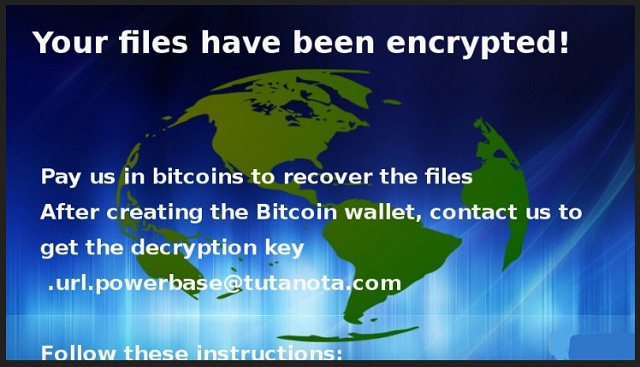Please, have in mind that SpyHunter offers a free 7-day Trial version with full functionality. Credit card is required, no charge upfront.
How to Remove Globe3 Ransomware?
Readers recently started to report the following message being displayed when they boot their computer:
Your files have been encrypted!
Pay us in bitcoins to recover the files
After creating the Bitcoin wallet, contact us to
get the decryption key
.url.powerbase@tutanota.com
Follow these intrustions:
…
Globe3 is a yet another ransomware menace, plaguing users. It’s a dreaded infection, whose presence has nasty repercussions. After the program creeps into your PC, it proceeds to wreck it. The infection completely takes over. Once Globe3’s programming kicks in, you have no control over your data. It locks it with a special encryption algorithm. Then, demands payment for its release. It makes it so you’re backed up into a corner, and see no other option than compliance. The scheme is always the same. The infection slithers in, and encrypts your files. It places its demands for their release, which are simple. Pay a ransom to receive the needed decryption key. Apply the key, and free your files. It seems straightforward enough, doesn’t it? Well, appearances can often be deceiving. And, with ransomware, they always are. Make no mistake! The fight against the Globe3 tool is a losing one. Every possible outcome is an unpleasant one. Either path you take, you won’t like. Let’s examine your options, shall we? So, you choose to trust the kidnappers to keep their word, and you pay. And, your naivety costs you more than the money you lose. When you transfer the requested sum, you provide private information. Information, which these cyber criminals get their hands on, and can use as they wish. So, they get your money and access to your privacy. Then, what? If they are to keep their word, they should give you the decryption key, right? Well, you’d be surprised. The extortionists can scam you and NOT give you the key at all. Or, they can give you one that doesn’t work. And, even if they give you the right one, you’re still not in the clear. The decryption key removes the encryption. Not the infection. The Globe3 ransomware will remain on your PC, ready to strike again. It can send you back to square one an hour after decryption. Understand that you cannot win as the game is rigged against you. You either lose your data alone, or your data as well as your private life. Protect your personal and financial data! Forsake your files. Pictures, music, and such, are replaceable. Privacy is not.
How did I get infected with?
Globe3 uses every known trick in the book to invade your system. Among its favorites, you’ll find freeware and fake updates. But the most common method of infiltration is spam email attachments. Do NOT open emails from unknown senders! And, do NOT open links or attachments, they contain! When installing a tool or an update, be extra vigilant! Always take the time to read the terms and conditions. Don’t just say ‘Yes’ to everything, and hope for the best. Due diligence trumps hope. Infections prey on carelessness. So, don’t grant it! Don’t give into gullibility, haste, and distraction. They’re bad news. Even a little extra attention goes a long way. Don’t throw caution to the wind. It helps you keep an infection-free PC.
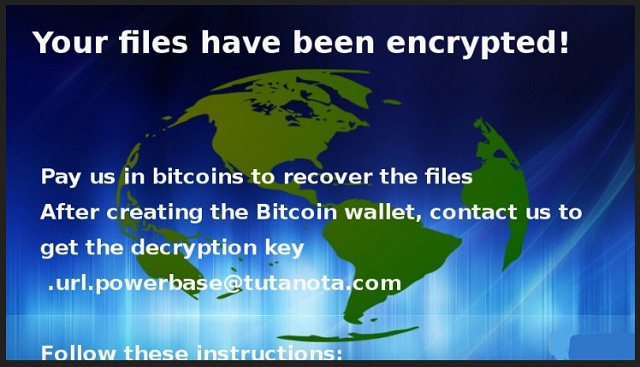
Why is Globe3 dangerous?
As you can likely presume, Globe3 is a derivative program. It’s a descendant of the Globe ransomware that came to be at the beginning of the year. It’s an updated version of the same old threat. The infection uses a longer decryption key. Instead of the usual 512-bit one, it employs a 1024-bit key. After it locks you data, it displays its ransom note. Pay up if you wish to free your pictures, music, videos, etc. The ransom amount varies. But tends to keep between 0.5 and 1.5 Bitcoins. And, 1 Bitcoin equals around 600 US Dollars. So, no matter the exact number it requests, it won’t be a small fee. But, as we already explained, it’s not really about the money. Yes, the cyber criminals want to dupe you into paying them. Of course, they want your money. But their biggest profit isn’t monetary gain. It comes from having access to your personal and financial information. Don’t allow strangers with agendas into your private life! The consequences will be far worse than just losing your files. So, ask yourself. What’s more important? Your privacy, or the lie you tell yourself when paying money to extortionists? Don’t be naive enough to believe these people to keep their promises. They won’t. What they will do is double-cross you. Figure out your priorities, and act in accordance.
Globe3 Removal Instructions
Please, have in mind that SpyHunter offers a free 7-day Trial version with full functionality. Credit card is required, no charge upfront.
STEP 1: Kill the Malicious Process
STEP 3: Locate Startup Location
STEP 4: Recover Globe3 Encrypted Files
STEP 1: Stop the malicious process using Windows Task Manager
- Open your task Manager by pressing CTRL+SHIFT+ESC keys simultaneously
- Locate the process of the ransomware. Have in mind that this is usually a random generated file.
- Before you kill the process, type the name on a text document for later reference.

- Locate any suspicious processes associated with Globe3 encryption Virus.
- Right click on the process
- Open File Location
- End Process
- Delete the directories with the suspicious files.
- Have in mind that the process can be hiding and very difficult to detect
STEP 2: Reveal Hidden Files
- Open any folder
- Click on “Organize” button
- Choose “Folder and Search Options”
- Select the “View” tab
- Select “Show hidden files and folders” option
- Uncheck “Hide protected operating system files”
- Click “Apply” and “OK” button
STEP 3: Locate Globe3 encryption Virus startup location
- Once the operating system loads press simultaneously the Windows Logo Button and the R key.
- A dialog box should open. Type “Regedit”
- WARNING! be very careful when editing the Microsoft Windows Registry as this may render the system broken.
Depending on your OS (x86 or x64) navigate to:
[HKEY_CURRENT_USER\Software\Microsoft\Windows\CurrentVersion\Run] or
[HKEY_LOCAL_MACHINE\SOFTWARE\Microsoft\Windows\CurrentVersion\Run] or
[HKEY_LOCAL_MACHINE\SOFTWARE\Wow6432Node\Microsoft\Windows\CurrentVersion\Run]
- and delete the display Name: [RANDOM]

- Then open your explorer and navigate to:
Navigate to your %appdata% folder and delete the executable.
You can alternatively use your msconfig windows program to double check the execution point of the virus. Please, have in mind that the names in your machine might be different as they might be generated randomly, that’s why you should run any professional scanner to identify malicious files.
STEP 4: How to recover encrypted files?
- Method 1: The first and best method is to restore your data from a recent backup, in case that you have one.

- Method 2: File Recovery Software – Usually when the ransomware encrypts a file it first makes a copy of it, encrypts the copy, and then deletes the original. Due to this you may try to use file recovery software to recover some of your original files.
- Method 3: Shadow Volume Copies – As a last resort, you can try to restore your files via Shadow Volume Copies. Open the Shadow Explorer part of the package and choose the Drive you want to recover. Right click on any file you want to restore and click Export on it.