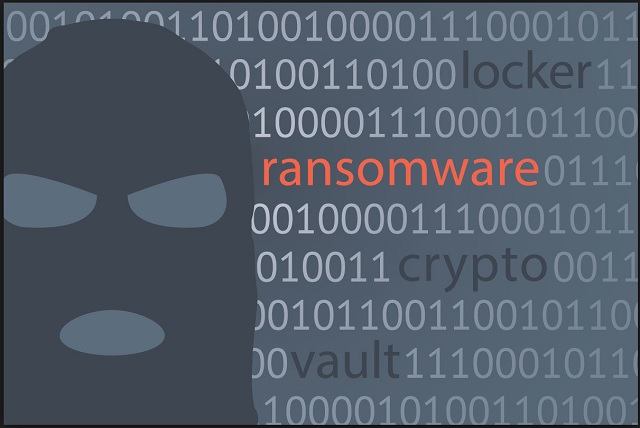Please, have in mind that SpyHunter offers a free 7-day Trial version with full functionality. Credit card is required, no charge upfront.
How to Remove Fast_Decrypt_and_Protect@Tutanota.com Ransomware?
Readers recently started to report the following message being displayed when they boot their computer:
All your important files were encrypted on this computer.
You can verify this by click on see files an try open them.
Encrtyption was produced using unique KEY generated for this computer.
To decrypted files, you need to otbtain private key.
The single copy of the private key, with will allow you to decrypt the files, is locate on a secret server on the internet;
The server will destroy the key within 24 hours after encryption completed.
Payment have to be made in maxim 24 hours
To retrieve the private key, you need to pay 3 BITCOINS
Bitcoins have to be sent to this address: 1NJNG57hFPPcmSmFYbxKmL33uc5nLwYLCK
After you’ve sent the payment send us an email to : fast_decrypt_and_protect@tutanota.com with subject : ERROR-ID-(Redacted)(3BITCOINS)
If you are not familiar with bitcoin you can buy it from here :
SITE : www.localbitcoin.com
After we confirm the payment , we send the private key so you can decrypt your system.
Ransomware is the biggest cyber threat currently online. Unfortunately, you’re soon to see for yourself why. You’re stuck with one relatively new member of the ransomware family. Being a typical file-encrypting infection, this program follows the classic pattern. Hence, you’re stuck with one incredibly tricky, harmful and aggressive virus. Immediately after the paeasite gets installed, it initiates a scan. This is is just the beginning of a long, long list of malicious traits. By scanning your machine, the ransomware locates your private files. Yes, all your private files. That includes your work-related documents and favorite pictures. In also includes every single video or music file you’ve stored on board. Do you keep important data on your PC? Most people do. After all, that’s your own computer. However, many people fail to keep backups of their private information. And that is exactly what ransomware aims at. We’d strongly recommend that you have backup copies of your files in the future. This will protect you from ransomware-infections and it could save you some money. Once the ransomware finds your information, encryption starts. This program uses a complicated algorithm in order to lock your files. Needless to say, it succeeds. Do you see why ransomware-type viruses are so dreaded? These infections modify the format of the target data. As a result, your information gets turned into unreadable gibberish. Your computer won’t be able to recognize the brand new format and, voila, you won’t be able to use your files. As annoying as that is, things get much worse. While encrypting your files, the ransomware drops detailed payment instructions. You will notice those in every single folder that contains locked information. As you could imagine, those are quite a lot of folders. The virus also adds its ransom notes to your desktop wallpaper too. Why are hackers to stubborn to force their malicious instructions on you? Because they are trying to trick you into paying. Ransomware is nothing but a clever way for crooks to gain profit. Therefore, hackers are using the parasite to blackmail you. In the ransom messages you will read that hackers offer a decryption key. They don’t offer it for free, though. You’re supposed to pay a hefty sum of money to be able to restore your files. Yes, this is a scam. The parasite’s developers have no intention whatsoever to help you free your data. Instead, they are only focused on stealing your Bitcoins.
How did I get infected with?
There are many plausible scenarios. It’s pretty much impossible to know for sure how the virus got installed. However, the number one infiltration method when it comes to ransomware is also the oldest method. Do you often receive spam messages or email-attachments? Those may turn out to be filled with dangerous infections if you’re careless enough to open them. Thus, next time you come across an unreadable email, don’t hesitate to delete it. The virus might be disguised as a job application or an email from some shipping company. Hackers might even add fake logos to make the lie more believable. Restrain yourself from clicking open anything suspicious and do yourself a favor. Having to deal with ransomware is a much greater hassle than prevention is. Make sure you never get stuck with a file-encrypting nuisance again. In addition, some infections travel the Web bundled so keep that in mind when installing software. The virus could have also gotten installed via an exploit kit or a bogus torrent. Stay away from illegitimate websites and always put your safety first. Last but not least, ransomware might use some help from a Trojan horse. Check out your device. This program could be having company.
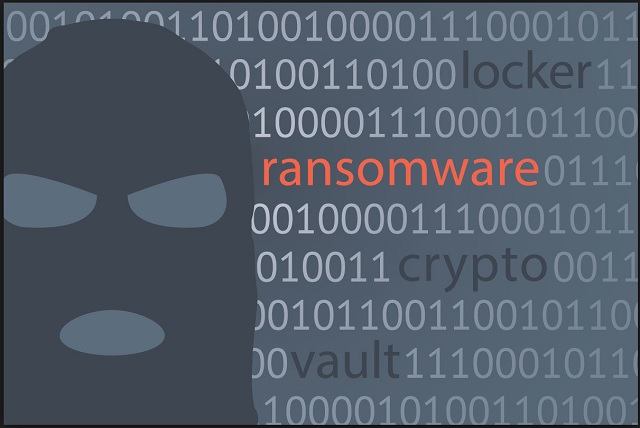
Why is Fast_Decrypt_and_Protect@Tutanota.com dangerous?
Hackers provide you an email address (Fast_Decrypt_and_Protect@Tutanota.com) It is key for your safety to avoid it. As mentioned already, crooks are attempting to involve you in a nasty cyber fraud. You won’t gain anything out of contacting crooks. Therefore, do not pay them a single cent. All the money hackers gain will be invested to create more infections. Ultimately, more innocent people will fall victims to file-encrypting parasites. Do not become a sponsor of crook’s illegal business online. Trust us when we say, paying the ransom demanded won’t fix the problem. Removing the parasite will. Forget about the decryptor promised and don’t make any deals with cyber criminals. If you do, you fall straight into their trap. And, that might cost you quite a lot of money in Bitcoins. To delete the ransomware manually, please follow our detailed removal guide. You will find it down below.
Fast_Decrypt_and_Protect@Tutanota.com Removal Instructions
Please, have in mind that SpyHunter offers a free 7-day Trial version with full functionality. Credit card is required, no charge upfront.
STEP 1: Kill the Malicious Process
STEP 3: Locate Startup Location
STEP 4: Recover Fast_Decrypt_and_Protect@Tutanota.com Encrypted Files
STEP 1: Stop the malicious process using Windows Task Manager
- Open your task Manager by pressing CTRL+SHIFT+ESC keys simultaneously
- Locate the process of the ransomware. Have in mind that this is usually a random generated file.
- Before you kill the process, type the name on a text document for later reference.

- Locate any suspicious processes associated with Fast_Decrypt_and_Protect@Tutanota.com encryption Virus.
- Right click on the process
- Open File Location
- End Process
- Delete the directories with the suspicious files.
- Have in mind that the process can be hiding and very difficult to detect
STEP 2: Reveal Hidden Files
- Open any folder
- Click on “Organize” button
- Choose “Folder and Search Options”
- Select the “View” tab
- Select “Show hidden files and folders” option
- Uncheck “Hide protected operating system files”
- Click “Apply” and “OK” button
STEP 3: Locate Fast_Decrypt_and_Protect@Tutanota.com encryption Virus startup location
- Once the operating system loads press simultaneously the Windows Logo Button and the R key.
- A dialog box should open. Type “Regedit”
- WARNING! be very careful when editing the Microsoft Windows Registry as this may render the system broken.
Depending on your OS (x86 or x64) navigate to:
[HKEY_CURRENT_USER\Software\Microsoft\Windows\CurrentVersion\Run] or
[HKEY_LOCAL_MACHINE\SOFTWARE\Microsoft\Windows\CurrentVersion\Run] or
[HKEY_LOCAL_MACHINE\SOFTWARE\Wow6432Node\Microsoft\Windows\CurrentVersion\Run]
- and delete the display Name: [RANDOM]

- Then open your explorer and navigate to:
Navigate to your %appdata% folder and delete the executable.
You can alternatively use your msconfig windows program to double check the execution point of the virus. Please, have in mind that the names in your machine might be different as they might be generated randomly, that’s why you should run any professional scanner to identify malicious files.
STEP 4: How to recover encrypted files?
- Method 1: The first and best method is to restore your data from a recent backup, in case that you have one.

- Method 2: File Recovery Software – Usually when the ransomware encrypts a file it first makes a copy of it, encrypts the copy, and then deletes the original. Due to this you may try to use file recovery software to recover some of your original files.
- Method 3: Shadow Volume Copies – As a last resort, you can try to restore your files via Shadow Volume Copies. Open the Shadow Explorer part of the package and choose the Drive you want to recover. Right click on any file you want to restore and click Export on it.