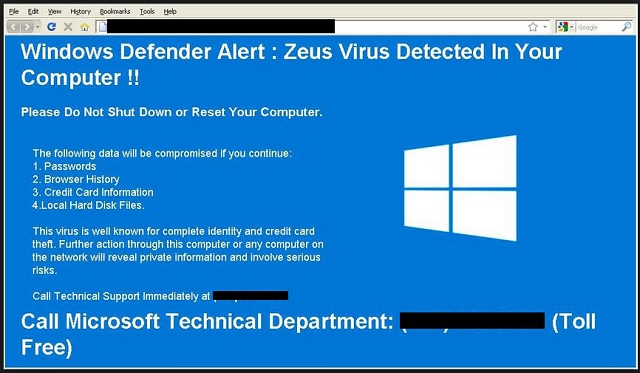Please, have in mind that SpyHunter offers a free 7-day Trial version with full functionality. Credit card is required, no charge upfront.
Can’t Remove Windows Defender Alert: Zeus Virus? This page includes detailed Windows Defender Alert: Zeus Virus Removal instructions!
Are you seeing constant security alerts all over your PC screen? These pop-ups are scaring you with the Zeus Virus which is a dangerous Trojan horse. However, you should know that you do not have a Trojan horse on board. What you’re stuck with is much less problematic than a Trojan. The Windows Defender pop-ups are actually caused by an adware-type infection or a PUP. PUP stands for a “potentially unwanted program” and you’ll soon see for yourself how unwanted it is. Keep in mind that your situation could have been a lot worse. For example, you could have had a real Trojan horse on your computer. The virus currently harassing you can’t cause you direct damage. That’s why it uses lies and fake pop-ups. Yes, these security messages are totally bogus. They only have one goal – to steal your money. Hackers would never give up on gaining effortless profit online. They develop such adware/PUP infections in attempts to involve you in a scam. It’s quite a simple scheme, to be honest. At first, the virus invades your once safe computer system. The parasite starts making modifications right away and modifies your browsers. As a result of its shenanigans, the fake Windows Defender alerts appear. Make sure you ignore these deceptive pop-ups in order to prevent further damage. In the pop-ups, you’ll read that the Zeus virus in now on board. As you could imagine, it is not. Hackers are just trying to get you to panic. The pop-ups claim your identity and credit card are in danger and you need to take action ASAP. You do in fact have to take immediate measures but that has nothing to do with some fake infections. What you need to locate and then remove, is the tricky adware/PUP. Since the very moment this program lands on board, it causes trouble. Apart from displaying fake security alerts, the virus might also bring along sponsored commercials. It is more than capable of taking over your entire browsing experience. In other words, you get redirected and you can’t get rid of irritating ads. In addition, this program might get access to some private information as well. The more time it spends on your device, the more troublesome your situation becomes. Don’t underestimate the threat and don’t be careless. Furthermore, don’t dial any phone number the pop-ups provide. You wouldn’t contact Microsoft Technical Department. You would contact the parasite’s greedy developers who are trying to make money at your expense.
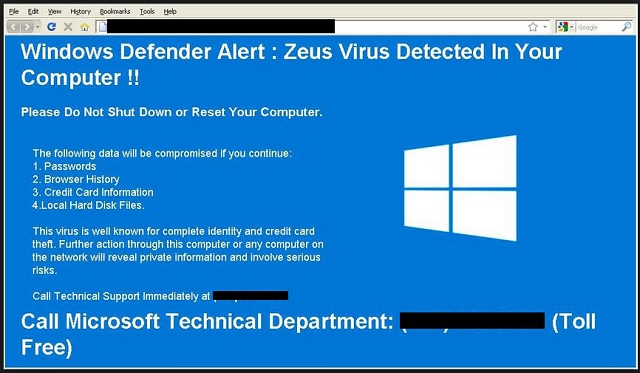
How did I get infected with Windows Defender Alert: Zeus Virus?
There’s a simple explanation of this program’s presence. Obviously, it doesn’t include your permission in any way as most people wouldn’t download malware. However, most people would install program bundles. In this scenario, not many PC users take their time to check out the bundle beforehand. Instead, they skip important installation steps. Bear in mind that rushing gives you no information about the programs you end up downloading. You might accidentally give green light to a whole bunch of infections. To prevent that, you have to pay close attention to the exact programs you’re about to install. There could be a secretive infection added to the freeware/shareware bundle. Make sure you deselect it. To be able to deselect it, though, you firstly have to spot it. That’s why we recommend that you opt for the Custom/Advanced option in the Setup Wizard. Take your time right now so you don’t have to fight an intruder later on. Prevention is much less problematic than removing malware. Also, some parasites get spread online via fake program updates, bogus email-attachments/messages. Always watch out for potential viruses and protect your safety.
Why is Windows Defender Alert: Zeus Virus dangerous?
Hackers are aiming at your bank account. They bombard you with utterly fake pop-ups warning you about non-existent viruses. You can clearly see the scam. The security alerts try to convince you that you need some specific anti-malware programs or services. Remember that there are no issues to fix other than the sneaky adware/PUP. You need to remove this pest for good as soon as possible. It generates rogue messages and lies to your face. Do not give into panic because that’s how you lose money. Stay away from the malicious phone number provided (+1-884-859-0337). It’s your responsibility to protect yourself from hackers’ attempts to fool you. Unless you tackle the adware/PUP, you could fall victim to its nasty tech support scam. To delete the virus manually, please follow our detailed removal guide. You will find it down below.
How Can I Remove Windows Defender Alert: Zeus Virus?
Please, have in mind that SpyHunter offers a free 7-day Trial version with full functionality. Credit card is required, no charge upfront.
If you perform exactly the steps below you should be able to remove the Windows Defender Alert: Zeus Virus infection. Please, follow the procedures in the exact order. Please, consider to print this guide or have another computer at your disposal. You will NOT need any USB sticks or CDs.
- Open your task Manager by pressing CTRL+SHIFT+ESC keys simultaneously
- Locate the process of Windows Defender Alert: Zeus Virus.exe and kill it
- Open your windows registry editor by typing”regedit” in the windows search box
Navigate to (Depending on your OS version)
[HKEY_CURRENT_USER\Software\Microsoft\Windows\CurrentVersion\Run] or
[HKEY_LOCAL_MACHINE\SOFTWARE\Microsoft\Windows\CurrentVersion\Run] or
[HKEY_LOCAL_MACHINE\SOFTWARE\Wow6432Node\Microsoft\Windows\CurrentVersion\Run]
and delete the display Name: Windows Defender Alert: Zeus Virus
Simultaneously press the Windows Logo Button and then “R” to open the Run Command

Type “Appwiz.cpl”

Locate the Windows Defender Alert: Zeus Virus program and click on uninstall/change. To facilitate the search you can sort the programs by date. Review the most recent installed programs first. In general you should remove all unknown programs.
Navigate to C:/Program Files and delete Windows Defender Alert: Zeus Virus folder. Double check with any antimalware program for any leftovers. Keep your software up-to date!