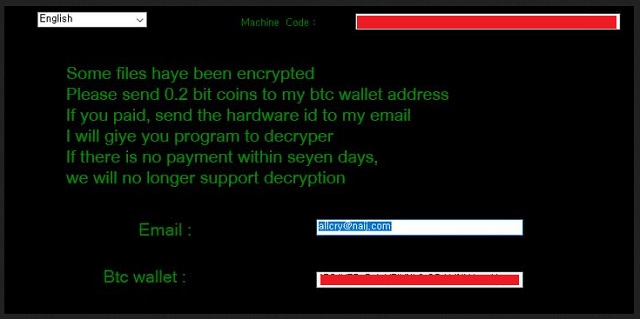Please, have in mind that SpyHunter offers a free 7-day Trial version with full functionality. Credit card is required, no charge upfront.
How to Remove Allcry Ransomware?
Readers recently started to report the following message being displayed when they boot their computer:
Some files haye been encrypted
Please send 0.2 bit coins to my btc wallet address
If you paid, send the hardware id to my email
I will give you program to decryper
If there is no payment within seven days,
we will no longer support decryption
Email 2 allcy@alquds.oom
BTC wallet 2 lBSJXEPpBythZiXNthDBdeNdeanru
Vour Hardware ID
Allcry Ransomware alludes to the infamous WannaCry. However, this infection isn’t nearly as destructive as the WannaCry Ransomware. Check out today’s article to learn all you need to know about the virus. You’re stuck with a member of perhaps the most dreaded family of malware. There is a reason why PC users fear ransomware infections so don’t overlook the threat. File-encrypting programs are a complete pest. This particular parasite is no different. For starters, Allcry Ransomware mainly targets East Asia. Its ransom comes in three languages – English, Korean and Chinese. Of course, you could fall victim to this infection everywhere on the globe. The Allcry parasite uses a strong encrypting algorithm. Being a classic ransomware programs, it follows the classic rules. This pest works through an allcry.exe file and starts wreaking havoc immediately after installation. Allcry Ransomware scans your machine in order to locate the target files. Needless to say, these infections always find what they look for. That means the parasite finds all your private, precious infection. Photos, music, videos, documents. Ransomware is no joke. It’s extremely problematic and targets every bit of data stored on your computer. Then, using the AES cipher, Allcry Ransomware locks your files. Once that is complete, consider your personal data inaccessible. The parasite renames every single file it encrypts and adds a new file extension. As you could imagine, the extension is .allcry. Seeing it means that the encryption process is complete. In other words, you’re no longer able to use or even open any of your files. Does that sound unfair to you? Things are only going downhill from here. Hackers don’t just develop ransomware to lock your files. They do so to steal your money. You’ve probably noticed the ransom notes Allcry drops. It’s impossible not to spot those because they are basically everywhere. The ransom messages are added to all folders that contain encrypted files. Your desktop wallpaper gets modified too. Hence, the ransomware makes an effort to force its payment instructions on you all the time. Do you see the fraud already?
How did I get infected with?
The ransomware gets spread online via fake emails. If you receive something suspicious in your inbox, pay attention. Clicking the email open could let the virus loose and it only takes a moment. On the other hand, dealing with a vicious cyber parasite could take much more time and energy. Instead of falling right into the trap, be careful what you open. Crooks use various bogus email-attachments and messages to distribute malware on the Web. Unless you personally know the sender, you better delete these questionable emails/messages. Remember that the virus gets presented as harmless. For instance, you may receive a deceptive job application or some email from a shipping company. Stay away from those because protecting your safety is your job. Another commonly used tactic involves fake torrents or software updates. Ransomware often travels the Web with some help from a Trojan horse. In other words, you may be having more infections on your machine. Last but not least, avoid installing unverified programs and be cautious when browsing the Internet.
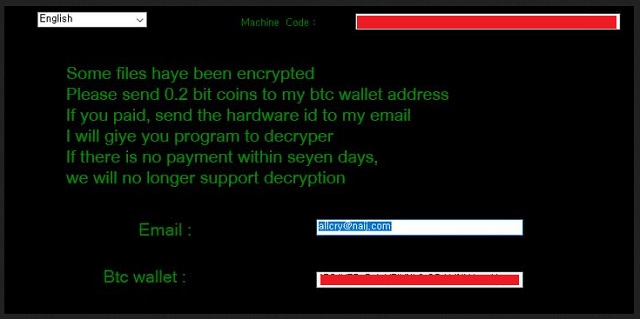
Why is Allcry dangerous?
As mentioned, the parasite creates ransom messages. In its readme.txt files you will read hackers demand that you pay 0.2 Bitcoins. That equals over 830 USD at the moment so you do the math. Is it really worth it to pay so much for the privilege to open your very own files? Ransomware programs attempt to blackmail you and it’s up to you whether the Allcry virus will succeed. The very last thing you should do is paying the ransom. After all, hackers are the very people who locked your data in the first place. By no means should they be rewarded for their tricks and shenanigans. Keep that in mind and don’t panic. Even though having your files encrypted out of the blue is rather nerve-racking, you have to remain calm. Giving into your anxiety could cost you a hefty sum of money. Do not allow greedy cyber criminals to scam you. Allcry Ransomware is still in development so take measures right away. To delete it manually, please follow our detailed removal guide down below.
Allcry Removal Instructions
Please, have in mind that SpyHunter offers a free 7-day Trial version with full functionality. Credit card is required, no charge upfront.
STEP 1: Kill the Malicious Process
STEP 3: Locate Startup Location
STEP 4: Recover Allcry Encrypted Files
STEP 1: Stop the malicious process using Windows Task Manager
- Open your task Manager by pressing CTRL+SHIFT+ESC keys simultaneously
- Locate the process of the ransomware. Have in mind that this is usually a random generated file.
- Before you kill the process, type the name on a text document for later reference.

- Locate any suspicious processes associated with Allcry encryption Virus.
- Right click on the process
- Open File Location
- End Process
- Delete the directories with the suspicious files.
- Have in mind that the process can be hiding and very difficult to detect
STEP 2: Reveal Hidden Files
- Open any folder
- Click on “Organize” button
- Choose “Folder and Search Options”
- Select the “View” tab
- Select “Show hidden files and folders” option
- Uncheck “Hide protected operating system files”
- Click “Apply” and “OK” button
STEP 3: Locate Allcry encryption Virus startup location
- Once the operating system loads press simultaneously the Windows Logo Button and the R key.
- A dialog box should open. Type “Regedit”
- WARNING! be very careful when editing the Microsoft Windows Registry as this may render the system broken.
Depending on your OS (x86 or x64) navigate to:
[HKEY_CURRENT_USER\Software\Microsoft\Windows\CurrentVersion\Run] or
[HKEY_LOCAL_MACHINE\SOFTWARE\Microsoft\Windows\CurrentVersion\Run] or
[HKEY_LOCAL_MACHINE\SOFTWARE\Wow6432Node\Microsoft\Windows\CurrentVersion\Run]
- and delete the display Name: [RANDOM]

- Then open your explorer and navigate to:
Navigate to your %appdata% folder and delete the executable.
You can alternatively use your msconfig windows program to double check the execution point of the virus. Please, have in mind that the names in your machine might be different as they might be generated randomly, that’s why you should run any professional scanner to identify malicious files.
STEP 4: How to recover encrypted files?
- Method 1: The first and best method is to restore your data from a recent backup, in case that you have one.

- Method 2: File Recovery Software – Usually when the ransomware encrypts a file it first makes a copy of it, encrypts the copy, and then deletes the original. Due to this you may try to use file recovery software to recover some of your original files.
- Method 3: Shadow Volume Copies – As a last resort, you can try to restore your files via Shadow Volume Copies. Open the Shadow Explorer part of the package and choose the Drive you want to recover. Right click on any file you want to restore and click Export on it.