Please, have in mind that SpyHunter offers a free 7-day Trial version with full functionality. Credit card is required, no charge upfront.
Can’t Remove Coupon Companion ads? This page includes detailed ads by Coupon Companion Removal instructions!
Coupon Companion is one of many browser extensions created to serve avid online shoppers. The add-on is supposed to provide these users with the chance to save money when purchasing goods online by using the coupons it will present them with. Coupon Companion is promoted as easy to use and up-to-date with the best offers available on the web. Nevertheless, Coupon Companion is also ad-supported which makes it unreliable. We cannot guarantee that the extension will actually help you save money, but we can assure you that it will expose your system to a number of threats by displaying tons of third-party ads on your screen. Hence, we strongly recommend that you delete Coupon Companion from your browser as soon as possible.
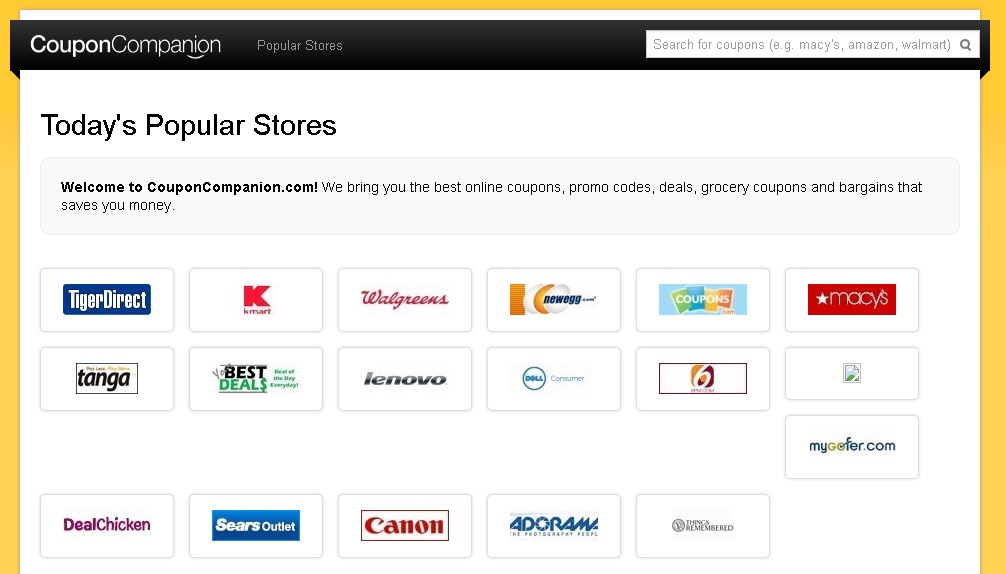
How did I get infected with?
Coupon Companion has an official website where it can be downloaded from, and it is coupon-companion.com. Please note that it should not be mistaken with couponcompanion.com, which is a perfectly genuine website offering coupons for a variety of web stores. We actually think that it is possible for the developers of the Coupon Companion extension to have used the name of the decent web page in order to trick users. Still, if the add-on has been installed on your browser and you are seeing ads by it, there is no doubt that you are dealing with the untrustworthy version. It could have entered your system silently, installed together with freeware, or when you accidentally clicked a random link or an ad. It does not really matter how it entered as long as you remove it and make sure you stay away from dubious pop-ups and unknown file sharing websites.
Why are these ads dangerous?
At Coupon Companion’ official website you will find the add-on’s Terms of Use where it is mentioned that the program may provide you with content by its third-party affiliates. This means that not all but a great part of the ads displayed by the extension are provided by third parties. This is something you should not ignore because it can affect your virtual security. The content of the ads is not reviewed by Coupon Companion and the developers of the add-on are not liable for the consequences of its usage, meaning that if you click an ad and get infected with malware, you can only blame yourself. Thus, it is obvious that to prevent any damage to your system, you should stay away from ads by Coupon Companion. You should also delete the extension so that the flow of potentially dangerous ads can be stopped.
How Can I Remove Coupon Companion Ads?
Please, have in mind that SpyHunter offers a free 7-day Trial version with full functionality. Credit card is required, no charge upfront.
If you perform exactly the steps below you should be able to remove the Coupon Companion infection. Please, follow the procedures in the exact order. Please, consider to print this guide or have another computer at your disposal. You will NOT need any USB sticks or CDs.
STEP 1: Uninstall Coupon Companion from your Add\Remove Programs
STEP 2: Delete Coupon Companion from Chrome, Firefox or IE
STEP 3: Permanently Remove Coupon Companion from the windows registry.
STEP 1 : Uninstall Coupon Companion from Your Computer
Simultaneously press the Windows Logo Button and then “R” to open the Run Command

Type “Appwiz.cpl”

Locate the Coupon Companion program and click on uninstall/change. To facilitate the search you can sort the programs by date. review the most recent installed programs first. In general you should remove all unknown programs.
STEP 2 : Remove Coupon Companion from Chrome, Firefox or IE
Remove from Google Chrome
- In the Main Menu, select Tools—> Extensions
- Remove any unknown extension by clicking on the little recycle bin
- If you are not able to delete the extension then navigate to C:\Users\”computer name“\AppData\Local\Google\Chrome\User Data\Default\Extensions\and review the folders one by one.
- Reset Google Chrome by Deleting the current user to make sure nothing is left behind
- If you are using the latest chrome version you need to do the following
- go to settings – Add person

- choose a preferred name.

- then go back and remove person 1
- Chrome should be malware free now
Remove from Mozilla Firefox
- Open Firefox
- Press simultaneously Ctrl+Shift+A
- Disable and remove any unknown add on
- Open the Firefox’s Help Menu

- Then Troubleshoot information
- Click on Reset Firefox

Remove from Internet Explorer
- Open IE
- On the Upper Right Corner Click on the Gear Icon
- Go to Toolbars and Extensions
- Disable any suspicious extension.
- If the disable button is gray, you need to go to your Windows Registry and delete the corresponding CLSID
- On the Upper Right Corner of Internet Explorer Click on the Gear Icon.
- Click on Internet options
- Select the Advanced tab and click on Reset.

- Check the “Delete Personal Settings Tab” and then Reset

- Close IE
Permanently Remove Coupon Companion Leftovers
To make sure manual removal is successful, we recommend to use a free scanner of any professional antimalware program to identify any registry leftovers or temporary files.



