Please, have in mind that SpyHunter offers a free 7-day Trial version with full functionality. Credit card is required, no charge upfront.
How to Remove .Qscx File Extension Ransomware?
The Qscx file virus belongs to the STOP/DJVU ransomware family. It infiltrates your system deceptively and encrypts your data. Every file you have gets the “.qscx” extension added to it, and once that’s in place, they become inaccessible. If you wish to change that, you have to comply with the cybercriminals behind the ransomware. They request you meet their demands, pay a ransom, and promise to send you a decryption key that unlocks your data if you do that. Understand that you cannot trust the words of malicious cybercrooks. The best thing you can do after Qscx strikes is to cut your losses. Accept that your files are lost, and remember to create backups for your future data, so you don’t have to face the same choice again.
The message in the ransom note reads as follows:
ATTENTION!
Don’t worry, you can return all your files!
All your files like pictures, databases, documents and other important are encrypted with strongest encryption and unique key.
The only method of recovering files is to purchase decrypt tool and unique key for you.
This software will decrypt all your encrypted files.
What guarantees you have?
You can send one of your encrypted file from your PC and we decrypt it for free.
But we can decrypt only 1 file for free. File must not contain valuable information.
You can get and look video overview decrypt tool:
hxxps://we.tl/t-V2fE396VPW
Price of private key and decrypt software is $980.
Discount 50% available if you contact us first 72 hours, that’s price for you is $490.
Please note that you’ll never restore your data without payment.
Check your e-mail “Spam” or “Junk” folder if you don’t get answer more than 6 hours.
To get this software you need write on our e-mail:
helpteam@mail.ch
Reserve e-mail address to contact us:
helpmanager@airmail.cc
Your personal ID:
–
How did I get infected with?
Ransomware threats like Qscx turn to trickery when it comes to invading your PC. They hide behind fake updates, corrupted links and sites, and, of course, freeware. The dreadful infections prey on your carelessness, hoping you’d fail to notice them, and they can slip in undetected. That’s why caution is crucial. Always read terms and conditions, look for the fine print, and know what you agree to before clicking the ‘Yes’ at the bottom. Even a little extra attention can save you a ton of trouble.
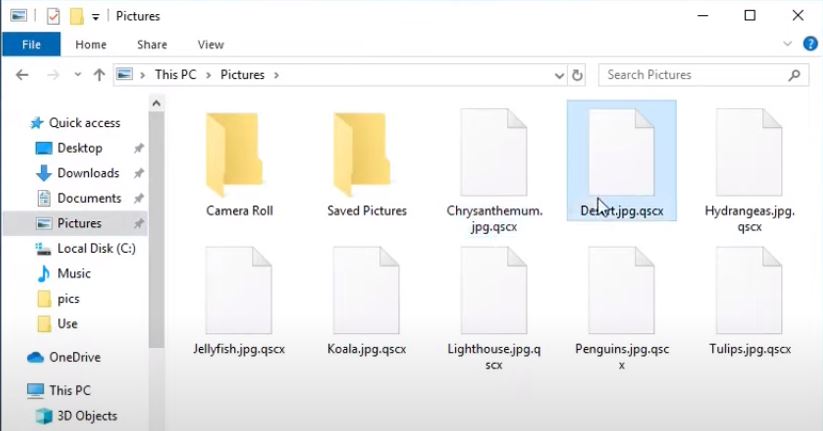
Why is .Qscx File Extension dangerous?
Once Qscx locks your files, it leaves you a “_readme.txt” file. It clues you into your predicament and holds the crooks’ instructions. To incentivize you into reaching out to them ASAP, they promise to cut your ransom in half. So, if you contact them in the first 72 hours, you’ll only get to pay $490 instead of $980. Payment is ill-advised, as is contacting them altogether. These are malicious individuals who don’t care about your well-being or that of your system. Don’t trust them to keep their promise. Even if you fully comply, you have zero guarantees you’ll regain control over your files. They can choose to send you the wrong key or nothing at all. Don’t gamble on the words of strangers, and don’t waste your time, energy, and money dealing with the cybercriminals behind the Qscx ransomware.
.Qscx File Extension Removal Instructions
Please, have in mind that SpyHunter offers a free 7-day Trial version with full functionality. Credit card is required, no charge upfront.
STEP 1: Kill the Malicious Process
STEP 3: Locate Startup Location
STEP 4: Recover .Qscx File Extension Encrypted Files
STEP 1: Stop the malicious process using Windows Task Manager
- Open your task Manager by pressing CTRL+SHIFT+ESC keys simultaneously
- Locate the process of the ransomware. Have in mind that this is usually a random generated file.
- Before you kill the process, type the name on a text document for later reference.

- Locate any suspicious processes associated with .Qscx File Extension encryption Virus.
- Right click on the process
- Open File Location
- End Process
- Delete the directories with the suspicious files.
- Have in mind that the process can be hiding and very difficult to detect
STEP 2: Reveal Hidden Files
- Open any folder
- Click on “Organize” button
- Choose “Folder and Search Options”
- Select the “View” tab
- Select “Show hidden files and folders” option
- Uncheck “Hide protected operating system files”
- Click “Apply” and “OK” button
STEP 3: Locate .Qscx File Extension encryption Virus startup location
- Once the operating system loads press simultaneously the Windows Logo Button and the R key.
- A dialog box should open. Type “Regedit”
- WARNING! be very careful when editing the Microsoft Windows Registry as this may render the system broken.
Depending on your OS (x86 or x64) navigate to:
[HKEY_CURRENT_USER\Software\Microsoft\Windows\CurrentVersion\Run] or
[HKEY_LOCAL_MACHINE\SOFTWARE\Microsoft\Windows\CurrentVersion\Run] or
[HKEY_LOCAL_MACHINE\SOFTWARE\Wow6432Node\Microsoft\Windows\CurrentVersion\Run]
- and delete the display Name: [RANDOM]

- Then open your explorer and navigate to:
Navigate to your %appdata% folder and delete the executable.
You can alternatively use your msconfig windows program to double check the execution point of the virus. Please, have in mind that the names in your machine might be different as they might be generated randomly, that’s why you should run any professional scanner to identify malicious files.
STEP 4: How to recover encrypted files?
- Method 1: The first and best method is to restore your data from a recent backup, in case that you have one.

- Method 2: File Recovery Software – Usually when the ransomware encrypts a file it first makes a copy of it, encrypts the copy, and then deletes the original. Due to this you may try to use file recovery software to recover some of your original files.
- Method 3: Shadow Volume Copies – As a last resort, you can try to restore your files via Shadow Volume Copies. Open the Shadow Explorer part of the package and choose the Drive you want to recover. Right click on any file you want to restore and click Export on it.


