Please, have in mind that SpyHunter offers a free 7-day Trial version with full functionality. Credit card is required, no charge upfront.
How to Remove Toec Ransomware?
Readers recently started to report the following message being displayed when they boot their computer:
ATTENTION!
Don’t worry, you can return all your files!
All your files like photos, databases, documents and other important are encrypted with strongest encryption and unique key.
The only method of recovering files is to purchase decrypt tool and unique key for you.
This software will decrypt all your encrypted files.
What guarantees you have?
You can send one of your encrypted file from your PC and we decrypt it for free.
But we can decrypt only 1 file for free. File must not contain valuable information.
You can get and look video overview decrypt tool:
hxxps://we.tl/t-h159DSA7cz
Price of private key and decrypt software is $980.
Discount 50% available if you contact us first 72 hours, that’s price for you is $490.
Please note that you’ll never restore your data without payment.
Check your e-mail “Spam” or “Junk” folder if you don’t get answer more than 6 hours.
To get this software you need write on our e-mai
salesrestoresoftware@firemail.cc
Reserve e-mail address to contact us:
salesrestoresoftware@gmail.com
Your personal ID:
–
Yet another variant of the STOP/DJVU ransomware plagues users. It goes by the name Toec, because of the extension it appends. You see, once the tool invades, it strikes. It uses encryption algorithms to lock your data. You discover all the files you keep on your PC renamed, with ‘.toec‘ at the end. Say, you have a photo called ‘1.jpg.’ Well, it turns to ‘1.jpg.toec.’ After that, it becomes unusable. All your data gets rendered inaccessible. You can try to rename or move them, but it’s futile. The only way to free them is via decryption key. But, to get it, you have to pay up. The infection provides you with the information, you have to know, via a ransom note. It’s a text file, called “ _readme.txt.” And, you can find it on your Desktop. “Don’t worry, you can return all your files!” That’s the message that greets you once you open the ransom note. Its goal is to reassure you, that if you follow the note’s requirements, all will be well. Don’t fall for that! All will NOT be well. And, you should definitely NOT follow the note’s requirements. Don’t comply with the cyber extortionists. Don’t reach out to them. Don’t waste time, energy and money, dealing with them. It will you do you not good. Compliance is not the way to go.
How did I get infected with?
How do you end up with the Toec tool? Well, it’s rather simple. You got careless at a most inopportune moment. Let’s explain. You see, ransomware tools prey on your carelessness, when it comes to infiltration. They turn to the old but gold invasive methods. Like, corrupted links, freeware, fake updates. And, above all, they use spam emails. You get an email that seems to come from a well-known company. Amazon, PayPal, DHL. You open it, and it urges you to click a link, or download an attachment. If you do, you end up with a cyber menace. Do yourself a favor, and don’t follow instructions, in blind faith. Make sure to be thorough. Take the time to do your due diligence. If infections prey on your carelessness, don’t provide it. Choose the opposite approach, and be extra careful. Don’t give into gullibility and distraction, and don’t rush. Even a little extra attention can save you a ton of troubles. Caution allows you to catch threats in the act, of attempting invasion, and keep them out. Carelessness doesn’t. Choose wisely.
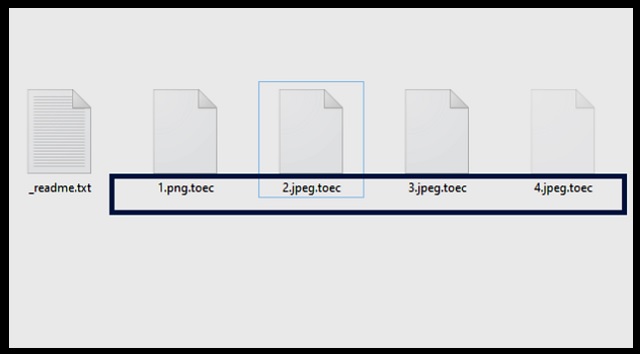
Why is Toec dangerous?
After the Toec threat strikes, you find yourself facing a choice. To comply, and hope for the best. Or, not to comply, and discard your data. Here’s the thing. You shouldn’t comply. It’s a tough call to make, but it’s the right one. Let’s elaborate on what follows the encryption, and the note’s appearance, shall we? The Toec ransom note claims the following. “The only method of recovering files is to purchase decrypt tool and unique key for you.” How do you purchase said key? Well, it costs you $980, but if you’re fast enough, you get a discount. That’s right. “Discount 50% available if you contact us first 72 hours, that’s price for you is $490.” The infection tries to entice you into paying. Don’t! Understand that payment guarantees you nothing. These people claim that compliance gets your data unlocked. But offer no guarantees for it. You get nothing more than a promise. All, you have to go on, is their word. And, the word of cyber criminals is hardly reliable. Don’t make the mistake of falling in the data kidnappers’ web of lies. They don’t care if you regain control of your files. All, they care about is getting your money. And, once they do, they can choose to skip sending you the key you need. Or, they can send one that doesn’t work. Don’t leave your fate into their hands. There aren’t enough ways to stress this. They’re not worth your time, energy and money. Don’t follow their demands.
Toec Removal Instructions
Please, have in mind that SpyHunter offers a free 7-day Trial version with full functionality. Credit card is required, no charge upfront.
STEP 1: Kill the Malicious Process
STEP 3: Locate Startup Location
STEP 4: Recover Toec Encrypted Files
STEP 1: Stop the malicious process using Windows Task Manager
- Open your task Manager by pressing CTRL+SHIFT+ESC keys simultaneously
- Locate the process of the ransomware. Have in mind that this is usually a random generated file.
- Before you kill the process, type the name on a text document for later reference.

- Locate any suspicious processes associated with Toec encryption Virus.
- Right click on the process
- Open File Location
- End Process
- Delete the directories with the suspicious files.
- Have in mind that the process can be hiding and very difficult to detect
STEP 2: Reveal Hidden Files
- Open any folder
- Click on “Organize” button
- Choose “Folder and Search Options”
- Select the “View” tab
- Select “Show hidden files and folders” option
- Uncheck “Hide protected operating system files”
- Click “Apply” and “OK” button
STEP 3: Locate Toec encryption Virus startup location
- Once the operating system loads press simultaneously the Windows Logo Button and the R key.
- A dialog box should open. Type “Regedit”
- WARNING! be very careful when editing the Microsoft Windows Registry as this may render the system broken.
Depending on your OS (x86 or x64) navigate to:
[HKEY_CURRENT_USER\Software\Microsoft\Windows\CurrentVersion\Run] or
[HKEY_LOCAL_MACHINE\SOFTWARE\Microsoft\Windows\CurrentVersion\Run] or
[HKEY_LOCAL_MACHINE\SOFTWARE\Wow6432Node\Microsoft\Windows\CurrentVersion\Run]
- and delete the display Name: [RANDOM]

- Then open your explorer and navigate to:
Navigate to your %appdata% folder and delete the executable.
You can alternatively use your msconfig windows program to double check the execution point of the virus. Please, have in mind that the names in your machine might be different as they might be generated randomly, that’s why you should run any professional scanner to identify malicious files.
STEP 4: How to recover encrypted files?
- Method 1: The first and best method is to restore your data from a recent backup, in case that you have one.

- Method 2: File Recovery Software – Usually when the ransomware encrypts a file it first makes a copy of it, encrypts the copy, and then deletes the original. Due to this you may try to use file recovery software to recover some of your original files.
- Method 3: Shadow Volume Copies – As a last resort, you can try to restore your files via Shadow Volume Copies. Open the Shadow Explorer part of the package and choose the Drive you want to recover. Right click on any file you want to restore and click Export on it.


