Please, have in mind that SpyHunter offers a free 7-day Trial version with full functionality. Credit card is required, no charge upfront.
How to Remove Kuub Ransomware?
Readers recently started to report the following message being displayed when they boot their computer:
ATTENTION!
Don’t worry, you can return all your files!
All your files like photos, databases, documents and other important are encrypted with strongest encryption and unique key.
The only method of recovering files is to purchase decrypt tool and unique key for you.
This software will decrypt all your encrypted files.
What guarantees you have?
You can send one of your encrypted file from your PC and we decrypt it for free.
But we can decrypt only 1 file for free. File must not contain valuable information.
You can get and look video overview decrypt tool:
https://we.tl/t-514KtsAKtH
Price of private key and decrypt software is $980.
Discount 50% available if you contact us first 72 hours, that’s price for you is $490.
Please note that you’ll never restore your data without payment.
Check your e-mail “Spam” or “Junk” folder if you don’t get answer more than 6 hours.
To get this software you need write on our e-mail:
mosteros@firemail.cc
Reserve e-mail address to contact us:
gorentos@bitmessage.ch
Our Telegram account:
@datarestore
Your personal ID:
Kuub is the name of a ransomware threat. It’s yet another variant of the STOP (DJVU) infection. And, it’s a plague on your system. The Kuub tool slithers its way in, via trickery and finesse. Then, spreads its clutches throughout, and corruption ensues. The infection acts as a typical representative of its group. It invades, then uses encryption algorithms to lock your data. After the encryption is in place, it proceeds to extort you. When it comes to Kuub, it uses the ‘.kuub‘ extension to solidify its grip over your files. It targets each one, you have on your computer. Pictures, documents, archives, videos, music. All falls under the infection’s control. It appends the extension, and renders your data inaccessible. Say, you have a photo called ‘garden.jpg.‘ Once the infection’s done with it, it becomes ‘garden.jpg.kuub.‘ You can attempt to rename the file, or move it around, but it doesn’t change anything. The only way to regain control, is with a special decryption key. But, to get it, you have to pay up. The ransomware lays out its demands in the note it leaves you. It’s a “_readme.txt” file, you can find on your Desktop. It’s pretty standard in terms of contents. The ransom note explains your current situation, and offers you a way out. That way out, is compliance. The Kuub too claims that, if you comply and pay up, you’ll get the key, you need. Then, once you apply it, you free your files from its influence. Don’t buy into its promises. You need to realize that you’re dealing with cyber extortionists. Strangers, who seek to exploit your fear and naivety. Don’t allow them to profit off of you. Understand that they give you zero guarantees, and only offer empty promises. Don’t pay them. Don’t contact them. Don’t reach out in any way.
How did I get infected with?
The Kuub infection sneaks in via slyness. It turns to deception, and employs the help of the old but gold invasive methods. That includes the usual antics. It can hide behind corrupted links, sites or torrents. Or, pose as a fake system or program update. And, of course, it can turn to freeware and spam emails. One day, you get an email that urges you to click a link, or download an attachment. If you follow its demands, in blind faith, you’ll regret it. Don’t click or download anything, without doing due diligence. Vigilance allow you to keep infection-free PC. Distraction, haste and gullibility lead to threats, like Kuub, sneaking in. Always take the time to be thorough. Read terms and conditions, double-check everything and look for the fine print. Make sure to choose caution over carelessness. One keeps threats out, and the other invites them in. Pick wisely.
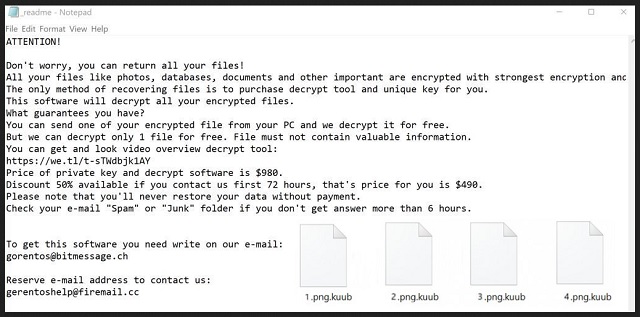
Why is Kuub dangerous?
Kuub does its best to get you to pay the ransom. It promises that payment gets you the decryption key, you need. It even offers you a discount, if you pay fast. The ransom, it requests is $980. But, then, it also states that if you contact them during the “first 72 hours,” you’ll get a “50% discount.” Don’t allow yourself to get enticed. The infection’s feeding you lies, and hopes you’re naive enough to believe them. Look through its deception, and make the tough but wise call not to pay. Yes, it’s a difficult decision, but it’s the right one. Think about your options. If you pay, you have nothing to hold onto but their promise. Their promise that they’ll send you the key. And, can you trust the word of strangers, who took your data hostage and extort you? What if they get your money, but send you nothing? Or, send a key, but it doesn’t work? And, even if you do get the right key, don’t rejoice. Remember that you pay to get the key that removes the encryption. Not the encryptor. You don’t remove the Kuub infection itself, which means it remains. And, it’s ready to strike again, and send you back to square one. What’s to stop the ransomware from locking your data up, and demanding more money? Don’t play its game. It’s set up so you lose every time. Don’t pay the ransom.
Kuub Removal Instructions
Please, have in mind that SpyHunter offers a free 7-day Trial version with full functionality. Credit card is required, no charge upfront.
STEP 1: Kill the Malicious Process
STEP 3: Locate Startup Location
STEP 4: Recover Kuub Encrypted Files
STEP 1: Stop the malicious process using Windows Task Manager
- Open your task Manager by pressing CTRL+SHIFT+ESC keys simultaneously
- Locate the process of the ransomware. Have in mind that this is usually a random generated file.
- Before you kill the process, type the name on a text document for later reference.

- Locate any suspicious processes associated with Kuub encryption Virus.
- Right click on the process
- Open File Location
- End Process
- Delete the directories with the suspicious files.
- Have in mind that the process can be hiding and very difficult to detect
STEP 2: Reveal Hidden Files
- Open any folder
- Click on “Organize” button
- Choose “Folder and Search Options”
- Select the “View” tab
- Select “Show hidden files and folders” option
- Uncheck “Hide protected operating system files”
- Click “Apply” and “OK” button
STEP 3: Locate Kuub encryption Virus startup location
- Once the operating system loads press simultaneously the Windows Logo Button and the R key.
- A dialog box should open. Type “Regedit”
- WARNING! be very careful when editing the Microsoft Windows Registry as this may render the system broken.
Depending on your OS (x86 or x64) navigate to:
[HKEY_CURRENT_USER\Software\Microsoft\Windows\CurrentVersion\Run] or
[HKEY_LOCAL_MACHINE\SOFTWARE\Microsoft\Windows\CurrentVersion\Run] or
[HKEY_LOCAL_MACHINE\SOFTWARE\Wow6432Node\Microsoft\Windows\CurrentVersion\Run]
- and delete the display Name: [RANDOM]

- Then open your explorer and navigate to:
Navigate to your %appdata% folder and delete the executable.
You can alternatively use your msconfig windows program to double check the execution point of the virus. Please, have in mind that the names in your machine might be different as they might be generated randomly, that’s why you should run any professional scanner to identify malicious files.
STEP 4: How to recover encrypted files?
- Method 1: The first and best method is to restore your data from a recent backup, in case that you have one.

- Method 2: File Recovery Software – Usually when the ransomware encrypts a file it first makes a copy of it, encrypts the copy, and then deletes the original. Due to this you may try to use file recovery software to recover some of your original files.
- Method 3: Shadow Volume Copies – As a last resort, you can try to restore your files via Shadow Volume Copies. Open the Shadow Explorer part of the package and choose the Drive you want to recover. Right click on any file you want to restore and click Export on it.


