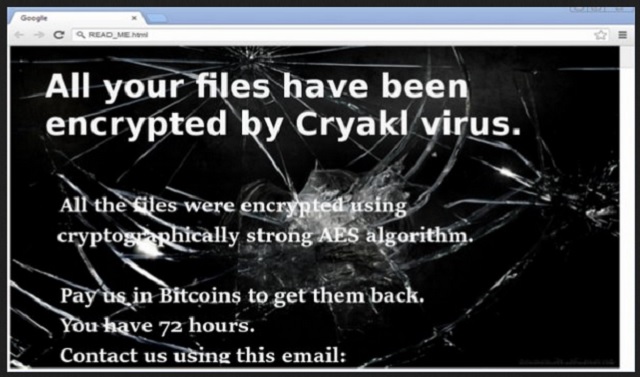Please, have in mind that SpyHunter offers a free 7-day Trial version with full functionality. Credit card is required, no charge upfront.
How to Remove Cryakl Ransomware?
Readers recently started to report the following message being displayed when they boot their computer:
All your files have been
encrypted by Cryakl virus.
All the files were encrypted using
cryptographically strong AES algorithm.
Pay us in Bitcoins to get them back.
You have 72 hours.
Contact us using this email:
[redacted]
The Ransomware family grows fast. Their newest member is a Trojan Ransomware named Cryakl. The Cryakl Ransomware is a classic in its field. This parasite is stealthy, poisonous and deadly. It doesn’t waste its time. Once installed, its first step is to scan your HDD for target files. It searches for user-generated files such as pictures, documents, archives, videos, databases, etc. Step two is to encrypt the located files. All this, of course, happens in complete silence. When it comes to hiding, the Cryakl Ransomware is a mastermind. Its executable file, after all, is named “schvost.exe.” Average PC users will easily confuse this process with a legitimate one. To lock your files, Cryakl Ransomware uses one of the strongest known encryption algorithms – the AES algorithm. The virus adds the extension “.theCryackl” at the end of all encrypted files. Thus, if you have a file named example.jpg, the virus will rename it to example.jpg.theCryakl. When the encryption process is complete, the ransomware would display its ransom note. It is a short, to the point message which explains what has happened with your files and what you should do to retrieve them. Do not panic! The ransomware gives its victim only 72 hours to pay the ransom. This is a psychological trick. Its goal is to make you act impulsively. Be rational. Take your time to consider the situation. Yes, your files are locked. But maybe there is a chance to restore your files for free. Maybe you have a system backup saved on an external device. There is a chance that the version of the Cryakl Ransomware you are infected with, has missed some system shadow copies. Explore your options. Even if there is no way to decrypt your files for free, consider discarding them. We recommend against contacting the crooks. These people are criminals. You can never win against them.
How did I get infected with?
Spam messages are the most commonly used ransomware distribution technique. What is so frustrating about this technique is the fact that we all know about it. Yet, every day, hundreds of PC users infect their computers just because they open such letters. Understand that it is not just the email attachments that are dangerous. The hackers embed malicious code in the body of the letter itself. This code exploits vulnerabilities in your email client. One click is all it takes for this code to be executed. So, do not open letters from strangers. Check the sender’s contacts first. You can simply enter the questionable address into some search engine. If it was used for shady business, someone might have complained online. Do not stop here. This method is not flawless. You should double-check the sender. Scammers tend to write on behalf of well-known organizations and companies. If you receive such a letter, go to the company’s official website. There, under the contact section, you will be able to find their authorized email addresses. If they don’t match with the one you have received a message from, delete the spam letter immediately. The Internet is a dangerous place. It is roamed by many parasites. They wait for you to make a mistake. Always keep your guard up. You can never know where an infection might strike from!
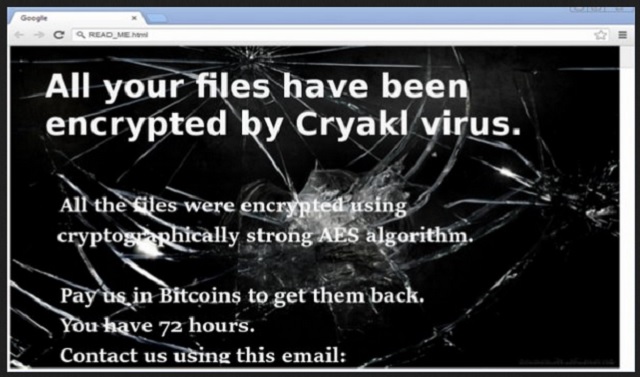
Why is Cryakl dangerous?
The Cryakl Ransomware is highly destructive. This pest has entered your computer unnoticed and locked your files. To restore them, it demands Bitcoin. This currency is untraceable. If the hackers do not keep their part of the deal, you cannot ask for a refund. Unfortunately, this scenario is quite possible. Once the ransom is paid, hackers tend to ignore the victims. Besides, even if they contact you back, no one can guarantee you that they will send you a working decryption tool. Furthermore, the file recovery will not remove the virus itself. If you restore your files, the Cryakl Ransomware will re-encrypt them. How many times are you willing to pay for your own files? One more thing here. If you use your infected computer to pay the ransom, the virus will record your paying details. The hackers can use this information to drain your bank account. Keep in mind that you are dealing with criminals. You can never win a game against them.
Cryakl Removal Instructions
Please, have in mind that SpyHunter offers a free 7-day Trial version with full functionality. Credit card is required, no charge upfront.
STEP 1: Kill the Malicious Process
STEP 3: Locate Startup Location
STEP 4: Recover Cryakl Encrypted Files
STEP 1: Stop the malicious process using Windows Task Manager
- Open your task Manager by pressing CTRL+SHIFT+ESC keys simultaneously
- Locate the process of the ransomware. Have in mind that this is usually a random generated file.
- Before you kill the process, type the name on a text document for later reference.

- Locate any suspicious processes associated with Cryakl encryption Virus.
- Right click on the process
- Open File Location
- End Process
- Delete the directories with the suspicious files.
- Have in mind that the process can be hiding and very difficult to detect
STEP 2: Reveal Hidden Files
- Open any folder
- Click on “Organize” button
- Choose “Folder and Search Options”
- Select the “View” tab
- Select “Show hidden files and folders” option
- Uncheck “Hide protected operating system files”
- Click “Apply” and “OK” button
STEP 3: Locate Cryakl encryption Virus startup location
- Once the operating system loads press simultaneously the Windows Logo Button and the R key.
- A dialog box should open. Type “Regedit”
- WARNING! be very careful when editing the Microsoft Windows Registry as this may render the system broken.
Depending on your OS (x86 or x64) navigate to:
[HKEY_CURRENT_USER\Software\Microsoft\Windows\CurrentVersion\Run] or
[HKEY_LOCAL_MACHINE\SOFTWARE\Microsoft\Windows\CurrentVersion\Run] or
[HKEY_LOCAL_MACHINE\SOFTWARE\Wow6432Node\Microsoft\Windows\CurrentVersion\Run]
- and delete the display Name: [RANDOM]

- Then open your explorer and navigate to:
Navigate to your %appdata% folder and delete the executable.
You can alternatively use your msconfig windows program to double check the execution point of the virus. Please, have in mind that the names in your machine might be different as they might be generated randomly, that’s why you should run any professional scanner to identify malicious files.
STEP 4: How to recover encrypted files?
- Method 1: The first and best method is to restore your data from a recent backup, in case that you have one.

- Method 2: File Recovery Software – Usually when the ransomware encrypts a file it first makes a copy of it, encrypts the copy, and then deletes the original. Due to this you may try to use file recovery software to recover some of your original files.
- Method 3: Shadow Volume Copies – As a last resort, you can try to restore your files via Shadow Volume Copies. Open the Shadow Explorer part of the package and choose the Drive you want to recover. Right click on any file you want to restore and click Export on it.