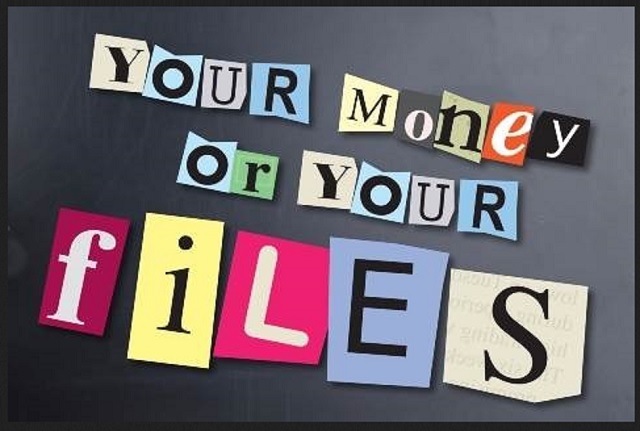Please, have in mind that SpyHunter offers a free 7-day Trial version with full functionality. Credit card is required, no charge upfront.
How to Remove Bitshifter Ransomware?
Sadly, this program isn’t just a bit shifty. It’s a destructive file-encrypting virus that locks your private data. Have you crossed paths with ransomware so far? Get yourself prepared to tackle one notoriously harmful and problematic infection. Compared to most ransomware programs, Bitshifter does exhibit some unusual traits. The parasite uses a simple HTTP command instead of a separate GUI (graphical user interface). It also utilizes a WebSocket connection. Apart from that, it is safe to say the virus follows the classic ransomware pattern. Once this program lands on board, your computer gets thoroughly scanned. Why is the scan needed? Because Bitshifter Ransomware is searching for your personal files. It goes without saying that whatever ransomware looks for, it always finds. That means all your private data is about to fall victim to the parasite. We’re talking pictures, music, videos, various documents, presentations. All your files, including your important work-related files and precious memories, are disclosed. Bitshifter starts encrypting data as soon as the scan is complete. No, ransomware doesn’t waste any time. This parasite successfully modifies a huge range of file formats. Its goal is to lock as much data as possible in order to get you to panic. As you could imagine, many people would give into their frustration and anxiety. After all, your private data gets encrypted out of the blue. Ransomware gets downloaded in silence so you remain oblivious to the fact your PC is infected. You only come across the infection when it locks your personal files. That’s why you should always keep backups of your information. Make sure you protect your data because the Web is full of ransomware programs. If you get stuck with another file-encrypting virus, you have to be prepared. Think in advance and save yourself the hassle. Bitshifter uses the AES-256 encrypting algorithm to lock your data. Thanks to this cipher, the information stored on your PC is now turned into unreadable, unusable gibberish. It goes without saying that this trick could cause you a serious headache. There is no more using your very own files as they all are encrypted. Hackers then hold your data hostage in attempts to scam you.
How did I get infected with?
This program travels the Web via a launcher.exe file. It usually gets sent straight to your inbox disguised as a harmless email-attachment. However, opening it lets loose the vicious ransomware that is hiding there. To prevent virus infiltration, keep an eye out for fake messages or emails. Delete the ones you don’t trust and make sure you don’t compromise your own safety. Ransomware is often presented as a job application or an email from some shipping company. It could also use help from a Trojan horse to get downloaded. In other words, you might be having more parasites on your PC. Check out the device because if Bitshifter has malicious company, you have to know about it. Another devious distribution method involves bogus software updates or fake torrents. Watch out for third-party pop-ups and exploit kits as well. Hackers have plenty of effective, stealthy methods to choose from. You could be more than positive they will take advantage of every wrong step you take online. In addition, we’d recommend that you avoid illegitimate websites or unverified programs. Only download software you trust and take your time during the process. Rushing provides you no information on the programs you’re installing and exposes you to cyber threats.
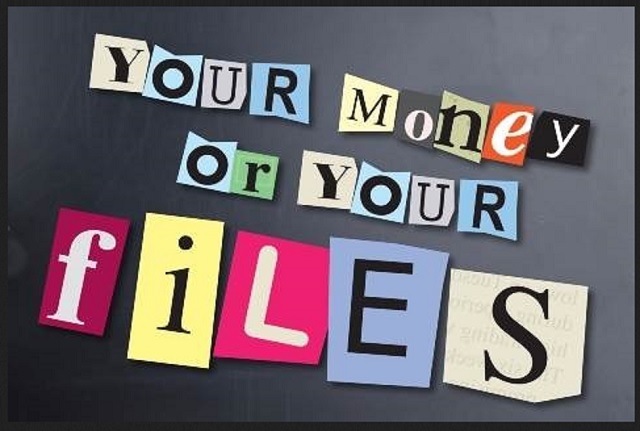
Why is Bitshifter dangerous?
The virus is shamelessly trying to blackmail gullible PC users. That’s why it encrypts your private files and makes them inaccessible. Crooks are actually playing mind games with you so restrain yourself from paying. You should know better than to negotiate with greedy cyber criminals. If anything, giving your money would only make your situation even worse. Note that crooks have no real intentions to free you locked information. They are solely focused on scamming you so don’t be fooled. Bitshifter Ransomware adds the ARE_YOU_WANNA_GET_YOUR_FILES_BACK.txt file which explains the deal. You’re supposed to pay a certain ransom in Bitcoins to receive a unique decryption key. Ultimately, that should allow you to regain access to your encrypted files. On practice, though, paying involves you in a fraud and provides no decryptor. Keep your Bitcoins and tackle the ransomware ASAP. You will find our detailed manual removal guide down below.
Bitshifter Removal Instructions
Please, have in mind that SpyHunter offers a free 7-day Trial version with full functionality. Credit card is required, no charge upfront.
STEP 1: Kill the Malicious Process
STEP 3: Locate Startup Location
STEP 4: Recover Bitshifter Encrypted Files
STEP 1: Stop the malicious process using Windows Task Manager
- Open your task Manager by pressing CTRL+SHIFT+ESC keys simultaneously
- Locate the process of the ransomware. Have in mind that this is usually a random generated file.
- Before you kill the process, type the name on a text document for later reference.

- Locate any suspicious processes associated with Bitshifter encryption Virus.
- Right click on the process
- Open File Location
- End Process
- Delete the directories with the suspicious files.
- Have in mind that the process can be hiding and very difficult to detect
STEP 2: Reveal Hidden Files
- Open any folder
- Click on “Organize” button
- Choose “Folder and Search Options”
- Select the “View” tab
- Select “Show hidden files and folders” option
- Uncheck “Hide protected operating system files”
- Click “Apply” and “OK” button
STEP 3: Locate Bitshifter encryption Virus startup location
- Once the operating system loads press simultaneously the Windows Logo Button and the R key.
- A dialog box should open. Type “Regedit”
- WARNING! be very careful when editing the Microsoft Windows Registry as this may render the system broken.
Depending on your OS (x86 or x64) navigate to:
[HKEY_CURRENT_USER\Software\Microsoft\Windows\CurrentVersion\Run] or
[HKEY_LOCAL_MACHINE\SOFTWARE\Microsoft\Windows\CurrentVersion\Run] or
[HKEY_LOCAL_MACHINE\SOFTWARE\Wow6432Node\Microsoft\Windows\CurrentVersion\Run]
- and delete the display Name: [RANDOM]

- Then open your explorer and navigate to:
Navigate to your %appdata% folder and delete the executable.
You can alternatively use your msconfig windows program to double check the execution point of the virus. Please, have in mind that the names in your machine might be different as they might be generated randomly, that’s why you should run any professional scanner to identify malicious files.
STEP 4: How to recover encrypted files?
- Method 1: The first and best method is to restore your data from a recent backup, in case that you have one.

- Method 2: File Recovery Software – Usually when the ransomware encrypts a file it first makes a copy of it, encrypts the copy, and then deletes the original. Due to this you may try to use file recovery software to recover some of your original files.
- Method 3: Shadow Volume Copies – As a last resort, you can try to restore your files via Shadow Volume Copies. Open the Shadow Explorer part of the package and choose the Drive you want to recover. Right click on any file you want to restore and click Export on it.