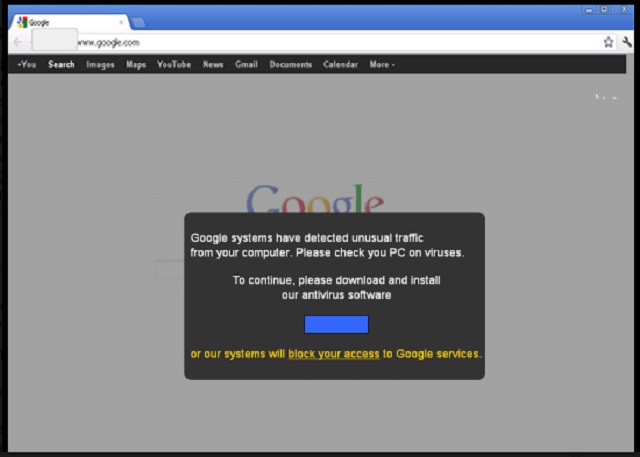Please, have in mind that SpyHunter offers a free 7-day Trial version with full functionality. Credit card is required, no charge upfront.
Can’t Remove Google Antivirus Alert pop-ups?
Fake Google Antivirus Alert is caused by a parasite. An adware-type virus or a PUP (potentially unwanted program), to be more specific. The good news is that you’ve come across a relatively easy to remove infection. However, the silver lining is pretty much ending here. You should never keep any type of virus on board for obvious reasons. Now, how does this infection work? Immediately after it gets installed, the virus goes after your browsers and injects them with pop-ups. Actually, the virus adds an unwanted (not to mention, malicious) browser extension. That’s how the alerts were brought to your PC screen. The most important thing about these Fake Google Antivirus Alerts is that they are… well, fake. Keep in mind that there’s a parasite standing behind them. There’s absolutely nothing harmless and/or trustworthy about these pop-ups. This is a scam. The only reason you’re now seeing alerts is because hackers are trying to deceive you. According to these pop-ups, your computer is at risk. It goes without saying, though, that your computer is fine. If anything, the only program you should be worried about is the adware/PUP. Ignore these fake alerts and non-existent problems. Trusting the pop-ups would only cause you trouble so don’t be gullible. Even though these alerts are quite stubborn and intimidating, simply don’t believe them. Whatever the Fake Google Antivirus Alerts warn you about is fictional because the goal is to make you nervous. Once you’re convinced there’s something wrong with your PC, you become easy prey. The pop-ups tirelessly claim that you need to download some antivirus software in order to fix the issue. However, the issue is non-existent. Do you see where this is going? This entire scheme was developed so you could install the programs hackers force on you. And, as you could imagine already, it’s not anti-malware you would download. It’s malware. The pop-ups also warn you that unless you install said software, your system will block access to Google services. Needless to say this is yet another lie. Hackers’ tricks are indeed very clever but you should know better than to fall right into their trap. Don’t risk your safety by downloading some questionable programs and don’t keep the adware/PUP on board. This simply cannot end well and you know it. Ignore these fake warnings and bogus security alerts; tackle the real problem instead.
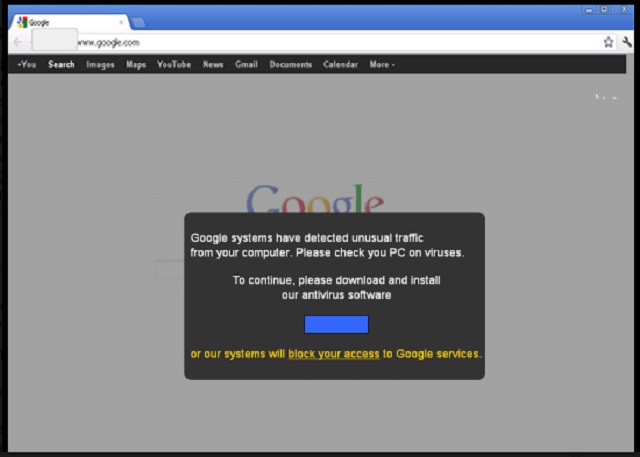
How did I get infected with?
Cyber infections are stealthy. That means it’s almost impossible to determine the exact infiltration method this infection used. However, keep in mind the most popular technique is bundled freeware. It is very likely that the adware/PUP applied it. Next time you download a bunch of programs off of the Internet, watch out for malware. There’s no guarantee the bundle you install is safe, especially if you download it from an illegitimate website. Always opt for the Advanced or Custom option. This way you will be perfectly aware what enters your machine and why. You’ll also be able to react on time and deselect any potential intruder. It’s a lot easier to prevent virus installation than to delete a parasite later on. Take your time in the installation process. Also, keep in mind you could practically never be too cautious online. The Web is filed with threats and hackers are filled with ideas; make no mistake. Be careful and don’t underestimate crooks’ creativity when it comes to malware.
Why are these ads dangerous?
The nasty Fake Google Antivirus Alerts are misleading. They might seem extremely legitimate and real but remember – those were designed to look real. Hackers are trying to tricky you into thinking you have serious PC problems. You have none. You only have the adware/PUP to worry about so save yourself the headache. Believing these alerts would bring upon you nothing but problems. As we mentioned, this is a scam. The parasite’s extension works with some of the most commonly used browsers out there. That means the pop-ups will cover all websites you visit regardless of which browser you use. These alerts only serve hackers’ goals. They are currently on your PC screen to help crooks distribute malware online, not to be beneficial for you. Therefore, don’t even for a second believe their empty promises and fake threats. The adware/PUP is also known to be jeopardizing your privacy. Due to the parasite’s presence on board, hackers have access to your browsing-related information. They may even steal some personally identifiable data and cause serious privacy issues. To delete this pest manually, please follow our comprehensive removal guide which you’ll find down below.
How Can I Remove Google Antivirus Alert Pop-ups?
If you perform exactly the steps below you should be able to remove the infection. Please, follow the procedures in the exact order. Please, consider to print this guide or have another computer at your disposal. You will NOT need any USB sticks or CDs.
STEP 1: Uninstall suspicious software from your Add\Remove Programs
Please, have in mind that SpyHunter offers a free 7-day Trial version with full functionality. Credit card is required, no charge upfront.
STEP 2: Delete unknown add-ons from Chrome, Firefox or IE
STEP 3: Permanently Remove Google Antivirus Alert from the windows registry.
STEP 1 : Uninstall unknown programs from Your Computer
Simultaneously press the Windows Logo Button and then “R” to open the Run Command

Type “Appwiz.cpl”

Locate the any unknown program and click on uninstall/change. To facilitate the search you can sort the programs by date. review the most recent installed programs first. In general you should remove all unknown programs.
STEP 2 : Remove add-ons and extensions from Chrome, Firefox or IE
Remove from Google Chrome
- In the Main Menu, select Tools—> Extensions
- Remove any unknown extension by clicking on the little recycle bin
- If you are not able to delete the extension then navigate to C:\Users\”computer name“\AppData\Local\Google\Chrome\User Data\Default\Extensions\and review the folders one by one.
- Reset Google Chrome by Deleting the current user to make sure nothing is left behind
- If you are using the latest chrome version you need to do the following
- go to settings – Add person

- choose a preferred name.

- then go back and remove person 1
- Chrome should be malware free now
Remove from Mozilla Firefox
- Open Firefox
- Press simultaneously Ctrl+Shift+A
- Disable and remove any unknown add on
- Open the Firefox’s Help Menu

- Then Troubleshoot information
- Click on Reset Firefox

Remove from Internet Explorer
- Open IE
- On the Upper Right Corner Click on the Gear Icon
- Go to Toolbars and Extensions
- Disable any suspicious extension.
- If the disable button is gray, you need to go to your Windows Registry and delete the corresponding CLSID
- On the Upper Right Corner of Internet Explorer Click on the Gear Icon.
- Click on Internet options
- Select the Advanced tab and click on Reset.

- Check the “Delete Personal Settings Tab” and then Reset

- Close IE
Permanently Remove Google Antivirus Alert Leftovers
To make sure manual removal is successful, we recommend to use a free scanner of any professional antimalware program to identify any registry leftovers or temporary files.